这里有一张图片,说明了我想做的所有事情:
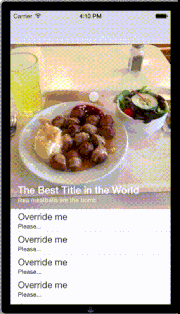
我的问题是,如何构建我的视图结构。表格视图的标题应该固定在表格顶部。但是关于最上面的图片,在表格视图标题上面的那个图片,我需要怎么处理呢?我需要把表格视图放在UIScrollView中吗?
可以通过CATransform3D实现视差效果,但我想要实现的是什么,这就是我的问题。有很多演示文稿,但我想自己制作。
这里有一张图片,说明了我想做的所有事情:
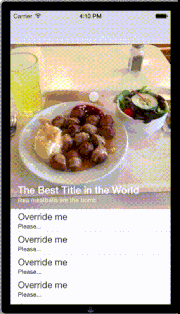
我的问题是,如何构建我的视图结构。表格视图的标题应该固定在表格顶部。但是关于最上面的图片,在表格视图标题上面的那个图片,我需要怎么处理呢?我需要把表格视图放在UIScrollView中吗?
可以通过CATransform3D实现视差效果,但我想要实现的是什么,这就是我的问题。有很多演示文稿,但我想自己制作。
let imageView = UIImageView()
let lblName = UILabel()
imageView.frame = CGRect(x: 0, y: 0, width: UIScreen.main.bounds.size.width, height: 300)
imageView.image = UIImage.init(named: "poster")
imageView.contentMode = .scaleAspectFill
imageView.clipsToBounds = true
view.addSubview(imageView)
lblName.frame = CGRect(x: 20, y: 100, width: 200, height: 22)
lblName.text = "Steve Jobs"
lblName.textColor = UIColor.white
lblName.font = UIFont.systemFont(ofSize: 26)
lblName.clipsToBounds = true
imageView.addSubview(lblName)
然后在tableview的代理方法中可以添加scrollviewDidScroll方法,如下所示 -
let y = 300 - (scrollView.contentOffset.y + 300)
let height = min(max(y, 60), 400)
imageView.frame = CGRect(x: 0, y: 0, width: UIScreen.main.bounds.size.width, height: height)
lblName.frame = CGRect(x: 20, y: height - 30, width: 200, height: 22)
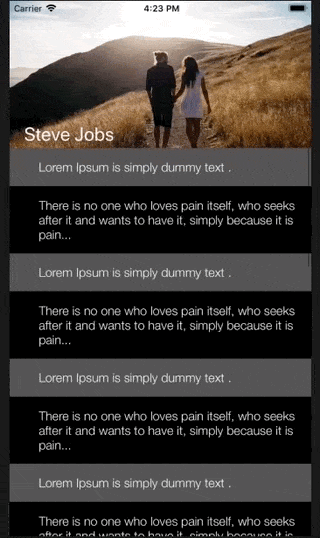
Swift 5
按照我的需求,我使用了https://github.com/maxep/MXParallaxHeader。
我会逐步向您解释事情的步骤。
您需要使用以下pod命令安装上述提到的第三方库:
1.)
pod "MXParallaxHeader"
2.)
pod install
.xib 文件作为视差标头。3.)
Add new file choose a (User Interface) View as a new template and name the
file. eg.. ParallaxView and tap on the create.
你已经创建了UIView,现在需要为你的自定义视图添加Cocoa Touch类文件。
4.)
Add new file choose a (Cocoa Touch Class) View as a new template and name the file. eg.. ParallaxView and tap on the Next.
现在您有一对类文件和其自定义的UIView例如(ParallaxView.xib 和 ParallaxView.swift)
根据我的项目要求,我需要在视差标题底部添加一个页面菜单,因此我使用另一个第三方库CAPSPageMenu
5.)
just visit this https://github.com/PageMenu/PageMenu/blob/master/Classes/CAPSPageMenu.swift and download the CAPSPageMenu.swift file and drag from your downloads and drop to your project destination folder.
现在我们准备开始编写代码部分。
进入您的ViewController文件并导入框架。
6.)
import MXParallaxHeader
委托方法
7.)
class MyParralax: UIViewController, MXScrollViewDelegate, CAPSPageMenuDelegate
{// Parant Controller Code }
为控制器(页面菜单)和 MXParallaxHeader 定义类 (MyParallax.swift) 变量的方法如下:
var scrollView : MXScrollView!
let Parallax = Bundle.main.loadNibNamed("ParallaxView", owner: nil, options: nil)?.first as? ParallaxView
let controller1 : VC1 = VC1.instantiateFromStoryboard()
let controller2 : VC2 = VC2.instantiateFromStoryboard()
var controllerArray : [UIViewController] = []
var pageMenu : CAPSPageMenu?
作为Pagemenu的子视图控制器,您需要创建两个视图控制器文件,并在故事板中进行设置。这两个控制器(VC1和VC2)应该长成这个样子。
import UIKit
class VC1: UIViewController {
override func viewDidLoad() {
super.viewDidLoad()
// child conroller
}
class func instantiateFromStoryboard() -> VC1
{
let storyboard = UIStoryboard(name: "Main", bundle: nil)
return storyboard.instantiateViewController(withIdentifier: "VC1") as! VC1
}
}
func setParallaxMenu(){
self.scrollView = MXScrollView()
self.scrollView.backgroundColor = UIColor.green
self.scrollView.delegate = self
self.scrollView.parallaxHeader.view = Parallax // You can set the parallax header view from a nib.
self.scrollView.parallaxHeader.height = 446.0 // desired hieght or hight of the xib file
self.scrollView.parallaxHeader.mode = MXParallaxHeaderMode.fill
self.scrollView.parallaxHeader.minimumHeight = UIApplication.shared.statusBarFrame.size.height + (self.navigationController?.navigationBar.frame.height)!
let newFrame = CGRect(x: 0,y: UIApplication.shared.statusBarFrame.size.height + (self.navigationController?.navigationBar.frame.height)!, width: self.view.frame.size.width, height: self.view.frame.size.height - (UIApplication.shared.statusBarFrame.size.height + (self.navigationController?.navigationBar.frame.height)!)) // scrollview's frame calculation
scrollView.frame = newFrame
scrollView.contentSize = newFrame.size
self.scrollView.delegate = self
view.addSubview(scrollView)
self.pagemenuSetup()
}
func pagemenuSetup()
{
controllerArray.removeAll()
controllerArray.append(controller1)
controllerArray.append(controller2)
controller1.title = "ORANGE"
controller2.title = "YELLOW"
// Customize menu (Optional)
let parameters: [CAPSPageMenuOption] = [
.menuItemSeparatorWidth(4.3),
.scrollMenuBackgroundColor(UIColor(red: 25.0/255.0, green: 26.0/255.0, blue: 36.0/255.0, alpha: 1.0)),
.viewBackgroundColor(UIColor.clear),
.selectionIndicatorColor(UIColor.white),
.bottomMenuHairlineColor(UIColor.clear),
.unselectedMenuItemLabelColor(UIColor(red: 255.0/255.0, green: 255.0/255.0, blue: 255.0/255.0, alpha: 0.5)),
.menuItemFont(UIFont(name: "Helvetica", size: 16.0)!),
.enableHorizontalBounce(false),
.menuHeight(52.0),
.menuMargin(0.0),
.menuItemWidth(self.view.bounds.width/2),
.selectionIndicatorHeight(15.0),
.menuItemSeparatorPercentageHeight(0.1),
.iconIndicator(true),
.iconIndicatorView(self.getIndicatorView())
]
// Initialize scroll menu
var frame = view.frame
scrollView.frame = frame
scrollView.contentSize = frame.size
let Height = self.view.frame.size.height - (UIApplication.shared.statusBarFrame.size.height + (self.navigationController?.navigationBar.frame.height)!)
frame.size.height = Height
self.pageMenu = CAPSPageMenu(viewControllers: controllerArray, frame: frame, pageMenuOptions: parameters)
pageMenu!.delegate = self
self.scrollView.addSubview(pageMenu!.view)
view.addSubview(scrollView)
}
private func getIndicatorView()->UIView
{
let imgView = UIImageView(frame: CGRect(x: 0, y: 0, width: self.view.bounds.width/2, height: 15.0))
imgView.image = UIImage(named: "Indicator")
imgView.contentMode = .scaleAspectFit
return imgView
}
import UIKit
class CustomHeaderView: UIView {
//MARK:- Variables
//MARK: Constants
//MARK: Variables
var imageView:UIImageView!
var colorView:UIView!
var bgColor = UIColor(red: 235/255, green: 96/255, blue: 91/255, alpha: 1)
var titleLabel = UILabel()
var articleIcon:UIImageView!
//MARK:- Constructor
init(frame:CGRect, title: String) {
self.titleLabel.text = title.uppercased()
super.init(frame: frame)
setUpView()
}
required init?(coder aDecoder: NSCoder) {
fatalError("init(coder:) has not been implemented")
}
//MARK:- Private methods
private func setUpView() {
backgroundColor = UIColor.white
imageView = UIImageView()
imageView.translatesAutoresizingMaskIntoConstraints = false
addSubview(imageView)
colorView = UIView()
colorView.translatesAutoresizingMaskIntoConstraints = false
addSubview(colorView)
let constraints:[NSLayoutConstraint] = [
imageView.topAnchor.constraint(equalTo: self.topAnchor),
imageView.leadingAnchor.constraint(equalTo: self.leadingAnchor),
imageView.trailingAnchor.constraint(equalTo: self.trailingAnchor),
imageView.bottomAnchor.constraint(equalTo: self.bottomAnchor),
colorView.topAnchor.constraint(equalTo: self.topAnchor),
colorView.leadingAnchor.constraint(equalTo: self.leadingAnchor),
colorView.trailingAnchor.constraint(equalTo: self.trailingAnchor),
colorView.bottomAnchor.constraint(equalTo: self.bottomAnchor)
]
NSLayoutConstraint.activate(constraints)
imageView.image = UIImage(named: "bg-header")
imageView.contentMode = .scaleAspectFill
colorView.backgroundColor = bgColor
colorView.alpha = 0.6
titleLabel.translatesAutoresizingMaskIntoConstraints = false
self.addSubview(titleLabel)
let titlesConstraints:[NSLayoutConstraint] = [
titleLabel.centerXAnchor.constraint(equalTo: self.centerXAnchor),
titleLabel.topAnchor.constraint(equalTo: self.topAnchor, constant: 28),
]
NSLayoutConstraint.activate(titlesConstraints)
titleLabel.font = UIFont.systemFont(ofSize: 15)
titleLabel.textAlignment = .center
articleIcon = UIImageView()
articleIcon.translatesAutoresizingMaskIntoConstraints = false
addSubview(articleIcon)
let imageConstraints:[NSLayoutConstraint] = [
articleIcon.centerXAnchor.constraint(equalTo: self.centerXAnchor),
articleIcon.centerYAnchor.constraint(equalTo: self.centerYAnchor, constant: 6),
articleIcon.widthAnchor.constraint(equalToConstant: 40),
articleIcon.heightAnchor.constraint(equalToConstant: 40)
]
NSLayoutConstraint.activate(imageConstraints)
articleIcon.image = UIImage(named: "article")
}
//MARK:- Public methods
func decrementColorAlpha(offset: CGFloat) {
if self.colorView.alpha <= 1 {
let alphaOffset = (offset/500)/85
self.colorView.alpha += alphaOffset
}
}
func decrementArticleAlpha(offset: CGFloat) {
if self.articleIcon.alpha >= 0 {
let alphaOffset = max((offset - 65)/85.0, 0)
self.articleIcon.alpha = alphaOffset
}
}
func incrementColorAlpha(offset: CGFloat) {
if self.colorView.alpha >= 0.6 {
let alphaOffset = (offset/200)/85
self.colorView.alpha -= alphaOffset
}
}
func incrementArticleAlpha(offset: CGFloat) {
if self.articleIcon.alpha <= 1 {
let alphaOffset = max((offset - 65)/85, 0)
self.articleIcon.alpha = alphaOffset
}
}
}
然后是VieController
import UIKit
class ViewController: UIViewController, UITableViewDataSource, UITableViewDelegate {
//MARK:- Variables
//MARK: Constants
//MARK: Variables
var tableView:UITableView!
var headerView:CustomHeaderView!
var headerHeightConstraint:NSLayoutConstraint!
//MARK: - Lifecycle methods
override func viewDidLoad() {
super.viewDidLoad()
setUpHeader()
setUpTableView()
}
//MARK: - Private methods
private func setUpHeader() {
headerView = CustomHeaderView(frame: CGRect.zero, title: "Articles")
headerView.translatesAutoresizingMaskIntoConstraints = false
view.addSubview(headerView)
headerHeightConstraint = headerView.heightAnchor.constraint(equalToConstant: 150)
headerHeightConstraint.isActive = true
let constraints:[NSLayoutConstraint] = [
headerView.topAnchor.constraint(equalTo: view.topAnchor),
headerView.leadingAnchor.constraint(equalTo: view.leadingAnchor),
headerView.trailingAnchor.constraint(equalTo: view.trailingAnchor)
]
NSLayoutConstraint.activate(constraints)
}
private func setUpTableView() {
tableView = UITableView()
tableView.translatesAutoresizingMaskIntoConstraints = false
view.addSubview(tableView)
let constraints:[NSLayoutConstraint] = [
tableView.topAnchor.constraint(equalTo: headerView.bottomAnchor),
tableView.leadingAnchor.constraint(equalTo: view.leadingAnchor),
tableView.trailingAnchor.constraint(equalTo: view.trailingAnchor),
tableView.bottomAnchor.constraint(equalTo: view.bottomAnchor)
]
NSLayoutConstraint.activate(constraints)
tableView.register(UITableViewCell.self,forCellReuseIdentifier: "cell")
tableView.dataSource = self
tableView.delegate = self
}
private func animateHeader() {
self.headerHeightConstraint.constant = 150
UIView.animate(withDuration: 0.4, delay: 0.0, usingSpringWithDamping: 0.7, initialSpringVelocity: 0.5, options: [.curveEaseInOut], animations: {
self.view.layoutIfNeeded()
}, completion: nil)
}
//MARK: - UITableView implementation
//MARK: UITableViewDataSource implementation
func numberOfSections(in tableView: UITableView) -> Int {
return 1
}
func tableView(_ tableView: UITableView, numberOfRowsInSection section: Int) -> Int {
return 100
}
func tableView(_ tableView: UITableView, cellForRowAt indexPath: IndexPath) -> UITableViewCell {
let cell = tableView.dequeueReusableCell(withIdentifier: "cell", for: indexPath)
cell.textLabel?.text = "Article \(indexPath.row)"
return cell
}
//MARK: UITableViewDelegate implementation
func scrollViewDidScroll(_ scrollView: UIScrollView) {
if scrollView.contentOffset.y < 0 {
self.headerHeightConstraint.constant += abs(scrollView.contentOffset.y)
headerView.incrementColorAlpha(offset: self.headerHeightConstraint.constant)
headerView.incrementArticleAlpha(offset: self.headerHeightConstraint.constant)
}
else if scrollView.contentOffset.y > 0 && self.headerHeightConstraint.constant >= 65 {
self.headerHeightConstraint.constant -= scrollView.contentOffset.y/100
headerView.decrementColorAlpha(offset: scrollView.contentOffset.y)
headerView.decrementArticleAlpha(offset: self.headerHeightConstraint.constant)
if self.headerHeightConstraint.constant < 65 {
self.headerHeightConstraint.constant = 65
}
}
}
func scrollViewDidEndDragging(_ scrollView: UIScrollView, willDecelerate decelerate: Bool) {
if self.headerHeightConstraint.constant > 150 {
animateHeader()
}
}
func scrollViewDidEndDecelerating(_ scrollView: UIScrollView) {
if self.headerHeightConstraint.constant > 150 {
animateHeader()
}
}
}
根据视频显示的链接结果,接下来的步骤将添加安全区域约束,并可能将nib添加到标题中,但完全取决于您。