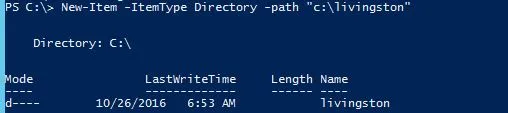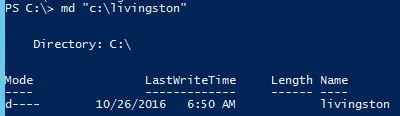我正在编写一个 PowerShell 脚本,用于创建若干个目录(如果它们不存在)。
文件系统看起来类似于这样
D:\
D:\TopDirec\SubDirec\Project1\Revision1\Reports\
D:\TopDirec\SubDirec\Project2\Revision1\
D:\TopDirec\SubDirec\Project3\Revision1\
- 每个项目文件夹都有多个版本。
- 每个版本文件夹都需要一个报告文件夹。
- 有些“版本”文件夹已经包含了一个报告文件夹;但是,大多数没有。
我需要编写一个每天运行以为每个目录创建这些文件夹的脚本。
我能够编写创建文件夹的脚本,但创建多个文件夹会出现问题。