一个应用程序怎么访问它的启动屏所使用的XIB或故事板?XIB文件不在主bundle中(例如:
NSBundle.mainBundle().pathsForResourcesOfType(nil, inDirectory: ""))。这尤其令人意外,因为“Launch Screen.xib”在“Copy Bundle Resources”构建阶段中被列出,但在bundle中没有显示出来,因此Xcode必须对其进行特殊处理。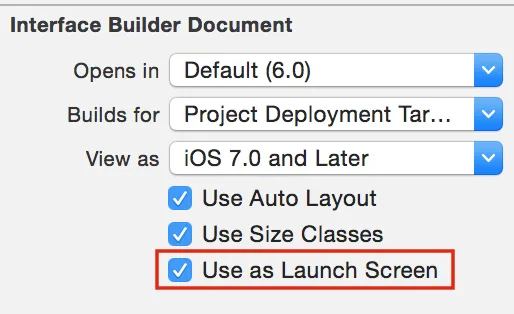
bundle.loadNibNamed(...)无法工作。通过在Interface Builder中调整“用作启动屏幕”选项,我成功让它工作,并使Xcode生成了NIB。 - ide