自从Google为启动器图标添加了mipmap文件夹后,我在使用drawable文件夹时遇到了问题。我手动将hdpi文件夹添加到了drawable文件夹中,但当我尝试添加src路径时,这些图片无法被查看和选择。我该如何将drawable文件夹中的图像添加到Android Studio 1.2中的ImageView中?
5个回答
5
尝试使用以下代码方式,有三种方法可以在ImageView上设置图像。
imageView.setImageResource(R.drawable.play);
或者
<ImageView
android:id="@+id/ivProfileBg"
android:src="@drawable/image_name"
android:layout_width="wrap_content"
android:layout_height="wrap_content" />
或者
<ImageView
android:id="@+id/ivProfileBg"
android:background="@drawable/image_name"
android:layout_width="wrap_content"
android:layout_height="wrap_content" />
- Amitsharma
1
请将PNG图片粘贴到以下目录中:
现在像我所做的那样,向imageView添加src属性。
<项目名称>\app\src\main\res\drawable\(如果不存在drawable目录,请创建一个新的)。现在像我所做的那样,向imageView添加src属性。
<ImageView
android:id="@+id/ivProfileBg"
android:src="@drawable/image_name"
android:layout_width="wrap_content"
android:layout_height="wrap_content" />
其中,image_name 是你刚刚粘贴到 drawable 目录中的 PNG 图像的名称。
如果你想将图像粘贴到 hdpi 部分,你必须在 res\ 文件夹下创建该目录,然后路径将是 <Project-Name>\app\src\main\res\drawable-hdpi\
- theapache64
1
它给我一个错误,说它“无法解析资源@drawable/main_title”。 - Justin M.
0
屏幕左上角,在项目名称右下方,有一个项目概述(目录、文件等),将其从“Android”更改为“Project”。然后转到/app/src/main/res。然后右键单击res并在其中创建一个可绘制文件夹!把你的东西放在那里。每当您要使用它时,可以使用@drawable/... 访问该资源。
- Javad Arjmandi
0
在drawable文件夹内添加hdpi文件夹是行不通的,因为Android无法发现它。为了更方便地导航,您可以将Project Explorer从“Android”切换到“Project”,如下所示:
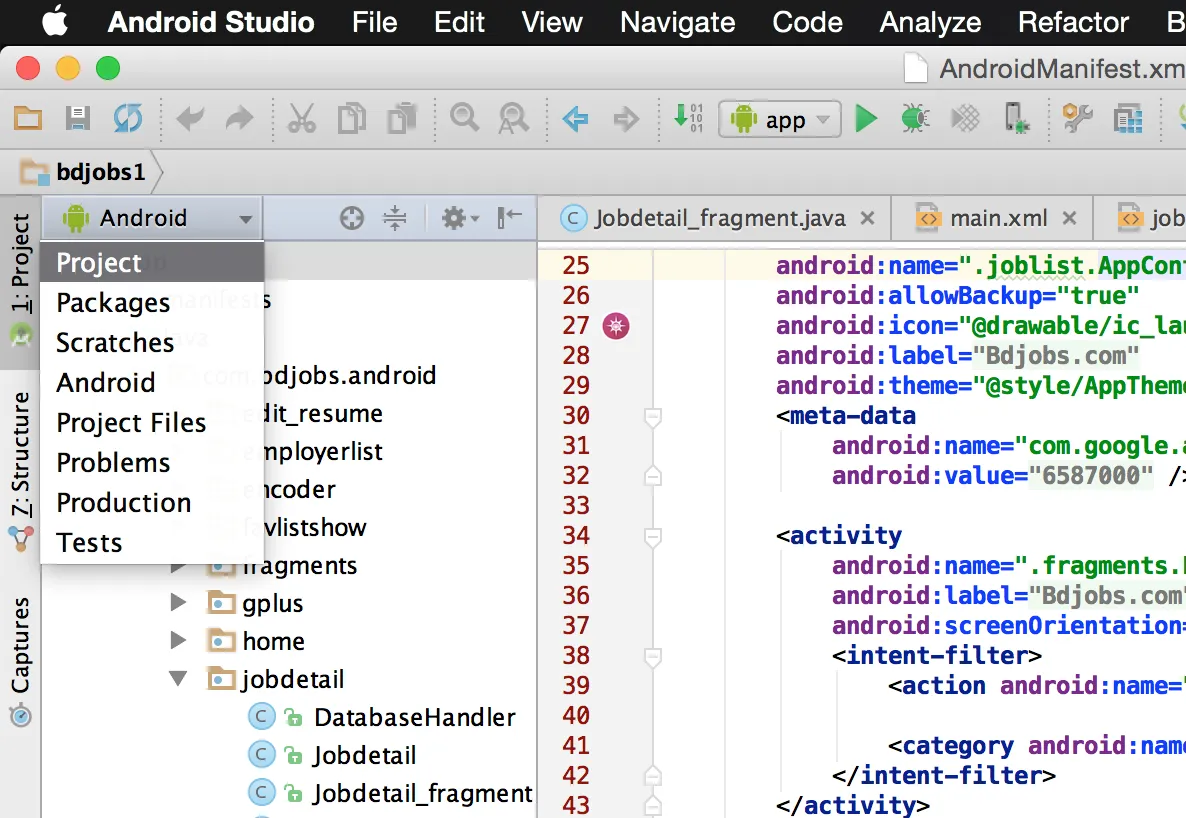
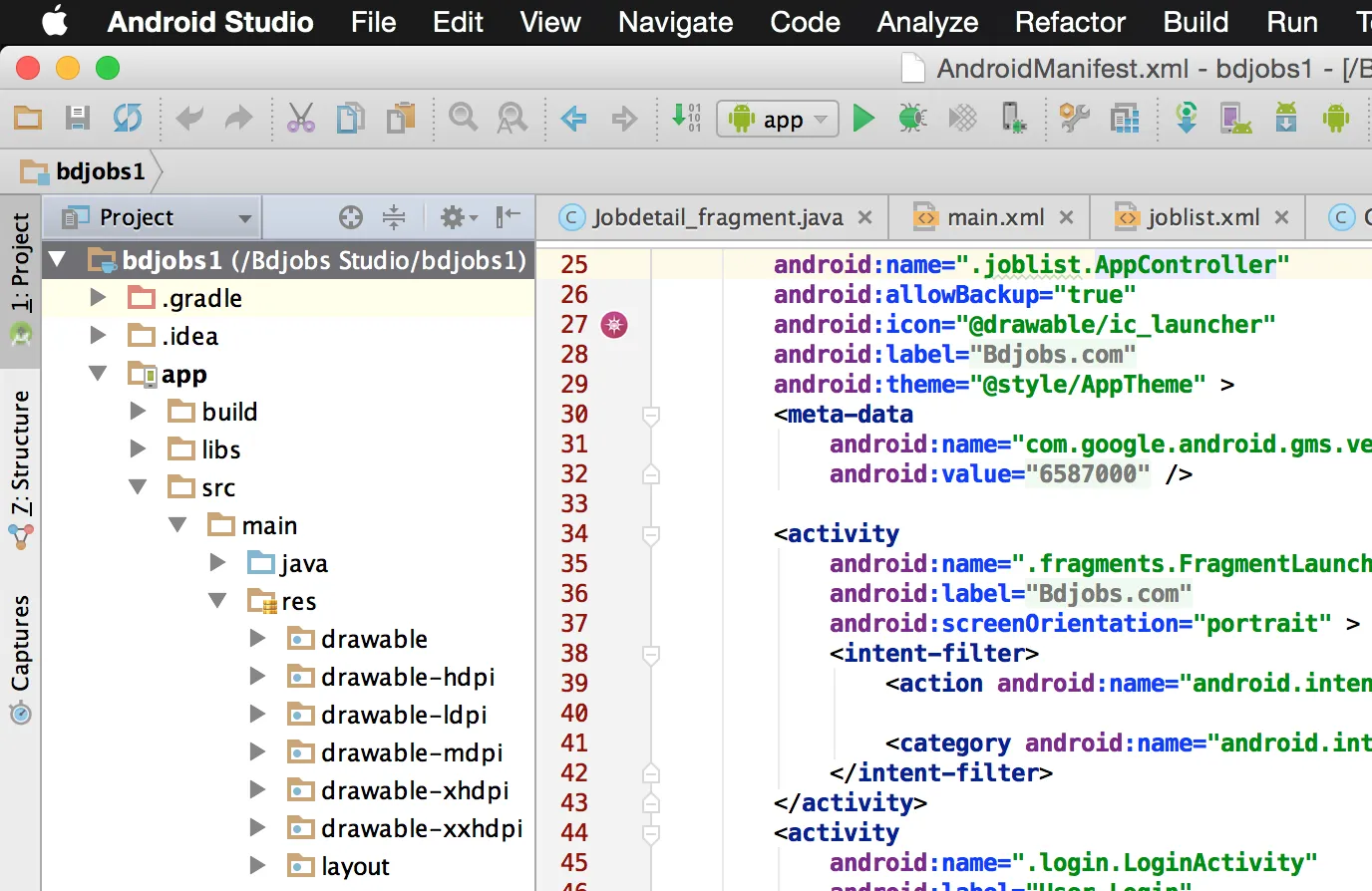 :
:
- Mohammad Arman
1
我已经有文件夹了,但我无法访问它们里面的内容。 - Justin M.
0
原来我需要不要将可绘制的hdpi文件夹作为子文件夹。然后,Android Studio会自动将它们归类到drawable文件夹下。感谢你们的帮助!
- Justin M.
网页内容由stack overflow 提供, 点击上面的可以查看英文原文,
原文链接
原文链接
- 相关问题
- 15 在Android中获取ImageView中关联的图片(Drawable)
- 7 如何在Android上获取ImageView的Drawable矩形?
- 126 如何在Android Studio中将图片添加到模拟器相册?
- 4 如何在Android中使用Canvas将Drawable图片绘制到ImageView上?
- 7 如何在Android中将一个子视图添加到ImageView?
- 8 Android Studio。Drawable文件夹和尺寸?
- 71 Android/Eclipse:如何在res/drawable文件夹中添加图片?
- 3 Android Studio中drawable文件夹中的图片无法显示
- 3 Android - 为另一个drawable文件夹获取图片
- 4 如何在不同的drawable文件夹中排列图片?