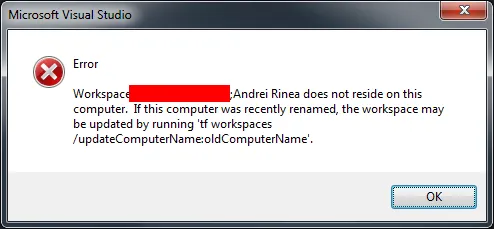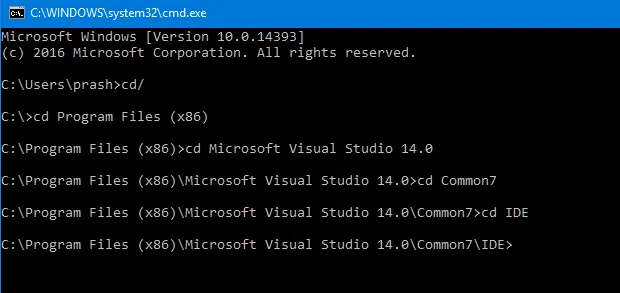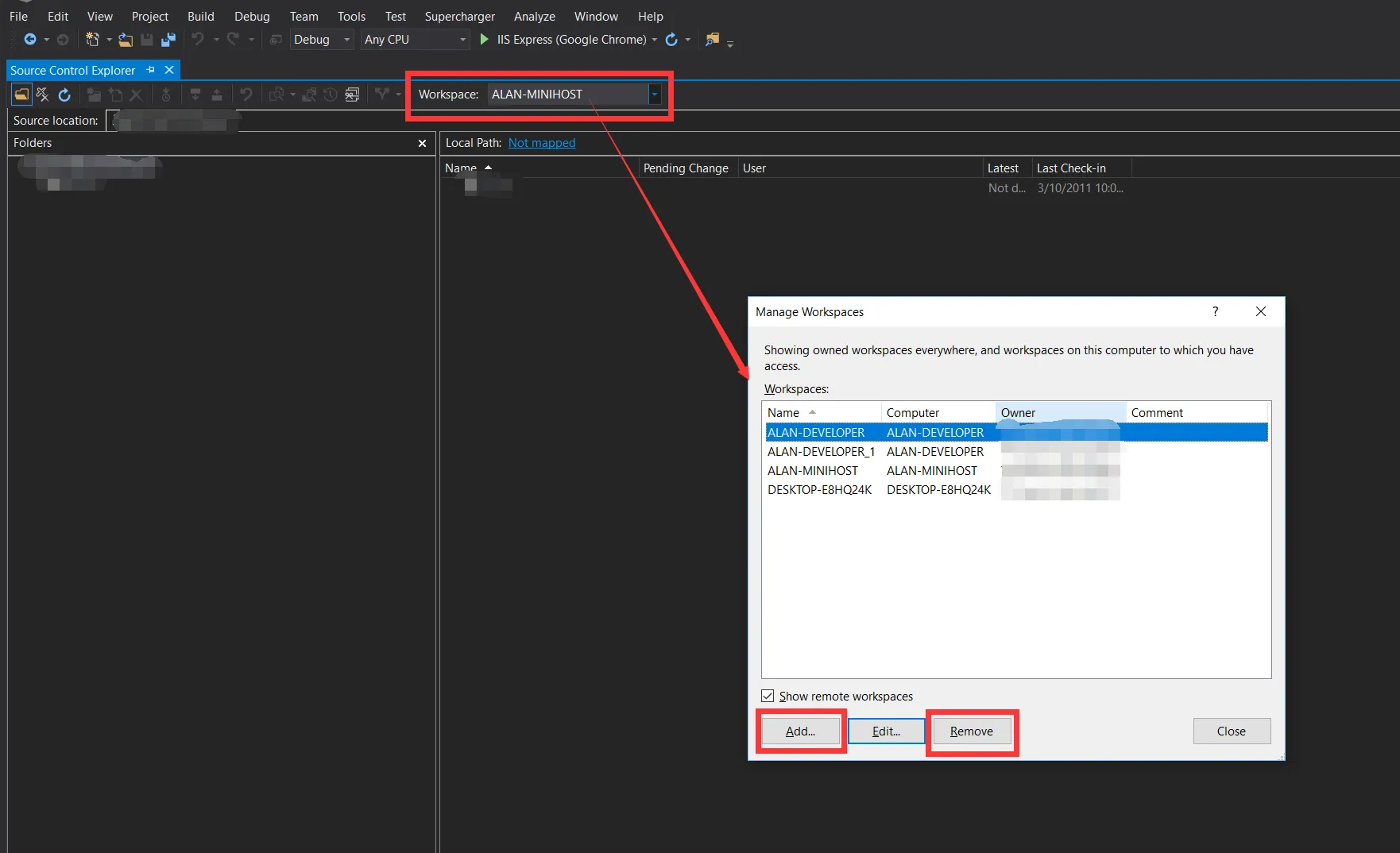当我输入以下内容时:
tf workspaces /computer:ABOTONJIC-PC /owner:* /format:detailed
Workspace : ABOTONJIC-PC
Owner : wrongowner@test.com
Computer : ABOTONJIC-PC
Comment :
Collection : netuse.visualstudio.com\DefaultCollection
Permissions: Private
Location : Local
File Time : Current
But I need to have :
Owner : realowner@test.com
Computer : NEW-PC
Then I try:
tf workspaces /updateComputerName:ABOTONJIC-PC /collection:netuse.visualstudio.com/DefaultCollection
No workspace matching *;wrongowner@test.com on computer NEW-PC found in Team Foundation Server netuse.visualstudio.com/DefaultCollection.
So my question are :
- How to update computer name in my workspace?
- Why TFS still shows "wrongowner@test.com" in workspace although there is new email registered as "realowner@test.com"?