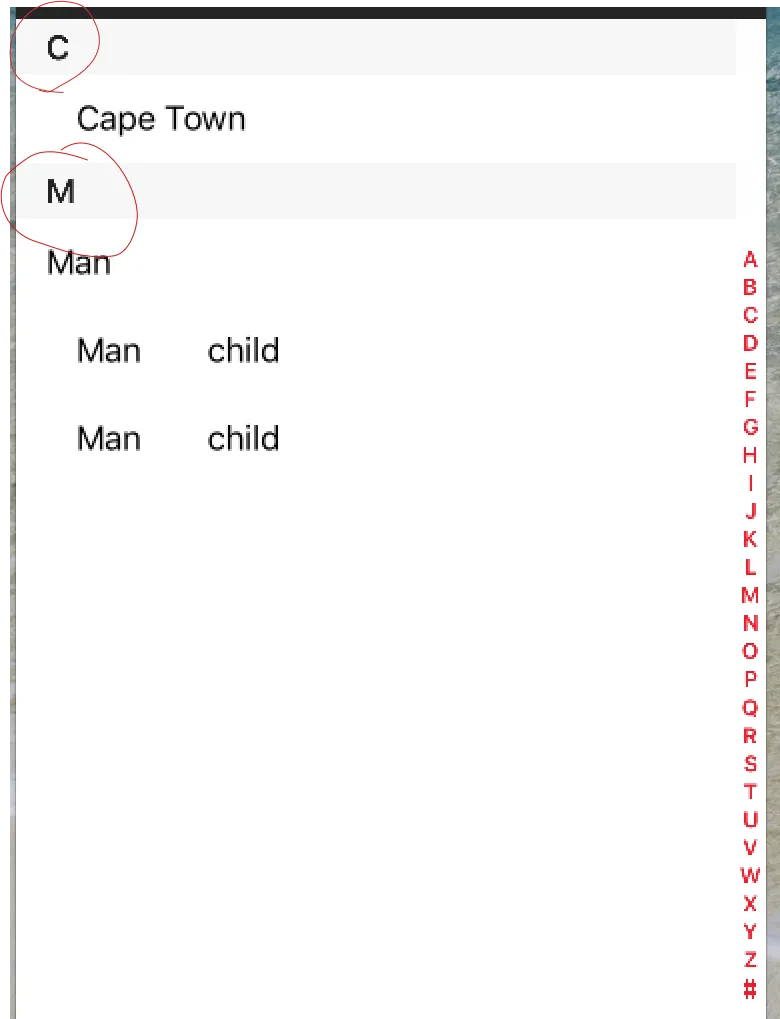如何在TableView中更改区域标题的颜色?
23
- AMAN77
3
是的,您需要在viewForHeaderInSection中添加标签。 - Janmenjaya
兄弟,你是怎么在右边添加字母的? - user8169082
它被称为索引列表。这是一个视频https://www.youtube.com/watch?v=xYSKHna1KJk 。或者另一个具有很好教程的链接。http://www.edumobile.org/ios/indexed-table-views-in-swift/ - AMAN77
6个回答
65
您可以使用UITableViewDelegate的方法之一
Swift3及以上版本
func tableView(_ tableView: UITableView, willDisplayHeaderView view: UIView, forSection section: Int) {
if let headerView = view as? UITableViewHeaderFooterView {
headerView.contentView.backgroundColor = .white
headerView.backgroundView?.backgroundColor = .black
headerView.textLabel?.textColor = .red
}
}
Objective-C
- (void)tableView:(UITableView *)tableView willDisplayHeaderView:(UIView *)view forSection:(NSInteger)section
{
if([view isKindOfClass:[UITableViewHeaderFooterView class]]){
UITableViewHeaderFooterView * headerView = (UITableViewHeaderFooterView *) view;
headerView.textLabel.textColor = [UIColor RedColor];
}
}
为了参考,我从这里采用了模板答案。
- Anbu.Karthik
1
可能是我在SO上最喜欢的答案。 - Ashley Mills
10
一行代码的解决方案(使用可选链):
override func tableView(_ tableView: UITableView, willDisplayHeaderView view: UIView, forSection section: Int) {
(view as? UITableViewHeaderFooterView)?.textLabel?.textColor = UIColor.red
}
- Federico Zanetello
3
这与@Anbu.karthik的解决方案有何不同? - Ashley Mills
1结果是一样的,但这个使用了可选链,因此只有一行代码,而不是一个
if let 条件语句。我会更新答案来指出这一点。 - Federico Zanetello适用于手机和平板电脑,但在运行Mac Catalyst时更改页脚颜色时遇到了问题。 - Kurt L.
3
自定义标题:
override func tableView(tableView: UITableView, willDisplayHeaderView view: UIView, forSection section: Int) {
let title = UILabel()
title.font = UIFont(name: "SFUIDisplay-Light", size: 13)!
title.textColor = UIColor.redColor()
let header = view as! UITableViewHeaderFooterView
header.textLabel!.font=title.font
header.textLabel!.textColor=title.textColor
header.contentView.backgroundColor = UIColor.whiteColor()
}
- Bista
3
Swift解决方案
func tableView(_ tableView: UITableView, willDisplayHeaderView view: UIView, forSection section: Int) {
view.tintColor = UIColor.red
let header = view as! UITableViewHeaderFooterView
header.textLabel?.textColor = UIColor.white
}
- Raj Joshi
1
我会使用Appearance()代理类。通常我会在AppDelegate中的一个函数中添加它们,并在didFinishLaunching中调用它们。
private func setupApperances() {
UILabel.appearance(whenContainedInInstancesOf: [UITableViewHeaderFooterView.self]).textColor = .red
}
- Konrad77
0
你可以自己制作自己的章节标题(页眉/页脚)视图,而且非常容易。
class BlackTableViewHeaderFooterView : UITableViewHeaderFooterView {
override init(reuseIdentifier: String?) {
super.init(reuseIdentifier: reuseIdentifier)
contentView.backgroundColor = .black
textLabel?.font = UIFont.preferredFont(forTextStyle: .body)
textLabel?.numberOfLines = 0
textLabel?.textColor = .white
}
required init?(coder aDecoder: NSCoder) {
fatalError("init(coder:) has not been implemented")
}
}
class TableViewController : UITableViewController {
override func viewDidLoad() {
super.viewDidLoad()
tableView.register(BlackTableViewHeaderFooterView.self, forHeaderFooterViewReuseIdentifier: "\(BlackTableViewHeaderFooterView.self)")
// do other setup
}
override func tableView(_ tableView: UITableView, viewForHeaderInSection section: Int) -> UIView? {
let header = tableView.dequeueReusableHeaderFooterView(withIdentifier: "\(BlackTableViewHeaderFooterView.self)")
header.textLabel?.text = "" // set your header title
return header
}
}
- Jonny
网页内容由stack overflow 提供, 点击上面的可以查看英文原文,
原文链接
原文链接