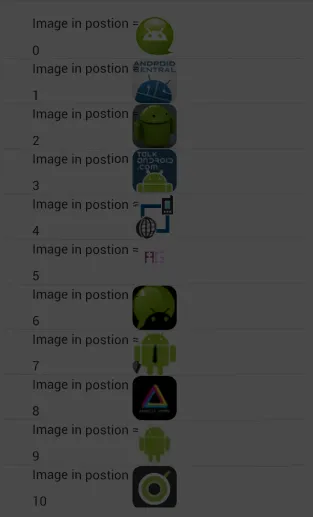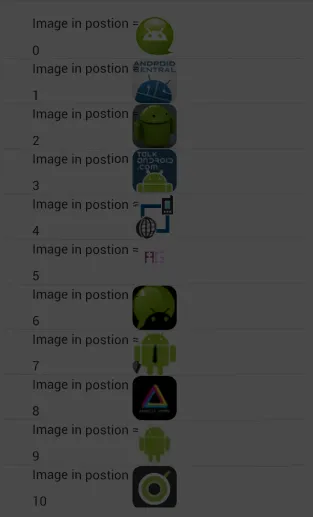使用Universal Imageloader实现懒加载。将硬编码的图片url替换为实际的图片url。
根据您的需求修改以下内容
LazyList是什么?点击此链接获取详细信息。
MainActivity.java
public class MainActivity extends Activity {
private String[] mStrings={
"http://a3.twimg.com/profile_images/670625317/aam-logo-v3-twitter.png",
"http://a3.twimg.com/profile_images/740897825/AndroidCast-350_normal.png",
"http://a3.twimg.com/profile_images/121630227/Droid_normal.jpg",
"http://a1.twimg.com/profile_images/957149154/twitterhalf_normal.jpg",
"http://a1.twimg.com/profile_images/97470808/icon_normal.png",
"http://a3.twimg.com/profile_images/511790713/AG.png",
"http://a3.twimg.com/profile_images/956404323/androinica-avatar_normal.png",
"http://a1.twimg.com/profile_images/909231146/Android_Biz_Man_normal.png",
"http://a3.twimg.com/profile_images/72774055/AndroidHomme-LOGO_normal.jpg",
"http://a1.twimg.com/profile_images/349012784/android_logo_small_normal.jpg",
"http://a1.twimg.com/profile_images/841338368/ea-twitter-icon.png",
"http://a3.twimg.com/profile_images/64827025/android-wallpaper6_2560x160_normal.png",
"http://a3.twimg.com/profile_images/77641093/AndroidPlanet_normal.png",
"http://a1.twimg.com/profile_images/605536070/twitterProfilePhoto_normal.jpg",
"http://a1.twimg.com/profile_images/850960042/elandroidelibre-logo_300x300_normal.jpg",
"http://a1.twimg.com/profile_images/655119538/andbook.png",
"http://a3.twimg.com/profile_images/768060227/ap4u_normal.jpg",
"http://a1.twimg.com/profile_images/74724754/android_logo_normal.png",
"http://a3.twimg.com/profile_images/681537837/SmallAvatarx150_normal.png",
"http://a1.twimg.com/profile_images/63737974/2008-11-06_1637_normal.png",
"http://a3.twimg.com/profile_images/548410609/icon_8_73.png",
"http://a1.twimg.com/profile_images/612232882/nexusoneavatar_normal.jpg",
"http://a1.twimg.com/profile_images/213722080/Bugdroid-phone_normal.png",
"http://a1.twimg.com/profile_images/645523828/OT_icon_090918_android_normal.png",
"http://a3.twimg.com/profile_images/64827025/android-wallpaper6_2560x160_normal.png",
"http://a3.twimg.com/profile_images/77641093/AndroidPlanet.png",
"http://a1.twimg.com/profile_images/605536070/twitterProfilePhoto_normal.jpg",
"http://a1.twimg.com/profile_images/850960042/elandroidelibre-logo_300x300_normal.jpg",
"http://a1.twimg.com/profile_images/655119538/andbook_normal.png",
"http://a3.twimg.com/profile_images/511790713/AG_normal.png",
"http://a3.twimg.com/profile_images/956404323/androinica-avatar.png",
"http://a1.twimg.com/profile_images/909231146/Android_Biz_Man_normal.png",
"http://a3.twimg.com/profile_images/72774055/AndroidHomme-LOGO_normal.jpg",
"http://a1.twimg.com/profile_images/349012784/android_logo_small_normal.jpg",
"http://a1.twimg.com/profile_images/841338368/ea-twitter-icon_normal.png",
"http://a3.twimg.com/profile_images/64827025/android-wallpaper6_2560x160_normal.png",
"http://a3.twimg.com/profile_images/77641093/AndroidPlanet.png",
"http://a1.twimg.com/profile_images/605536070/twitterProfilePhoto_normal.jpg",
"http://a3.twimg.com/profile_images/64827025/android-wallpaper6_2560x160_normal.png",
"http://a3.twimg.com/profile_images/77641093/AndroidPlanet_normal.png",
"http://a1.twimg.com/profile_images/605536070/twitterProfilePhoto_normal.jpg",
"http://a1.twimg.com/profile_images/850960042/elandroidelibre-logo_300x300.jpg",
"http://a1.twimg.com/profile_images/655119538/andbook_normal.png",
"http://a3.twimg.com/profile_images/511790713/AG_normal.png",
"http://a3.twimg.com/profile_images/956404323/androinica-avatar_normal.png",
"http://a1.twimg.com/profile_images/909231146/Android_Biz_Man_normal.png",
"http://a3.twimg.com/profile_images/121630227/Droid.jpg",
"http://a1.twimg.com/profile_images/957149154/twitterhalf_normal.jpg",
"http://a1.twimg.com/profile_images/97470808/icon_normal.png",
"http://a3.twimg.com/profile_images/511790713/AG_normal.png",
"http://a3.twimg.com/profile_images/956404323/androinica-avatar_normal.png",
"http://a1.twimg.com/profile_images/909231146/Android_Biz_Man.png",
"http://a3.twimg.com/profile_images/72774055/AndroidHomme-LOGO_normal.jpg",
"http://a1.twimg.com/profile_images/349012784/android_logo_small_normal.jpg",
"http://a1.twimg.com/profile_images/841338368/ea-twitter-icon_normal.png",
"http://a3.twimg.com/profile_images/64827025/android-wallpaper6_2560x160_normal.png",
"http://a3.twimg.com/profile_images/77641093/AndroidPlanet.png",
"http://a3.twimg.com/profile_images/670625317/aam-logo-v3-twitter_normal.png",
"http://a3.twimg.com/profile_images/740897825/AndroidCast-350_normal.png",
"http://a3.twimg.com/profile_images/121630227/Droid_normal.jpg",
"http://a1.twimg.com/profile_images/957149154/twitterhalf_normal.jpg",
"http://a1.twimg.com/profile_images/97470808/icon.png",
"http://a3.twimg.com/profile_images/511790713/AG_normal.png",
"http://a3.twimg.com/profile_images/956404323/androinica-avatar_normal.png",
"http://a1.twimg.com/profile_images/909231146/Android_Biz_Man_normal.png",
"http://a3.twimg.com/profile_images/72774055/AndroidHomme-LOGO_normal.jpg",
"http://a1.twimg.com/profile_images/349012784/android_logo_small_normal.jpg",
"http://a1.twimg.com/profile_images/841338368/ea-twitter-icon.png",
"http://a3.twimg.com/profile_images/64827025/android-wallpaper6_2560x160_normal.png",
"http://a3.twimg.com/profile_images/77641093/AndroidPlanet_normal.png",
"http://a1.twimg.com/profile_images/605536070/twitterProfilePhoto_normal.jpg",
"http://a1.twimg.com/profile_images/850960042/elandroidelibre-logo_300x300_normal.jpg",
"http://a1.twimg.com/profile_images/655119538/andbook_normal.png",
"http://a3.twimg.com/profile_images/768060227/ap4u_normal.jpg",
"http://a1.twimg.com/profile_images/74724754/android_logo.png",
"http://a3.twimg.com/profile_images/681537837/SmallAvatarx150_normal.png",
"http://a1.twimg.com/profile_images/63737974/2008-11-06_1637_normal.png",
"http://a3.twimg.com/profile_images/548410609/icon_8_73_normal.png",
"http://a1.twimg.com/profile_images/612232882/nexusoneavatar_normal.jpg",
"http://a1.twimg.com/profile_images/213722080/Bugdroid-phone_normal.png",
"http://a1.twimg.com/profile_images/645523828/OT_icon_090918_android.png",
"http://a3.twimg.com/profile_images/64827025/android-wallpaper6_2560x160_normal.png",
"http://a3.twimg.com/profile_images/77641093/AndroidPlanet_normal.png",
"http://a1.twimg.com/profile_images/605536070/twitterProfilePhoto_normal.jpg",
"http://a1.twimg.com/profile_images/850960042/elandroidelibre-logo_300x300_normal.jpg",
"http://a1.twimg.com/profile_images/655119538/andbook.png",
"http://a3.twimg.com/profile_images/511790713/AG_normal.png",
"http://a3.twimg.com/profile_images/956404323/androinica-avatar_normal.png",
"http://a1.twimg.com/profile_images/909231146/Android_Biz_Man_normal.png",
"http://a3.twimg.com/profile_images/72774055/AndroidHomme-LOGO_normal.jpg",
"http://a1.twimg.com/profile_images/349012784/android_logo_small_normal.jpg",
"http://a1.twimg.com/profile_images/841338368/ea-twitter-icon.png",
"http://a3.twimg.com/profile_images/64827025/android-wallpaper6_2560x160_normal.png",
"http://a3.twimg.com/profile_images/77641093/AndroidPlanet_normal.png",
"http://a1.twimg.com/profile_images/605536070/twitterProfilePhoto_normal.jpg",
"http://a3.twimg.com/profile_images/64827025/android-wallpaper6_2560x160_normal.png",
"http://a3.twimg.com/profile_images/77641093/AndroidPlanet_normal.png",
"http://a1.twimg.com/profile_images/605536070/twitterProfilePhoto.jpg",
"http://a1.twimg.com/profile_images/850960042/elandroidelibre-logo_300x300_normal.jpg",
"http://a1.twimg.com/profile_images/655119538/andbook_normal.png",
"http://a3.twimg.com/profile_images/511790713/AG_normal.png",
"http://a3.twimg.com/profile_images/956404323/androinica-avatar_normal.png",
"http://a1.twimg.com/profile_images/909231146/Android_Biz_Man_normal.png",
"http://a3.twimg.com/profile_images/121630227/Droid_normal.jpg",
"http://a1.twimg.com/profile_images/957149154/twitterhalf.jpg",
"http://a1.twimg.com/profile_images/97470808/icon_normal.png",
"http://a3.twimg.com/profile_images/511790713/AG_normal.png",
"http://a3.twimg.com/profile_images/956404323/androinica-avatar_normal.png",
"http://a1.twimg.com/profile_images/909231146/Android_Biz_Man_normal.png",
"http://a3.twimg.com/profile_images/72774055/AndroidHomme-LOGO_normal.jpg",
"http://a1.twimg.com/profile_images/349012784/android_logo_small.jpg",
"http://a1.twimg.com/profile_images/841338368/ea-twitter-icon_normal.png",
"http://a3.twimg.com/profile_images/64827025/android-wallpaper6_2560x160_normal.png",
"http://a3.twimg.com/profile_images/77641093/AndroidPlanet_normal.png"
};
ListView lv;
@Override
protected void onCreate(Bundle savedInstanceState) {
super.onCreate(savedInstanceState);
setContentView(R.layout.activity_main);
lv= (ListView) findViewById(R.id.lv);
lv.setAdapter(new LazyAdapter(this,mStrings));
}
}
主活动界面.xml
<RelativeLayout xmlns:android="http://schemas.android.com/apk/res/android"
xmlns:tools="http://schemas.android.com/tools"
android:layout_width="match_parent"
android:layout_height="match_parent"
android:paddingBottom="@dimen/activity_vertical_margin"
android:paddingLeft="@dimen/activity_horizontal_margin"
android:paddingRight="@dimen/activity_horizontal_margin"
android:paddingTop="@dimen/activity_vertical_margin"
tools:context=".MainActivity" >
<ListView
android:id="@+id/lv"
android:layout_width="fill_parent"
android:layout_height="fill_parent"
android:background="#000000"
android:focusableInTouchMode="false"
android:listSelector="@android:color/transparent"
android:layout_weight="2.0"
android:divider="#000000"
android:headerDividersEnabled="false"
android:footerDividersEnabled="false"
android:dividerHeight="8dp"
android:drawSelectorOnTop="false"
/>
</RelativeLayout>
LazyAdapter.java
public class LazyAdapter extends BaseAdapter {
private Activity activity;
private String data[];
private LayoutInflater inflater=null;
public ImageLoader imageLoader;
DisplayImageOptions options;
public LazyAdapter(Activity a, String[] d) {
activity = a;
data=d;
inflater = (LayoutInflater)activity.getSystemService(Context.LAYOUT_INFLATER_SERVICE);
File cacheDir = StorageUtils.getOwnCacheDirectory(a, "MyFolderCache");
imageLoader = ImageLoader.getInstance();
ImageLoaderConfiguration config = new ImageLoaderConfiguration.Builder(a)
.discCacheExtraOptions(1024, 1024, CompressFormat.PNG, 100)
.discCache(new UnlimitedDiscCache(cacheDir))
.discCacheFileNameGenerator(new HashCodeFileNameGenerator())
.enableLogging()
.build();
imageLoader.init(config);
options = new DisplayImageOptions.Builder()
.showStubImage(R.drawable.ic_launcher)
.cacheInMemory()
.cacheOnDisc()
.displayer(new RoundedBitmapDisplayer(20))
.build();
}
public int getCount() {
return data.length;
}
public Object getItem(int position) {
return position;
}
public long getItemId(int position) {
return position;
}
public View getView(int position, View convertView, ViewGroup parent) {
View vi=convertView;
ViewHolder vh = new ViewHolder();;
if(convertView==null)
{
vi = inflater.inflate(R.layout.row, null);
vh.iv=(ImageView)vi.findViewById(R.id.ivv);
vh.pb= (ProgressBar)vi.findViewById(R.id.pb);
vh.tv = (TextView) vi.findViewById(R.id.textView1);
vh.tv1= (TextView) vi.findViewById(R.id.textView2);
}
vh.tv.setText("Image in postion =");
vh.tv1.setText(""+position);
display(vh.iv, data[position], vh.pb);
return vi;
}
public void display(ImageView img, String url, final ProgressBar spinner)
{
imageLoader.displayImage(url, img, options, new ImageLoadingListener() {
@Override
public void onLoadingStarted(String imageUri, View view) {
spinner.setVisibility(View.VISIBLE);
}
@Override
public void onLoadingFailed(String imageUri, View view, FailReason failReason) {
spinner.setVisibility(View.GONE);
}
@Override
public void onLoadingComplete(String imageUri, View view, Bitmap loadedImage) {
spinner.setVisibility(View.GONE);
}
@Override
public void onLoadingCancelled(String imageUri, View view) {
}
});
}
public static class ViewHolder
{
ImageView iv;
TextView tv,tv1;
ProgressBar pb;
}
}
row.xml
<?xml version="1.0" encoding="utf-8"?>
<RelativeLayout xmlns:android="http://schemas.android.com/apk/res/android"
android:layout_width="match_parent"
android:layout_height="match_parent"
android:orientation="vertical" >
<ImageView
android:id="@+id/imageView1"
android:layout_width="wrap_content"
android:layout_height="wrap_content"
android:layout_centerHorizontal="true"
android:layout_centerVertical="true"
android:src="@drawable/ic_launcher" />
<ProgressBar
android:id="@+id/pb"
android:layout_centerInParent="true"
android:layout_gravity="center"
android:layout_width="wrap_content"
android:layout_height="wrap_content"/>
<TextView
android:id="@+id/textView1"
android:layout_width="wrap_content"
android:layout_height="wrap_content"
android:layout_above="@+id/textView2"
android:layout_alignParentLeft="true"
android:layout_marginBottom="21dp"
android:layout_marginLeft="31dp"
android:text="TextView" />
<TextView
android:id="@+id/textView2"
android:layout_width="wrap_content"
android:layout_height="wrap_content"
android:layout_alignLeft="@+id/textView1"
android:layout_alignParentBottom="true"
android:text="TextView" />
</RelativeLayout>
在清单文件中添加权限。
<uses-permission android:name="android.permission.INTERNET"/>