在我的TreeView中,我使用两种不同的类来进行绑定。例如,我有一个组,可以有ChildGroup和Items。 这些类的示例代码如下:
using System.Collections.Generic;
using System.Collections.ObjectModel;
namespace WpfApplication1
{
public class Group
{
public Group(string name)
{
Name = name;
items = new ObservableCollection<Item>();
groups = new ObservableCollection<Group>();
}
public string Name { get;
set;
}
private ObservableCollection<Item> items;
private ObservableCollection<Group> groups;
public ObservableCollection<Item> Items
{
get { return items; }
}
public ObservableCollection<Group> Groups
{
get { return groups; }
}
public IEnumerable<object> AllItems
{
get
{
foreach (var group in groups)
{
yield return group;
}
foreach (var item in items)
{
yield return item;
}
}
}
}
public class Item
{
public Item(string name)
{
ItemName = name;
}
public string ItemName
{
get;
set;
}
}
}
我使用以下模板将其绑定到TreeView
<Grid>
<TreeView Name="treeView">
<TreeView.Resources>
<HierarchicalDataTemplate DataType="{x:Type WpfApplication1:Group}"
ItemsSource="{Binding AllItems}">
<TextBlock Text="{Binding Name}"/>
</HierarchicalDataTemplate>
<DataTemplate DataType="{x:Type WpfApplication1:Item}">
<TextBlock Text="{Binding ItemName}" FontStyle="Italic"/>
</DataTemplate>
</TreeView.Resources>
</TreeView>
</Grid>
这很容易。
问题在于当选中时,我需要更改ItemTemplate。而且只有选定的项类需要更改。
如果只使用一个类进行绑定,我可以做到这一点。使用Style和Trigger也很容易,就像这样:
<TreeView Name="treeView1" Grid.Column="1">
<TreeView.Resources>
<HierarchicalDataTemplate DataType="{x:Type WpfApplication1:Group}"
ItemsSource="{Binding AllItems}"
x:Key="groupTemplate">
<TextBlock Text="{Binding Name}"/>
</HierarchicalDataTemplate>
<HierarchicalDataTemplate DataType="{x:Type WpfApplication1:Group}"
ItemsSource="{Binding AllItems}"
x:Key="selectedGroupTemplate">
<TextBlock Text="{Binding Name}" FontStyle="Italic" FontWeight="Bold" FontSize="14"/>
</HierarchicalDataTemplate>
</TreeView.Resources>
<TreeView.ItemContainerStyle>
<Style TargetType="{x:Type TreeViewItem}">
<Setter Property="HeaderTemplate" Value="{StaticResource groupTemplate}"/>
<Style.Triggers>
<Trigger Property="IsSelected" Value="True">
<Setter Property="HeaderTemplate" Value="{StaticResource selectedGroupTemplate}"/>
</Trigger>
</Style.Triggers>
</Style>
</TreeView.ItemContainerStyle>
</TreeView>
但是我在多类绑定方面遇到了麻烦。
如果要使用多类绑定,我该如何更改SelectedItem模板?有什么想法吗?
我的示例代码:
using System.Collections.ObjectModel;
using System.Windows;
namespace WpfApplication1
{
/// <summary>
/// Interaction logic for Window2.xaml
/// </summary>
public partial class Window2 : Window
{
private ObservableCollection<Group> _groups;
public ObservableCollection<Group> Groups
{
get { return _groups; }
}
public Window2()
{
InitializeComponent();
InitGroups();
treeView.ItemsSource = _groups;
treeView1.ItemsSource = _groups;
}
private void InitGroups()
{
_groups = new ObservableCollection<Group>();
Group group1 = new Group("Group1");
group1.Groups.Add(new Group("Group1.1"));
group1.Groups.Add(new Group("Group1.2"));
group1.Groups.Add(new Group("Group1.3"));
group1.Items.Add(new Item("Item1.1"));
group1.Items.Add(new Item("Item1.2"));
group1.Groups[1].Items.Add(new Item("Item1.2.1"));
group1.Groups[1].Items.Add(new Item("Item1.2.2"));
_groups.Add(group1);
Group group2 = new Group("Group2");
group2.Groups.Add(new Group("Group2.1"));
group2.Groups.Add(new Group("Group2.2"));
group2.Items.Add(new Item("Item2.1"));
group2.Groups[0].Items.Add(new Item("Item2.1.1"));
group2.Groups[0].Items.Add(new Item("Item2.1.1"));
_groups.Add(group2);
}
}
}
结果
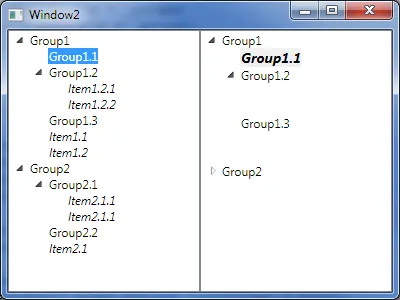
现在我想使用TreeView.HeaderTemplateSelector,但也许存在一种只使用XAML的方法。
谢谢。