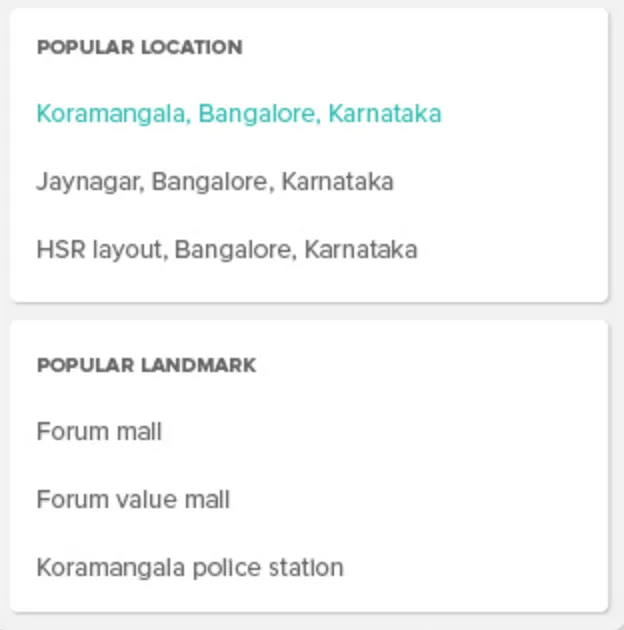可能的临时解决方案是使用
PopUpWindow。在
PopUpWindow 内部,我放置了两个
RecyclerView 并通过网络调用填充它们。
dashboard_profile_popup_window
<LinearLayout xmlns:android="http://schemas.android.com/apk/res/android"
xmlns:app="http://schemas.android.com/apk/res-auto"
android:layout_width="match_parent"
android:layout_height="match_parent"
android:layout_margin="@dimen/margin_low"
android:orientation="vertical">
<android.support.v7.widget.CardView
android:id="@+id/locationCardView"
android:layout_width="match_parent"
android:layout_height="wrap_content"
android:elevation="@dimen/corner_radius"
app:cardUseCompatPadding="true">
<LinearLayout
android:layout_width="match_parent"
android:layout_height="wrap_content"
android:orientation="vertical">
<TextView
android:layout_width="match_parent"
android:layout_height="wrap_content"
android:text="@string/landmark"
android:textStyle="bold" />
<ListView
android:id="@+id/localityView"
android:layout_width="match_parent"
android:layout_height="wrap_content" />
</LinearLayout>
</android.support.v7.widget.CardView>
<android.support.v7.widget.CardView
android:id="@+id/landmarkCardView"
android:layout_width="match_parent"
android:layout_height="wrap_content"
android:elevation="@dimen/corner_radius"
app:cardUseCompatPadding="true">
<LinearLayout
android:layout_width="match_parent"
android:layout_height="wrap_content"
android:orientation="vertical">
<TextView
android:layout_width="match_parent"
android:layout_height="wrap_content"
android:text="@string/location"
android:textStyle="bold" />
<ListView
android:id="@+id/landmarkView"
android:layout_width="match_parent"
android:layout_height="wrap_content" />
</LinearLayout>
</android.support.v7.widget.CardView>
自定义小部件
public class CustomAutoCompleteView extends EditText {
private Context context;
TextListViewAdapter locationAdapter;
TextListViewAdapter landmarkAdaper;
PopupWindow pwindow;
ClickListener clickListener;
public CustomAutoCompleteView(Context context) {
super(context);
this.context = context;
setCustomization();
}
public void closeWindow(){
pwindow.dismiss();
}
public CustomAutoCompleteView(Context context, AttributeSet attrs) {
super(context, attrs);
this.context = context;
setCustomization();
}
public CustomAutoCompleteView(Context context, AttributeSet attrs, int defStyle) {
super(context, attrs, defStyle);
this.context = context;
setCustomization();
}
public void updateList(List<LocalityEntity> locationList, List<LocalityEntity> landmarkList) {
if (pwindow == null) {
initPopupWindow();
}
locationAdapter.updateList(locationList);
landmarkAdaper.updateList(landmarkList);
}
public void initPopupWindow() {
LayoutInflater layoutInflater = (LayoutInflater) context.getSystemService(Context.LAYOUT_INFLATER_SERVICE);
View layout = layoutInflater.inflate(R.layout.dashboard_profile_popup_window, null);
ListView landmarkRecyclerView = (ListView) layout.findViewById(R.id.localityView);
ListView localityRecyclerView = (ListView) layout.findViewById(R.id.landmarkView);
landmarkRecyclerView.setOnItemClickListener(new AdapterView.OnItemClickListener() {
@Override
public void onItemClick(AdapterView<?> parent, View view, int position, long id) {
String text = ((TextView) view.findViewById(R.id.localityText)).getText().toString();
String gid = ((TextView) view.findViewById(R.id.localityGID)).getText().toString();
clickListener.placeSelected(gid);
}
});
localityRecyclerView.setOnItemClickListener(new AdapterView.OnItemClickListener() {
@Override
public void onItemClick(AdapterView<?> parent, View view, int position, long id) {
String text = ((TextView) view.findViewById(R.id.localityText)).getText().toString();
String gid = ((TextView) view.findViewById(R.id.localityGID)).getText().toString();
clickListener.placeSelected(gid);
}
});
landmarkRecyclerView.setAdapter(landmarkAdaper);
localityRecyclerView.setAdapter(locationAdapter);
pwindow = new PopupWindow(context);
pwindow.setContentView(layout);
pwindow.setSoftInputMode(WindowManager.LayoutParams.SOFT_INPUT_ADJUST_RESIZE);
pwindow.setWidth(this.getWidth());
pwindow.setHeight(ViewGroup.LayoutParams.WRAP_CONTENT);
pwindow.setFocusable(true);
pwindow.setOnDismissListener(new PopupWindow.OnDismissListener() {
@Override
public void onDismiss() {
pwindow = null;
}
});
pwindow.showAsDropDown(this);
}
private void setCustomization() {
locationAdapter = new TextListViewAdapter(getContext());
landmarkAdaper = new TextListViewAdapter(getContext());
initPopupWindow();
}
public void setClickListener(ClickListener clickListener) {
this.clickListener = clickListener;
}
public interface ClickListener {
void placeSelected(String gid);
}
}
现在通过以下代码调用此customViewWidget:
place_pop_up.setClickListener(this);
place_pop_up.addTextChangedListener(new TextWatcher() {
@Override
public void beforeTextChanged(CharSequence s, int start, int count, int after) {
}
@Override
public void onTextChanged(CharSequence s, int start, int before, int count) {
}
private Timer timer = new Timer();
private final long DELAY = 2000;
@Override
public void afterTextChanged(final Editable s) {
if (s.length() > 3) {
timer.cancel();
timer = new Timer();
timer.schedule(new TimerTask() {
@Override
public void run() {
getAutoCompleteSearchResult(s.toString());
}
}, DELAY);
}
}
});
在
getAutoCompleteSearchResult中进行网络调用并调用
place_pop_up.updateList(locality, landmark);。