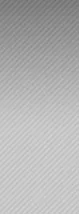3个回答
4
我建议使用两个图层,第一个是背景层,第二个与之重叠。
以这种方式,我们就不需要那些丑陋的近似数字了。
<!-- Background gradient -->
<Rectangle Width="200" Height="100">
<Rectangle.Fill>
<LinearGradientBrush EndPoint="0.5,1" StartPoint="0.5,0">
<GradientStop Color="#FF5B5B5B" Offset="0.008"/>
<GradientStop Color="#FFA6A6A6" Offset="1"/>
</LinearGradientBrush>
</Rectangle.Fill>
</Rectangle>
<!-- Lines layer -->
<Rectangle Width="200" Height="100">
<Rectangle.Fill>
<VisualBrush
TileMode="Tile"
Viewport="0,0,7,7"
ViewportUnits="Absolute"
Viewbox="0,0,7,7"
ViewboxUnits="Absolute" >
<VisualBrush.Visual>
<Line X1="7" X2="0" Y1="0" Y2="7" Stroke="Gray" />
</VisualBrush.Visual>
</VisualBrush>
</Rectangle.Fill>
</Rectangle>
回复@Shlomo
你可以将brush更改为包含两行而不是一行,以消除放大时的间距。 解决方案可能如下所示:
<VisualBrush.Visual>
<Grid>
<Line X1="10" X2="0" Y1="0" Y2="10" Stroke="Gray" />
<Line X1="4" X2="-1" Y1="-1" Y2="4" Stroke="Gray" />
</Grid>
</VisualBrush.Visual>
以这种方式,我们就不需要那些丑陋的近似数字了。
- Aleksandar Toplek
1
1感谢 @Aleksandar-Toplek 和 @Shlomo 两位!这正是我在寻找的答案。 - user2003551
1
在 Aleksander 的解决方案基础上工作。它修复了线条在放大时看起来像香肠一样的缺陷。
<!-- Background gradient -->
<Rectangle Width="200" Height="100">
<Rectangle.Fill>
<LinearGradientBrush EndPoint="0.5,1" StartPoint="0.5,0">
<GradientStop Color="#FF5B5B5B" Offset="0.008"/>
<GradientStop Color="#FFA6A6A6" Offset="1"/>
</LinearGradientBrush>
</Rectangle.Fill>
</Rectangle>
<!-- Lines layer -->
<Rectangle Width="200" Height="100">
<Rectangle.Fill>
<VisualBrush
TileMode="Tile"
Viewport="0,0,10,10"
ViewportUnits="Absolute"
Viewbox="0,0,10,10"
ViewboxUnits="Absolute" >
<VisualBrush.Visual>
<Grid>
<Line Fill="#777" X1="0" X2="10" Y1="10" Y2="0" Stroke="Gray" StrokeThickness="1" />
<Line Fill="#777" X1="0" X2="0.35355339059327376220042218105242" Y1="0" Y2="0.35355339059327376220042218105242" Stroke="Gray" />
<Line Fill="#777" X1="9.6464466094067262377995778189476" X2="10" Y1="9.6464466094067262377995778189476" Y2="10" Stroke="Gray" />
</Grid>
</VisualBrush.Visual>
</VisualBrush>
</Rectangle.Fill>
</Rectangle>
- Shlomo
3
我已经移除了那些丑陋的近似数字,现在请查看我的回复... 你是怎么得到那些数字的,暴力破解吗? :D - Aleksandar Toplek
1直角等腰三角形是由对角线和正方形视口的角落创建的。由于笔画粗细为1,两侧各为0.5,因此长度需要为根号(0.25 + 0.25)/ 2 => 0.35355... 另一个数字是10减去这个数。 - Shlomo
毋庸置疑,你的答案更加优雅。 - Shlomo
0
这里有一个例子,应该适合你的需求。
<Rectangle Width="200" Height="100">
<Rectangle.Fill>
<LinearGradientBrush StartPoint="0,0" EndPoint="1,1">
<GradientStop Color="Yellow" Offset="0.0" />
<GradientStop Color="Red" Offset="0.25" />
<GradientStop Color="Blue" Offset="0.75" />
<GradientStop Color="LimeGreen" Offset="1.0" />
</LinearGradientBrush>
</Rectangle.Fill>
</Rectangle>
- Jerry
1
我不是在寻找一个线性渐变。我更感兴趣的是在渐变之上的一条线。 - user2003551
网页内容由stack overflow 提供, 点击上面的可以查看英文原文,
原文链接
原文链接