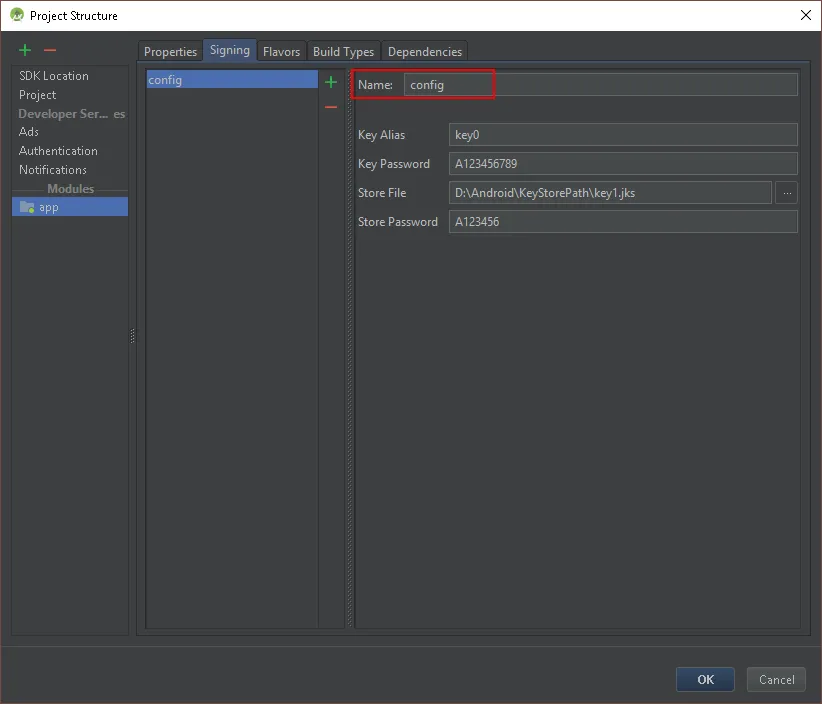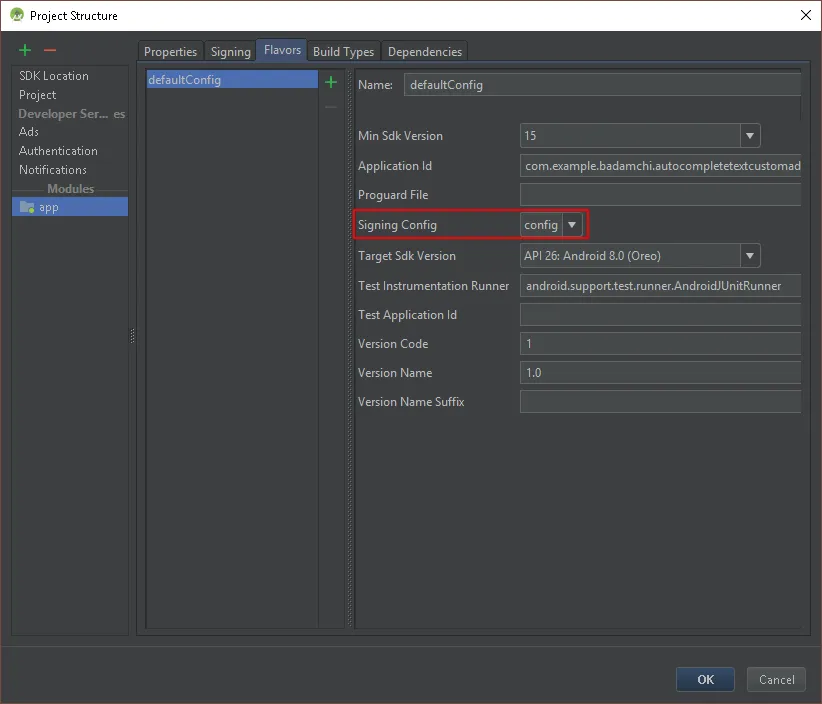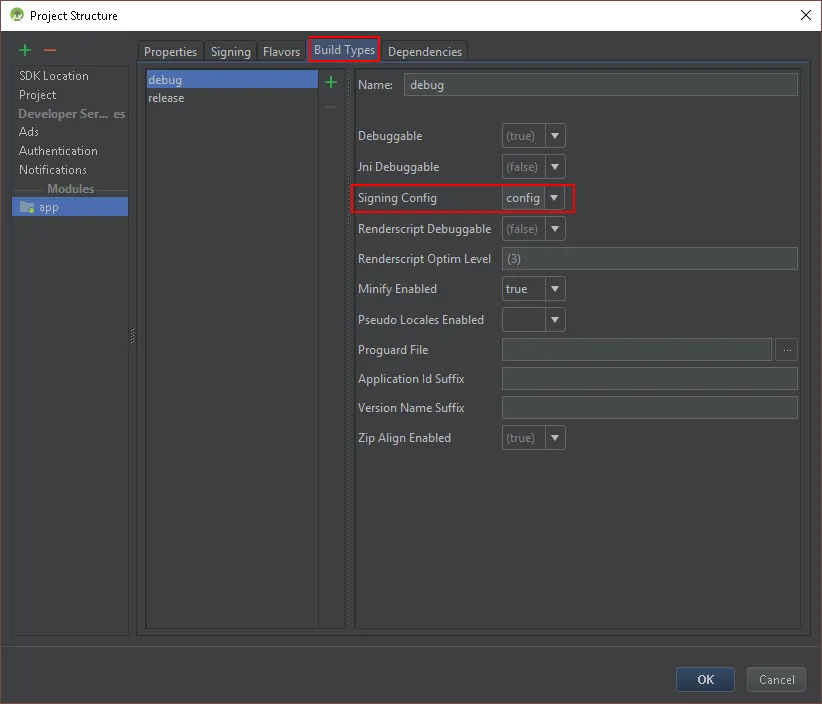Create a file named keystore.properties in the root directory of your
project. This file should contain your signing information, as
follows:
storePassword=myStorePassword
keyPassword=mykeyPassword
keyAlias=myKeyAlias
storeFile=myStoreFileLocation
In your module's build.gradle file, add code to load your
keystore.properties file before the android {} block.
// Create a variable called keystorePropertiesFile, and initialize it to your
// keystore.properties file, in the rootProject folder.
def keystorePropertiesFile = rootProject.file("keystore.properties")
// Initialize a new Properties() object called keystoreProperties.
def keystoreProperties = new Properties()
// Load your keystore.properties file into the keystoreProperties object.
keystoreProperties.load(new FileInputStream(keystorePropertiesFile))
android {
...
}
You can refer to properties stored in keystoreProperties using the
syntax keystoreProperties['propertyName']. Modify the signingConfigs
block of your module's build.gradle file to reference the signing
information stored in keystoreProperties using this syntax.
android {
signingConfigs {
config {
keyAlias keystoreProperties['keyAlias']
keyPassword keystoreProperties['keyPassword']
storeFile file(keystoreProperties['storeFile'])
storePassword keystoreProperties['storePassword']
}
}
...
}