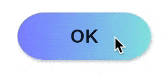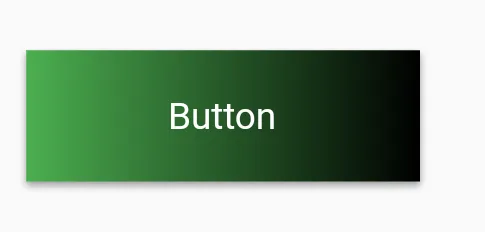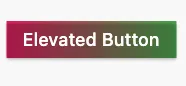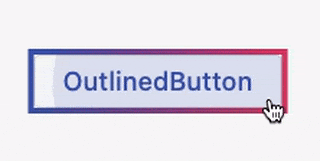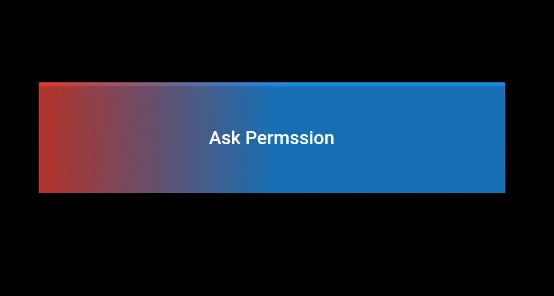有没有办法将 ElevatedButton 的背景颜色更改为渐变色?
如何在Flutter中为按钮添加渐变?
75
- Moein Hosseini
3
过去我曾经尝试给墨水飞溅区域添加背景渐变,但是渐变会遮盖住飞溅效果。你是只想要一个渐变背景还是想要带有飞溅效果的渐变背景呢?至于带有高度、边框半径和渐变的按钮,是可以实现的。 - Ashton Thomas
@AshtonThomas 正如你所说,渐变色遮盖了墨水飞溅。这是因为墨水飞溅需要一个 Material widget 作为其父级。我也遇到了同样的情况。最终我创建了自己的自定义按钮。 - Vamsi Krishna
我尝试了自定义按钮的想法,但是我无法实现默认凸起按钮具有的阴影动画!你能帮我吗? - Moein Hosseini
13个回答
98
所有以上的解决方案都存在一些小问题或瑕疵(例如,缺少波纹效果、不需要的边框、不遵守按钮的主题minWidth)。
下面的解决方案没有上述问题 (关键是使用
下面的解决方案没有上述问题 (关键是使用
Ink小部件以保留渐变的涟漪能力):RaisedButton(
onPressed: () { },
shape: RoundedRectangleBorder(borderRadius: BorderRadius.circular(80.0)),
padding: const EdgeInsets.all(0.0),
child: Ink(
decoration: const BoxDecoration(
gradient: myGradient,
borderRadius: BorderRadius.all(Radius.circular(80.0)),
),
child: Container(
constraints: const BoxConstraints(minWidth: 88.0, minHeight: 36.0), // min sizes for Material buttons
alignment: Alignment.center,
child: const Text(
'OK',
textAlign: TextAlign.center,
),
),
),
)
- bonnyz
3
我在
MaterialButton上使用了这个解决方案,它完美地工作了! - jux_97希望这可以帮到你:https://betterprogramming.pub/instagram-gradient-animation-for-flutter-1d74d3869997 - abdul rehman
71
你可以自己创建一个定制化的。
class RaisedGradientButton extends StatelessWidget {
final Widget child;
final Gradient gradient;
final double width;
final double height;
final Function onPressed;
const RaisedGradientButton({
Key key,
@required this.child,
this.gradient,
this.width = double.infinity,
this.height = 50.0,
this.onPressed,
}) : super(key: key);
@override
Widget build(BuildContext context) {
return Container(
width: width,
height: 50.0,
decoration: BoxDecoration(gradient: gradient, boxShadow: [
BoxShadow(
color: Colors.grey[500],
offset: Offset(0.0, 1.5),
blurRadius: 1.5,
),
]),
child: Material(
color: Colors.transparent,
child: InkWell(
onTap: onPressed,
child: Center(
child: child,
)),
),
);
}
}
并且可以在任何地方按以下方式使用:
RaisedGradientButton(
child: Text(
'Button',
style: TextStyle(color: Colors.white),
),
gradient: LinearGradient(
colors: <Color>[Colors.green, Colors.black],
),
onPressed: (){
print('button clicked');
}
),
您可以通过编辑容器的装饰属性来进一步调整阴影和圆角边框,直到它符合您的规格。
- Vamsi Krishna
3
实际上,我希望阴影与默认凸起按钮完全相同,但无法实现。 - Moein Hosseini
Vamsi,@MoeinHosseini,请尝试将“高程”添加到材料中,而不是阴影。 - Ashton Thomas
这个功能缺少一些按钮所拥有的功能。例如语义学。 - JoKr
27
更新:
由于RaisedButton和OutlineButton已被弃用,您应该使用ElevatedButton和OutlinedButton。
ElevatedButtonContainer( height: 44.0, decoration: BoxDecoration(gradient: LinearGradient(colors: [Colors.pink, Colors.green])), child: ElevatedButton( onPressed: () {}, style: ElevatedButton.styleFrom(backgroundColor: Colors.transparent, shadowColor: Colors.transparent), child: Text('Elevated Button'), ), )
OutlinedButton创建一个类(空安全):
class MyOutlinedButton extends StatelessWidget { final VoidCallback onPressed; final Widget child; final ButtonStyle? style; final Gradient? gradient; final double thickness; const MyOutlinedButton({ super.key, required this.onPressed, required this.child, this.style, this.gradient, this.thickness = 2, }); @override Widget build(BuildContext context) { return DecoratedBox( decoration: BoxDecoration(gradient: gradient), child: Container( color: Colors.white, margin: EdgeInsets.all(thickness), child: OutlinedButton( onPressed: onPressed, style: style, child: child, ), ), ); } }用法:
MyOutlinedButton( onPressed: () {}, gradient: LinearGradient(colors: [Colors.indigo, Colors.pink]), child: Text('OutlinedButton'), )
- CopsOnRoad
2
2谢谢,这是我使用凸起按钮找到的第一个解决方案!要去除阴影效果,请在凸起按钮上使用以下样式:
ElevatedButton.styleFrom(primary: Colors.transparent, elevation: 0,), - Sam Doggettprimary属性自v3.1.0版本起已被弃用。为了实现透明度并去除阴影,需要像你提到的那样同时添加backgroundColor: Colors.transparent和elevation: 0。最终代码:ElevatedButton.styleFrom(backgroundColor: Colors.transparent, elevation: 0,)。 - undefined16
请参考以下内容 -
RaisedButton(
onPressed: () {},
textColor: Colors.white,
padding: const EdgeInsets.all(0.0),
shape:RoundedRectangleBorder(borderRadius: BorderRadius.circular(80.0)),
child: Container(
decoration: const BoxDecoration(
gradient: LinearGradient(
colors: <Color>[
Color(0xFF0D47A1),
Color(0xFF1976D2),
Color(0xFF42A5F5),
],
),
borderRadius: BorderRadius.all(Radius.circular(80.0))
),
padding: const EdgeInsets.fromLTRB(20, 10, 20, 10),
child: const Text(
'Gradient Button',
style: TextStyle(fontSize: 20)
),
),
)
- Krishna Lohiya
8
Flutter API文档中有一个示例,展示如何渲染带有渐变背景的
RaisedButton - 请查看此处https://api.flutter.dev/flutter/material/RaisedButton-class.html。Widget gradientButton = Container(
child: RaisedButton(
onPressed: () { },
textColor: Colors.white,
padding: const EdgeInsets.all(0.0),
child: Container(
width: 300,
decoration: new BoxDecoration(
gradient: new LinearGradient(
colors: [
Color.fromARGB(255, 148, 231, 225),
Color.fromARGB(255, 62, 182, 226)
],
)
),
padding: const EdgeInsets.all(10.0),
child: Text(
"Gradient Button",
textAlign: TextAlign.center,
),
),
),
);
- Leonardo
2
1这是一个无关的问题。您在该按钮上使用了什么字体? - Asyraf Dayan
5
只需创建一个子容器,设置该容器的装饰,并按需设置渐变颜色
然后,在此之后使用 RaisedButton 作为上述容器的子元素 与 MaterialButton 相同
child: Container(
decoration: BoxDecoration(
gradient: LinearGradient(
colors: [Colors.red, Colors.blue],
begin: FractionalOffset(0.0, 0.0),
end: FractionalOffset(0.5, 0.0),
stops: [0.0, 1.0],
tileMode: TileMode.clamp),
),
child: RaisedButton(
color: Colors.transparent,
child: Text("Ask Permssion"),
onPressed: () {
askPermission();
},
)),
Output:
- Muhammad Mustafa
2
文档的最后一个例子 https://api.flutter.dev/flutter/material/RaisedButton-class.html
RaisedButton(
onPressed: () {},
textColor: Colors.white,
padding: const EdgeInsets.all(0.0),
child: Container(
decoration: const BoxDecoration(
gradient: LinearGradient(
colors: <Color>[
Color(0xFF0D47A1),
Color(0xFF1976D2),
Color(0xFF42A5F5),
],
),
),
padding: const EdgeInsets.all(10.0),
child: const Text(
'Gradient Button',
style: TextStyle(fontSize: 20)
),
),
);
- ztvmark
1
你可以使用
material.dart 中的 RawMaterialButton 更轻松地处理,你也可以将其形状设置为圆角或圆形。这里是一个简单的示例。 Card(
elevation: 7,
child: Container(
width: 120.0,
height: 75.0,
decoration: BoxDecoration(
gradient: LinearGradient(
begin: Alignment.bottomLeft,
end: Alignment.topRight,
colors: <Color>[
Colors.blue,
Colors.red,
],
),
),
child: RawMaterialButton(
onPressed: () {},
splashColor: Colors.grey,
child: Text(
"Button",
style: TextStyle(color: Colors.white, fontSize: 20.0),
),
),
),
),
- Fatima Hossny
0
这是对我有用的方法。RaisedButton已被弃用,我使用ElevatedButton。所以这应该是正确的做法。
import 'package:flutter/material.dart';
class MainButton extends StatelessWidget {
final Widget thechild;
final double width;
final double height;
final Function theaction;
const MainButton({
Key key,
@required this.thechild,
this.width = double.infinity,
this.height = 50.0,
this.theaction,
}) : super(key: key);
@override
Widget build(BuildContext context) {
return ElevatedButton(
onPressed: theaction,
style: ElevatedButton.styleFrom(
primary: Colors.transparent,
elevation: 4.0,
minimumSize: Size(88.0, 45.0),
padding: const EdgeInsets.all(0.0),
),
child: Ink(
decoration: const BoxDecoration(
gradient: LinearGradient(
begin: Alignment.topCenter,
end: Alignment.bottomCenter,
stops: [
0.1,
0.8,
0.9
],
colors: [
Color.fromARGB(255, 186, 252, 244),
Color.fromARGB(255, 55, 183, 230),
Color.fromARGB(255, 49, 175, 230),
]),
borderRadius: BorderRadius.all(Radius.circular(8.0)),
),
child: Container(
constraints: const BoxConstraints(minWidth: 88.0, minHeight: 45.0),
alignment: Alignment.center,
child: thechild,
),
),
);
}
}
使用方法
首先导入
import '../widgets/mainButton.dart';
然后
MainButton(
thechild: Text(AppLocalization.translate('loginbtn'),
textAlign: TextAlign.center,
style: TextStyle(
color: Colors.white,
fontWeight: FontWeight.bold,
fontSize: 20)),
theaction: () {},
),
- Mr commit
网页内容由stack overflow 提供, 点击上面的可以查看英文原文,
原文链接
原文链接