在工作中,存在一项企业安全政策,规定所有可执行文件只能从 C:\Program Files 或 C:\Program Files (x86) 中运行。
在 Visual Studio Code 中,使用以下设置:settings.json。
{
"terminal.integrated.shell.windows": "C:\\Windows\\Sysnative\\cmd.exe",
"terminal.integrated.shellArgs.windows": [
"/k C:\\Program Files (x86)\\Cmder\\vendor\\init.bat"
]
}
...在终端集成初始化时,我收到以下错误消息:
'C:\Program' is not recognized as an internal or external command,
operable program or batch file.
由于Windows极好的文件/目录命名规则允许使用空格,因此很难指向其中一个Program File路径。
VSCode不喜欢您转义空格字符,因此此代码会导致错误字符串中的无效转义字符。当我尝试将属性更改为以下内容时:
{
...
"terminal.integrated.shellArgs.windows": [
"/k C:\\Program\ Files\ (x86)\\Cmder\\vendor\\init.bat"
]
}
我收到了以下错误信息:
'C:\ProgramFiles' is not recognized as an internal or external command,
operable program or batch file.
最后,尝试像这样用引号将路径括起来:
{
...
"terminal.integrated.shellArgs.windows": [
"/k \"C:\\Program Files (x86)\\Cmder\\vendor\\init.bat\""
]
}
...会给我显示这个错误信息:
'\"C:\Program Files (x86)\Cmder\vendor\init.bat\""' is not recognized as an
internal or external command,
operable program or batch file.
有没有办法在VSCode中集成Cmder?
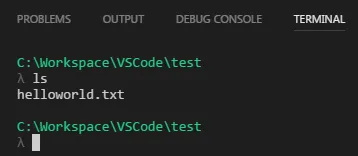
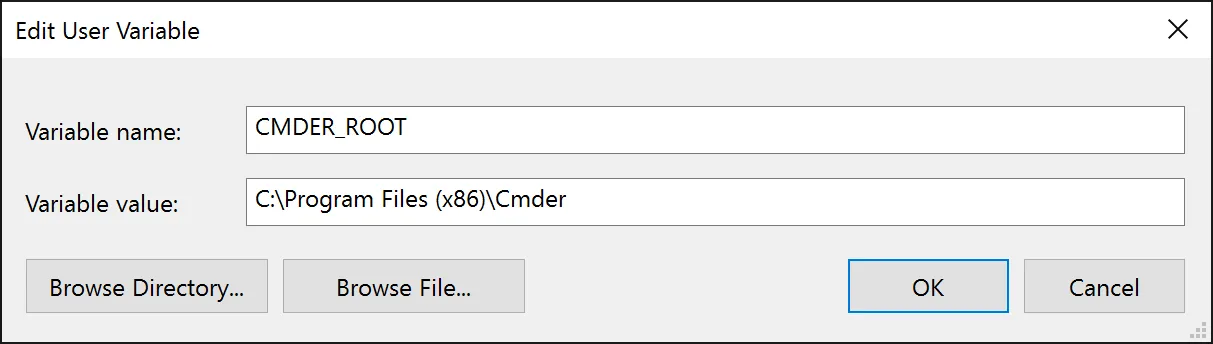
"C:\\\"Program Files (x86)\"\\Cmder\\vendor\\init.bat"。我知道这个问题已经以其他方式解决,但我希望这个小提示仍然有用。 - cg_and