我已经在 tinymce 中创建了一个自定义下拉菜单,像这样:
tinymce.init({
toolbar: "alignment",
setup: function(editor) {
editor.addButton('alignment', {
type: 'menubutton',
text: 'Alignment',
icon: false,
menu: [
{ text: 'left', onclick: function() {tinymce.activeEditor.formatter.toggle('alignleft');}},
{ text: 'center', onclick: function() {tinymce.activeEditor.formatter.toggle('aligncenter');}},
{ text: 'right', onclick: function() {tinymce.activeEditor.formatter.toggle('alignright');}},
{ text: 'justify', onclick: function() {tinymce.activeEditor.formatter.toggle('alignjustify');}},
]
});
}
});
这会创建这样的内容:
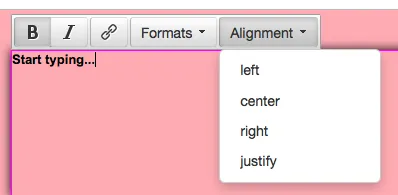
然而,我想要的只是将对齐按钮从主工具栏移动到下拉菜单中。
我应该如何将这些实际的按钮从工具栏放入下拉菜单中? 像上面的代码那样吗,还是完全不同的方式?
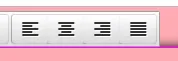 因此,基本上是将这些按钮放在上面的下拉菜单中,并提供开和关的切换状态。
因此,基本上是将这些按钮放在上面的下拉菜单中,并提供开和关的切换状态。