我在我的安卓应用中有一个类似按钮的imageView,在其中添加了onClick事件。但是,可能会发现当点击时,并没有给imageView添加可点击效果。如何实现这一点?
28个回答
5
您可以尝试使用
android:background="@android:drawable/list_selector_background"来获得与默认的“闹钟”(现在是桌面时钟)中“添加闹钟”相同的效果。- Marco Bettiol
4
在Zorn先生的回答的基础上,我在我抽象的Utility类中使用了一个静态方法:
public abstract class Utility {
...
public static View.OnTouchListener imgPress(){
return imgPress(0x77eeddff); //DEFAULT color
}
public static View.OnTouchListener imgPress(final int color){
return new View.OnTouchListener() {
@Override
public boolean onTouch(View v, MotionEvent event) {
switch(event.getAction()) {
case MotionEvent.ACTION_DOWN: {
ImageView view = (ImageView) v;
view.getDrawable().setColorFilter(color, PorterDuff.Mode.SRC_ATOP);
view.invalidate();
break;
}
case MotionEvent.ACTION_UP:
v.performClick();
case MotionEvent.ACTION_CANCEL: {
ImageView view = (ImageView) v;
//Clear the overlay
view.getDrawable().clearColorFilter();
view.invalidate();
break;
}
}
return true;
}
};
}
...
}
然后我使用onTouchListener:
ImageView img=(ImageView) view.findViewById(R.id.image);
img.setOnClickListener(new View.OnClickListener() {
@Override
public void onClick(View v) { /* Your click action */ }
});
img_zc.setOnTouchListener(Utility.imgPress()); //Or Utility.imgPress(int_color_with_alpha)
如果您有大量的图片,想要一个简单的onTouch效果,而不需要任何XML drawable和只有一张图片,那么这非常简单。
- neoteknic
4
我正在做一些类似的事情,看看是否适合你
查看Press效果助手:
用法:实现简单的按压效果,就像 iOS 一样
简单用法:
ImageView img =(ImageView)findViewById(R.id.img);
- ViewPressEffectHelper.attach(img)
- Ah Lam
4
您可以在ImageView中重写setPressed方法,并在那里进行颜色过滤,而不是创建onTouchEvent监听器:
@Override
public void setPressed(boolean pressed) {
super.setPressed(pressed);
if(getDrawable() == null)
return;
if(pressed) {
getDrawable().setColorFilter(0x44000000, PorterDuff.Mode.SRC_ATOP);
invalidate();
}
else {
getDrawable().clearColorFilter();
invalidate();
}
}
- ono
4
结合以上所有回答,我希望点击ImageView后能改变其状态,但如果用户移动则“取消”并不执行onClick事件。
最终,我在该类中创建了一个Point对象,并根据用户按下ImageView的时刻设置其坐标。当用户进行MotionEvent.ACTION_UP操作时,我记录一个新点并将其与之前的点进行比较。
我只能解释到这里,但这就是我的做法。
// set the ontouch listener
weatherView.setOnTouchListener(new OnTouchListener() {
@Override
public boolean onTouch(View v, MotionEvent event) {
// Determine what action with a switch statement
switch (event.getAction()) {
// User presses down on the ImageView, record the original point
// and set the color filter
case MotionEvent.ACTION_DOWN: {
ImageView view = (ImageView) v;
// overlay is black with transparency of 0x77 (119)
view.getDrawable().setColorFilter(0x77000000,
PorterDuff.Mode.SRC_ATOP);
view.invalidate();
p = new Point((int) event.getX(), (int) event.getY());
break;
}
// Once the user releases, record new point then compare the
// difference, if within a certain range perform onCLick
// and or otherwise clear the color filter
case MotionEvent.ACTION_UP: {
ImageView view = (ImageView) v;
Point f = new Point((int) event.getX(), (int) event.getY());
if ((Math.abs(f.x - p.x) < 15)
&& ((Math.abs(f.x - p.x) < 15))) {
view.performClick();
}
// clear the overlay
view.getDrawable().clearColorFilter();
view.invalidate();
break;
}
}
return true;
}
});
我在imageView上设置了一个onClickListener,但这也可以是一个方法。
- samschwartz96
1
3
我认为ImageButton是更好的解决方案。
<ImageButton
android:layout_width="96dp"
android:layout_height="56dp"
android:src="@mipmap/ic_launcher"
android:adjustViewBounds="true"
android:background="@android:color/transparent"
android:foreground="@drawable/selector" />
- Dan Alboteanu
3
使用android.widget.Button,并将其background属性设置为android.graphics.drawable.StateListDrawable。这可以在XML中或以编程方式完成。请参见Form Stuff教程的自定义按钮部分。
- Ozone
2
或者:
您可以使用带有图像按钮的表单。
创建文件res/drawable/btn_video.xml:
<?xml version="1.0" encoding="utf-8"?>
<selector xmlns:android="http://schemas.android.com/apk/res/android">
<item android:drawable="@drawable/image"
android:state_pressed="true" />
<item android:drawable="@drawable/ico2"
android:state_focused="true" />
<item android:drawable="@drawable/ico2" />
</selector>
以下是res/layout/activity_main.xml的内容:
<ImageButton
android:layout_width="match_parent"
android:layout_height="match_parent"
android:id="@+id/imageButton"
android:layout_gravity="center_horizontal"
android:onClick="eventImageBtn"
android:background="@drawable/btn_video"
android:adjustViewBounds="true"
android:scaleType="fitXY"
/>
您可以通过点击来更改您的图像,并且您可以使用线性布局进行调整:
<?xml version="1.0" encoding="utf-8"?>
<ScrollView xmlns:android="http://schemas.android.com/apk/res/android"
android:layout_width="match_parent"
android:layout_height="match_parent"
android:fillViewport="true">
<LinearLayout
android:layout_width="match_parent"
android:layout_height="match_parent"
android:orientation="vertical"
android:background="@color/menu_item_background">
<LinearLayout android:layout_width="match_parent" android:layout_height="match_parent" android:orientation="vertical"
android:paddingLeft="@dimen/main_screen_side_padding" android:paddingRight="@dimen/main_screen_side_padding" android:paddingTop="@dimen/main_screen_side_padding" android:paddingBottom="@dimen/main_screen_side_padding"
android:background="#ffb3ff13" android:weightSum="10.00">
<LinearLayout android:layout_weight="2.50" android:background="#ff56cfcd" android:orientation="vertical" android:layout_width="fill_parent" android:layout_height="0dp" >
<ImageButton
android:layout_width="match_parent"
android:layout_height="match_parent"
android:id="@+id/imageButton"
android:layout_gravity="center_horizontal"
android:onClick="eventImageBtn"
android:background="@drawable/btn_video"
android:adjustViewBounds="true"
android:scaleType="fitXY"
/>
</LinearLayout>
<LinearLayout android:layout_weight="0.50" android:layout_height="0dp" android:background="#ffffffff" android:orientation="vertical" android:layout_width="fill_parent" >
</LinearLayout>
<LinearLayout android:layout_weight="4.50" android:orientation="vertical" android:layout_width="fill_parent" android:layout_height="0dp" android:background="#ff8aa5ff">
</LinearLayout>
<LinearLayout android:layout_weight="0.50" android:layout_height="0dp" android:background="#ffffffff" android:orientation="vertical" android:layout_width="fill_parent" >
</LinearLayout>
<LinearLayout android:layout_weight="2.00" android:orientation="vertical" android:layout_width="fill_parent" android:layout_height="0dp" android:background="#ffff7d1a" >
</LinearLayout>
</LinearLayout>
</LinearLayout>
</ScrollView>
- Alex Zaraos
2
如果您使用背景图片,我有一个更美观的解决方案 :)
public static void blackButton(View button){
button.setOnTouchListener(new OnTouchListener() {
public boolean onTouch(View v, MotionEvent event) {
switch (event.getAction()) {
case MotionEvent.ACTION_DOWN: {
v.getBackground().setColorFilter(0xf0f47521,PorterDuff.Mode.SRC_ATOP);
v.invalidate();
break;
}
case MotionEvent.ACTION_UP: {
v.getBackground().clearColorFilter();
v.invalidate();
break;
}
}
return false;
}
});
}
- András
网页内容由stack overflow 提供, 点击上面的可以查看英文原文,
原文链接
原文链接
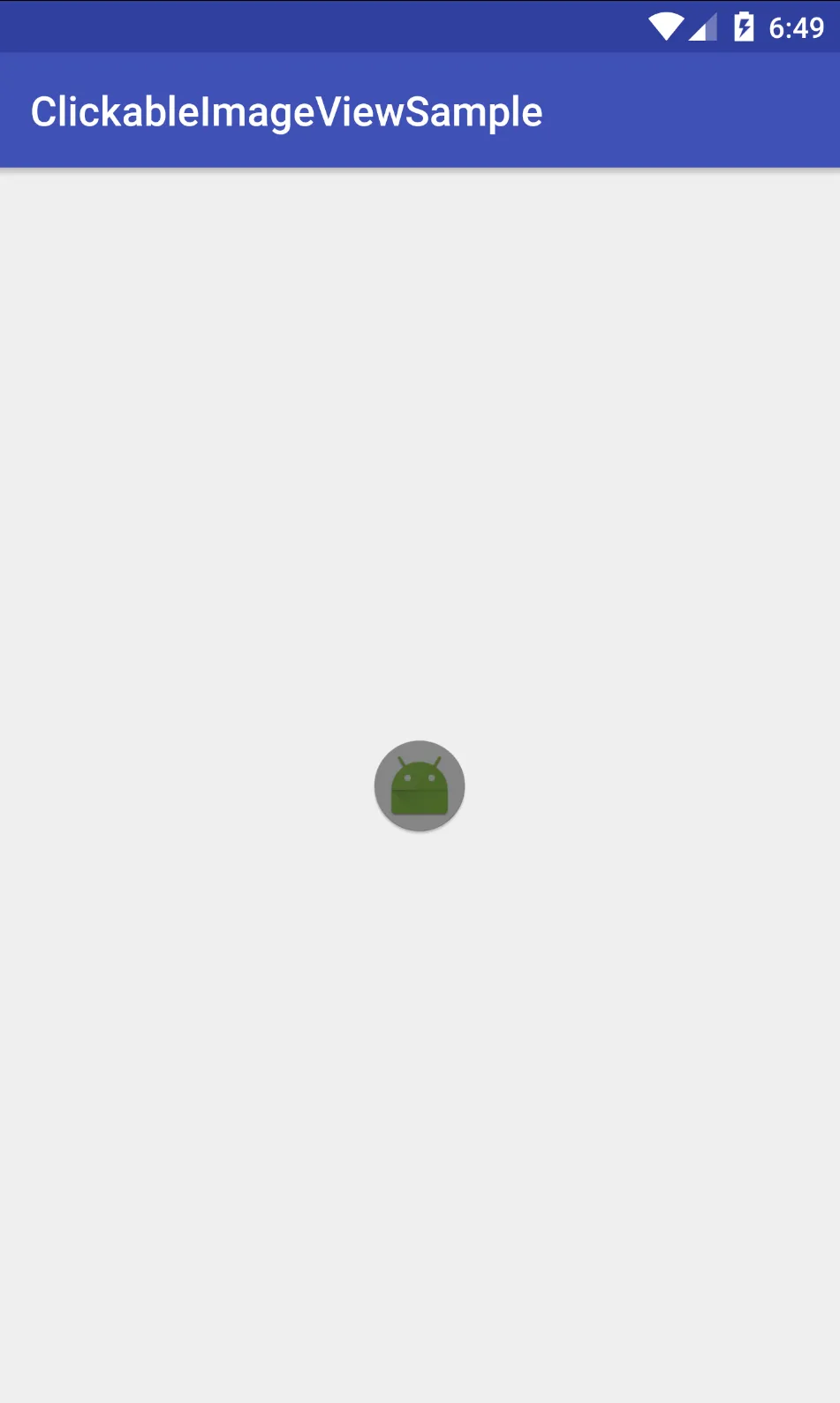
MotionEvent.ACTION_UP相同功能的MotionEvent.ACTION_CANCEL,如果用户执行了不是点击操作的“拖动”操作,则可以“清除”视图。 - madlymad