我正在尝试将一个 System.Windows.Shapes.Shape 对象转换为 System.Windows.Media.Geometry 对象。
使用 Geometry 对象,我将根据一组数据点在自定义图形控件上多次渲染它。这要求每个 Geometry 对象实例都有一个唯一的 TranslateTransform 对象。
现在,我用两种不同的方法来解决这个问题,但是两种方法都似乎不能正确地工作。我的自定义控件使用以下代码来绘制几何图形:
//Create an instance of the geometry the shape uses.
Geometry geo = DataPointShape.RenderedGeometry.Clone();
//Apply transformation.
TranslateTransform translation = new TranslateTransform(dataPoint.X, dataPoint.Y);
geo.Transform = translation;
//Create pen and draw geometry.
Pen shapePen = new Pen(DataPointShape.Stroke, DataPointShape.StrokeThickness);
dc.DrawGeometry(DataPointShape.Fill, shapePen, geo);
我也尝试了以下备选代码:
//Create an instance of the geometry the shape uses.
Geometry geo = DataPointShape.RenderedGeometry;
//Apply transformation.
TranslateTransform translation = new TranslateTransform(dataPoint.X, dataPoint.Y);
dc.PushTransform(translation);
//Create pen and draw geometry.
Pen shapePen = new Pen(DataPointShape.Stroke, DataPointShape.StrokeThickness);
dc.DrawGeometry(DataPointShape.Fill, shapePen, geo);
dc.Pop(); //Undo translation.
区别在于第二个片段不会克隆或修改Shape.RenderedGeometry属性。
奇怪的是,我偶尔可以在WPF设计器中查看用于数据点的几何图形。然而,这种行为是不一致的,并且很难弄清楚如何使几何图形始终出现。此外,当我执行应用程序时,数据点从未显示指定的几何图形。
编辑:
我已经找到了如何生成几何图形外观的方法。但这仅在设计模式下有效。执行以下步骤:
- 重新构建项目。
- 转到MainWindow.xaml并单击自定义形状对象,以便将形状的属性加载到Visual Studio的属性窗口中。等待属性窗口呈现形状的外观。
- 修改数据点集合或属性以正确呈现几何图形。
这就是我现在想要控件最终看起来的样子:
如何将Shape对象转换为Geometry对象以便多次渲染?
非常感谢您的帮助!
让我提供完整的问题背景,以及所有必要的代码来理解我的控件是如何设置的。希望这可以指出在将
Shape对象转换为Geometry对象的方法中存在的问题。
MainWindow.xaml
<Window x:Class="CustomControls.MainWindow"
xmlns="http://schemas.microsoft.com/winfx/2006/xaml/presentation"
xmlns:x="http://schemas.microsoft.com/winfx/2006/xaml"
xmlns:local="clr-namespace:CustomControls">
<Grid>
<local:LineGraph>
<local:LineGraph.DataPointShape>
<Ellipse Width="10" Height="10" Fill="Red" Stroke="Black" StrokeThickness="1" />
</local:LineGraph.DataPointShape>
<local:LineGraph.DataPoints>
<local:DataPoint X="10" Y="10"/>
<local:DataPoint X="20" Y="20"/>
<local:DataPoint X="30" Y="30"/>
<local:DataPoint X="40" Y="40"/>
</local:LineGraph.DataPoints>
</local:LineGraph>
</Grid>
DataPoint.cs
这个类只有两个DependencyProperties(X和Y),当这些属性中的任何一个发生变化时,它会发出通知。这个通知用于通过UIElement.InvalidateVisual()来触发重新渲染。
public class DataPoint : DependencyObject, INotifyPropertyChanged
{
public static readonly DependencyProperty XProperty = DependencyProperty.Register("XProperty", typeof(double), typeof(DataPoint), new FrameworkPropertyMetadata(0.0d, DataPoint_PropertyChanged));
public static readonly DependencyProperty YProperty = DependencyProperty.Register("YProperty", typeof(double), typeof(DataPoint), new FrameworkPropertyMetadata(0.0d, DataPoint_PropertyChanged));
private static void DataPoint_PropertyChanged(DependencyObject sender, DependencyPropertyChangedEventArgs e)
{
DataPoint dp = (DataPoint)sender;
dp.RaisePropertyChanged(e.Property.Name);
}
public event PropertyChangedEventHandler PropertyChanged;
protected void RaisePropertyChanged(string name)
{
if (PropertyChanged != null)
{
PropertyChanged(this, new PropertyChangedEventArgs(name));
}
}
public double X
{
get { return (double)GetValue(XProperty); }
set { SetValue(XProperty, (double)value); }
}
public double Y
{
get { return (double)GetValue(YProperty); }
set { SetValue(YProperty, (double)value); }
}
}
LineGraph.cs
这是控件。它包含数据点的集合,并提供重新渲染数据点的机制(对于WPF设计师非常有用)。特别重要的是上面发布的逻辑,它位于UIElement.OnRender()方法内部。
public class LineGraph : FrameworkElement
{
public static readonly DependencyProperty DataPointShapeProperty = DependencyProperty.Register("DataPointShapeProperty", typeof(Shape), typeof(LineGraph), new FrameworkPropertyMetadata(default(Shape), FrameworkPropertyMetadataOptions.AffectsRender, DataPointShapeChanged));
public static readonly DependencyProperty DataPointsProperty = DependencyProperty.Register("DataPointsProperty", typeof(ObservableCollection<DataPoint>), typeof(LineGraph), new FrameworkPropertyMetadata(default(ObservableCollection<DataPoint>), FrameworkPropertyMetadataOptions.AffectsRender, DataPointsChanged));
private static void DataPointShapeChanged(DependencyObject sender, DependencyPropertyChangedEventArgs e)
{
LineGraph g = (LineGraph)sender;
g.InvalidateVisual();
}
private static void DataPointsChanged(DependencyObject sender, DependencyPropertyChangedEventArgs e)
{ //Collection referenced set or unset.
LineGraph g = (LineGraph)sender;
INotifyCollectionChanged oldValue = e.OldValue as INotifyCollectionChanged;
INotifyCollectionChanged newValue = e.NewValue as INotifyCollectionChanged;
if (oldValue != null)
oldValue.CollectionChanged -= g.DataPoints_CollectionChanged;
if (newValue != null)
newValue.CollectionChanged += g.DataPoints_CollectionChanged;
//Update the point visuals.
g.InvalidateVisual();
}
private void DataPoints_CollectionChanged(object sender, NotifyCollectionChangedEventArgs e)
{ //Collection changed (added/removed from).
if (e.OldItems != null)
foreach (INotifyPropertyChanged n in e.OldItems)
{
n.PropertyChanged -= DataPoint_PropertyChanged;
}
if (e.NewItems != null)
foreach (INotifyPropertyChanged n in e.NewItems)
{
n.PropertyChanged += DataPoint_PropertyChanged;
}
InvalidateVisual();
}
private void DataPoint_PropertyChanged(object sender, PropertyChangedEventArgs e)
{
//Re-render the LineGraph when a DataPoint has a property that changes.
InvalidateVisual();
}
public Shape DataPointShape
{
get { return (Shape)GetValue(DataPointShapeProperty); }
set { SetValue(DataPointShapeProperty, (Shape)value); }
}
public ObservableCollection<DataPoint> DataPoints
{
get { return (ObservableCollection<DataPoint>)GetValue(DataPointsProperty); }
set { SetValue(DataPointsProperty, (ObservableCollection<DataPoint>)value); }
}
public LineGraph()
{ //Provide instance-specific value for data point collection instead of a shared static instance.
SetCurrentValue(DataPointsProperty, new ObservableCollection<DataPoint>());
}
protected override void OnRender(DrawingContext dc)
{
if (DataPointShape != null)
{
Pen shapePen = new Pen(DataPointShape.Stroke, DataPointShape.StrokeThickness);
foreach (DataPoint dp in DataPoints)
{
Geometry geo = DataPointShape.RenderedGeometry.Clone();
TranslateTransform translation = new TranslateTransform(dp.X, dp.Y);
geo.Transform = translation;
dc.DrawGeometry(DataPointShape.Fill, shapePen, geo);
}
}
}
}
针对Peter Duniho的这个答案,我想提供另一种方法来创建自定义控件而不是欺骗Visual Studio。创建自定义控件的步骤如下:
- 在项目根目录中创建名为
Themes的文件夹 - 在
Themes文件夹中创建资源字典,命名为Generic.xaml - 在资源字典中为控件创建样式。
- 从控件的C#代码中应用样式。
Generic.xaml
以下是Peter描述的SimpleGraph的示例。
<ResourceDictionary
xmlns="http://schemas.microsoft.com/winfx/2006/xaml/presentation"
xmlns:x="http://schemas.microsoft.com/winfx/2006/xaml"
xmlns:local="clr-namespace:CustomControls">
<Style TargetType="local:SimpleGraph" BasedOn="{StaticResource {x:Type ItemsControl}}">
<Style.Resources>
<EllipseGeometry x:Key="defaultGraphGeometry" Center="5,5" RadiusX="5" RadiusY="5"/>
</Style.Resources>
<Style.Setters>
<Setter Property="ItemsPanel">
<Setter.Value>
<ItemsPanelTemplate>
<Canvas IsItemsHost="True"/>
</ItemsPanelTemplate>
</Setter.Value>
</Setter>
<Setter Property="ItemTemplate">
<Setter.Value>
<DataTemplate DataType="{x:Type local:DataPoint}">
<Path Fill="{Binding RelativeSource={RelativeSource FindAncestor, AncestorType={x:Type local:SimpleGraph}}, Path=DataPointFill}"
Stroke="{Binding RelativeSource={RelativeSource FindAncestor, AncestorType={x:Type local:SimpleGraph}}, Path=DataPointStroke}"
StrokeThickness="{Binding RelativeSource={RelativeSource FindAncestor, AncestorType={x:Type local:SimpleGraph}}, Path=DataPointStrokeThickness}"
Data="{Binding RelativeSource={RelativeSource FindAncestor, AncestorType={x:Type local:SimpleGraph}}, Path=DataPointGeometry}">
<Path.RenderTransform>
<TranslateTransform X="{Binding X}" Y="{Binding Y}"/>
</Path.RenderTransform>
</Path>
</DataTemplate>
</Setter.Value>
</Setter>
</Style.Setters>
</Style>
</ResourceDictionary>
最后,在SimpleGraph构造函数中这样应用样式:
public SimpleGraph()
{
DefaultStyleKey = typeof(SimpleGraph);
DataPointGeometry = (Geometry)FindResource("defaultGraphGeometry");
}
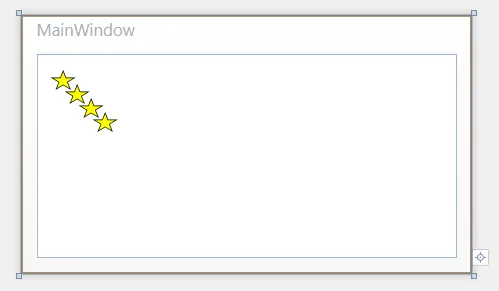
Themes文件夹,并在其中创建名为Generic.xaml的资源字典。此XAML包含自定义控件的样式。有关此信息的一些信息,请参见MSDN页面:Control Authoring Overview。 创建样式后,您可以在控件的构造函数中使用DefaultStyleKey = typeof(SimpleGraph);来应用���。 - Nicholas Miller