官方的Zooming a View教程使用一个AnimatorSet来将视图放大。它创造了向下运动的幻觉,当视图扩大时。然后,简单地回放AnimatorSet以创建缩小的幻觉。
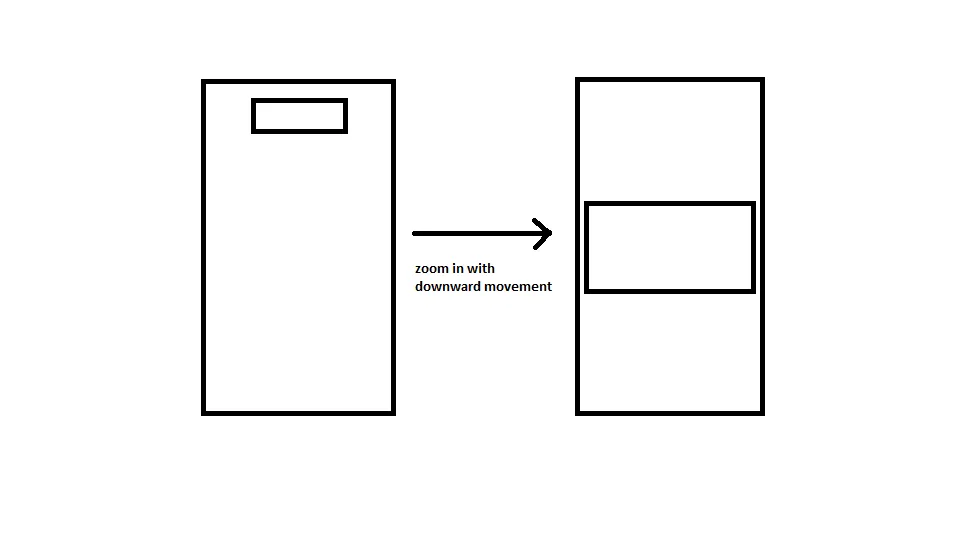 我需要实现的是完全相反的效果。我需要从一个扩大的视图开始,并通过向上运动将其缩小为较小的视图:
我需要实现的是完全相反的效果。我需要从一个扩大的视图开始,并通过向上运动将其缩小为较小的视图:
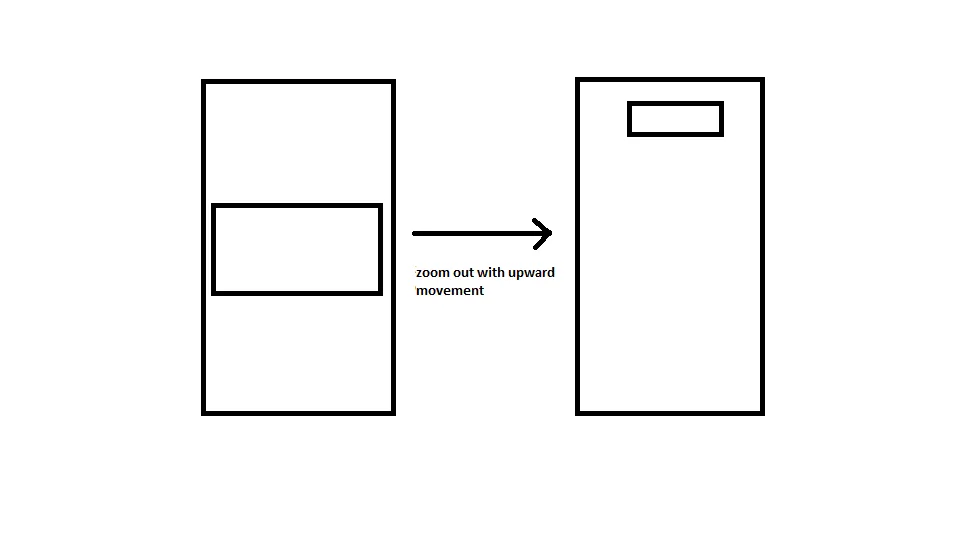 似乎不能使用示例中的反转代码。该示例假设您首先放大并展开视图,然后将其缩小回原始缩略图标。
似乎不能使用示例中的反转代码。该示例假设您首先放大并展开视图,然后将其缩小回原始缩略图标。
到目前为止,我尝试过以下方法。我的XML布局如下:
<FrameLayout xmlns:android="http://schemas.android.com/apk/res/android"
android:id="@+id/container"
android:layout_width="match_parent"
android:layout_height="match_parent">
<LinearLayout android:layout_width="match_parent"
android:layout_height="match_parent"
android:orientation="vertical"
android:background="#1999da">
<LinearLayout
android:layout_width="match_parent"
android:layout_height="wrap_content"
android:layout_marginTop="16dp"
android:orientation="horizontal"
android:layout_gravity="center"
android:gravity="center">
<!-- The final shrunk image -->
<ImageView
android:id="@+id/thumb_button_1"
android:layout_width="wrap_content"
android:layout_height="50dp"
android:layout_marginRight="1dp"
android:visibility="invisible"/>
</LinearLayout>
</LinearLayout>
<!-- The initial expanded image that needs to be shrunk -->
<ImageView
android:id="@+id/expanded_image"
android:layout_width="wrap_content"
android:layout_height="125dp"
android:layout_gravity="center"
android:src="@drawable/title_logo_expanded"
android:scaleType="centerCrop"/>
</FrameLayout>
这里是执行缩小操作的方法。我基本上尝试反转教程中的过程:
private void zoomImageFromThumbReverse(final View expandedImageView, int imageResId, final int duration) {
// If there's an animation in progress, cancel it immediately and proceed with this one.
if (mCurrentAnimator != null) {
mCurrentAnimator.cancel();
}
// Load the low-resolution "zoomed-out" image.
final ImageView thumbView = (ImageView) findViewById(R.id.thumb_button_1);
thumbView.setImageResource(imageResId);
// Calculate the starting and ending bounds for the zoomed-in image. This step
// involves lots of math. Yay, math.
final Rect startBounds = new Rect();
final Rect finalBounds = new Rect();
final Point globalOffset = new Point();
// The start bounds are the global visible rectangle of the container view (i.e. the FrameLayout), and the
// final bounds are the global visible rectangle of the thumbnail. Also
// set the container view's offset as the origin for the bounds, since that's
// the origin for the positioning animation properties (X, Y).
findViewById(R.id.container).getGlobalVisibleRect(startBounds, globalOffset);
thumbView.getGlobalVisibleRect(finalBounds);
startBounds.offset(-globalOffset.x, -globalOffset.y);
finalBounds.offset(-globalOffset.x, -globalOffset.y);
// Adjust the start bounds to be the same aspect ratio as the final bounds using the
// "center crop" technique. This prevents undesirable stretching during the animation.
// Also calculate the start scaling factor (the end scaling factor is always 1.0).
float startScale;
if ((float) finalBounds.width() / finalBounds.height()
> (float) startBounds.width() / startBounds.height()) {
// Extend start bounds horizontally
startScale = (float) startBounds.height() / finalBounds.height();
float startWidth = startScale * finalBounds.width();
float deltaWidth = (startWidth - startBounds.width()) / 2;
startBounds.left -= deltaWidth;
startBounds.right += deltaWidth;
} else {
// Extend start bounds vertically
startScale = (float) startBounds.width() / finalBounds.width();
float startHeight = startScale * finalBounds.height();
float deltaHeight = (startHeight - startBounds.height()) / 2;
startBounds.top -= deltaHeight;
startBounds.bottom += deltaHeight;
}
// Hide the expanded-image and show the zoomed-out, thumbnail view. When the animation begins,
// it will position the zoomed-in view in the place of the thumbnail.
expandedImageView.setAlpha(0f);
thumbView.setVisibility(View.VISIBLE);
// Set the pivot point for SCALE_X and SCALE_Y transformations to the top-left corner of
// the zoomed-in view (the default is the center of the view).
thumbView.setPivotX(0f);
thumbView.setPivotY(0f);
// Construct and run the parallel animation of the four translation and scale properties
// (X, Y, SCALE_X, and SCALE_Y).
AnimatorSet set = new AnimatorSet();
set
.play(ObjectAnimator.ofFloat(thumbView, View.X, startBounds.left,
finalBounds.left))
.with(ObjectAnimator.ofFloat(thumbView, View.Y, startBounds.top,
finalBounds.top))
.with(ObjectAnimator.ofFloat(thumbView, View.SCALE_X, startScale, 1f))
.with(ObjectAnimator.ofFloat(thumbView, View.SCALE_Y, startScale, 1f));
//set.setDuration(mShortAnimationDuration);
set.setDuration(duration);
set.setInterpolator(new DecelerateInterpolator());
set.addListener(new AnimatorListenerAdapter() {
@Override
public void onAnimationEnd(Animator animation) {
mCurrentAnimator = null;
}
@Override
public void onAnimationCancel(Animator animation) {
mCurrentAnimator = null;
}
});
set.start();
mCurrentAnimator = set;
// Upon clicking the zoomed-out image, it should zoom back down to the original bounds
// and show the thumbnail instead of the expanded image.
final float startScaleFinal = startScale;
thumbView.setOnClickListener(new View.OnClickListener() {
@Override
public void onClick(View view) {
if (mCurrentAnimator != null) {
mCurrentAnimator.cancel();
}
// Animate the four positioning/sizing properties in parallel, back to their
// original values.
AnimatorSet set = new AnimatorSet();
set
.play(ObjectAnimator.ofFloat(thumbView, View.X, startBounds.left))
.with(ObjectAnimator.ofFloat(thumbView, View.Y, startBounds.top))
.with(ObjectAnimator
.ofFloat(thumbView, View.SCALE_X, startScaleFinal))
.with(ObjectAnimator
.ofFloat(thumbView, View.SCALE_Y, startScaleFinal));
//set.setDuration(mShortAnimationDuration);
set.setDuration(duration);
set.setInterpolator(new DecelerateInterpolator());
set.addListener(new AnimatorListenerAdapter() {
@Override
public void onAnimationEnd(Animator animation) {
expandedImageView.setAlpha(1f);
thumbView.setVisibility(View.GONE);
mCurrentAnimator = null;
}
@Override
public void onAnimationCancel(Animator animation) {
expandedImageView.setAlpha(1f);
thumbView.setVisibility(View.GONE);
mCurrentAnimator = null;
}
});
set.start();
mCurrentAnimator = set;
}
});
}
我在onCreate()中调用此方法,如下所示:
final View expandedImageView = findViewById(R.id.expanded_image);
new Handler().postDelayed(new Runnable(){
public void run() {
zoomImageFromThumbReverse(expandedImageView, R.drawable.title_logo_min, 1000);
}}, 1000);
好了,伙计们。它不起作用。我不知道为什么。演示例子完美地运行,那么为什么这个不行呢?看看并告诉我是否疯了。
有人能够确定错误吗?或者指导我正确的方向吗?所有的帮助将不胜感激。