我正在尝试在一个
以下是我的代码:
StackPanel中构建两个ListView对象,并使所有的ItemTemplate磁贴“接触”(即ListView中没有边距或填充)。似乎Windows 8 Metro有一些内置的填充/边距。我的问题:如何删除这些填充/边距或将它们设置为0?以下是我的代码:
<StackPanel x:Name="teesSP"
HorizontalAlignment="Left"
Orientation="Horizontal"
VerticalAlignment="Top" >
<ListView x:Name="timesLV1"
SelectionMode="Multiple"
SelectionChanged="timesLV_Click"
ItemTemplate="{StaticResource TimeTileTemplate}">
<ListView.ItemContainerStyle>
<Style TargetType="ListViewItem">
<Setter Property="Padding" Value="0"/>
<Setter Property="Margin" Value="0"/>
</Style>
</ListView.ItemContainerStyle>
</ListView>
<ListView x:Name="timesLV2"
SelectionMode="Multiple"
SelectionChanged="timesLV_Click"
ItemTemplate="{StaticResource TimeTileTemplate}">
<ListView.ItemContainerStyle>
<Style TargetType="ListViewItem">
<Setter Property="Padding" Value="0"/>
<Setter Property="Margin" Value="0"/>
</Style>
</ListView.ItemContainerStyle>
</ListView>
</StackPanel>
我的ItemTemplate如下:
<DataTemplate x:Key="TimeTileTemplate">
<Grid HorizontalAlignment="Center" Background="White" >
<Border BorderBrush="Black" BorderThickness="2" >
<StackPanel Margin="0,0,0,0" Orientation="Horizontal"
Width="130" Height="60" VerticalAlignment="Center" >
<TextBlock Margin="2,0,0,0" TextWrapping="Wrap"
Style="{StaticResource ItemSubtitleStyle}"
VerticalAlignment="Center"
HorizontalAlignment="Left"
Text="{Binding startTime}" Width="70" />
<TextBlock TextWrapping="Wrap"
Style="{StaticResource ItemTitleStyle}"
VerticalAlignment="Center"
HorizontalAlignment="Right"
Text="{Binding startHole}" Width="40" />
</StackPanel>
</Border>
</Grid>
</DataTemplate>
以下是它的呈现效果:
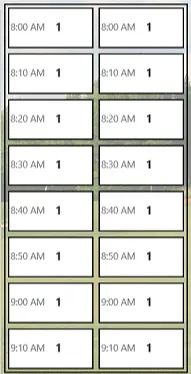
TimeTileTemplate长什么样? - N_A