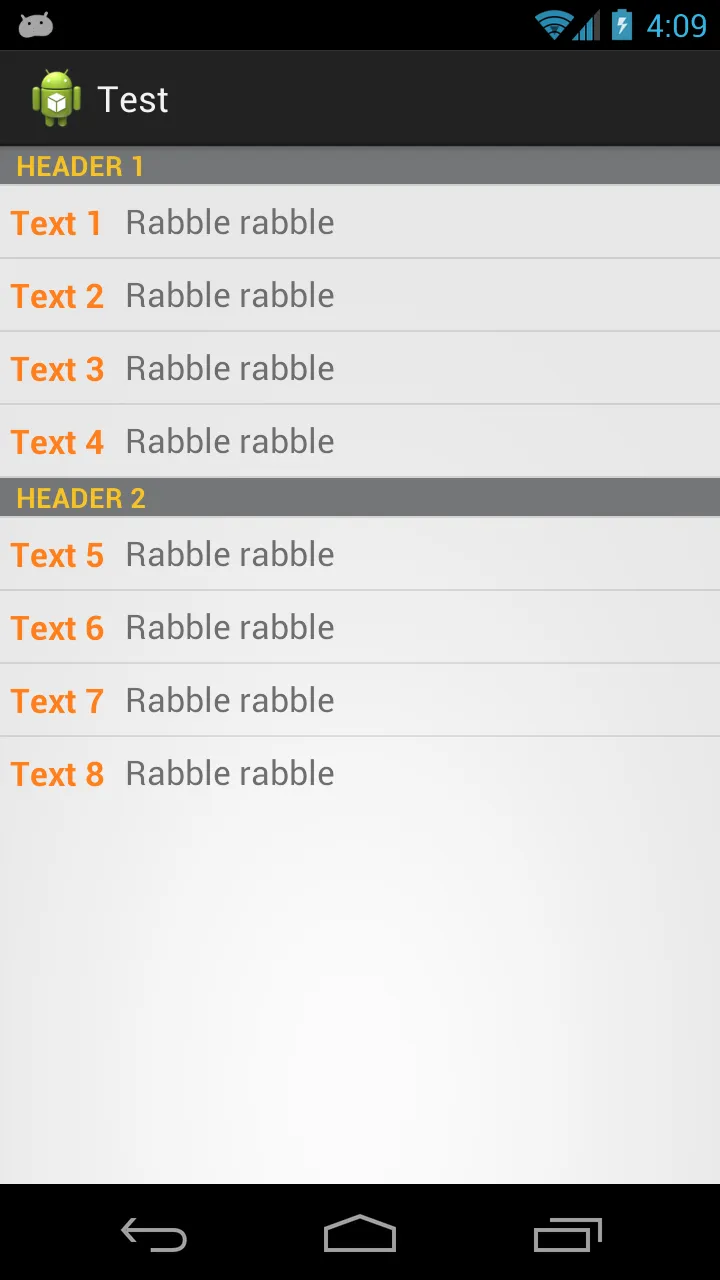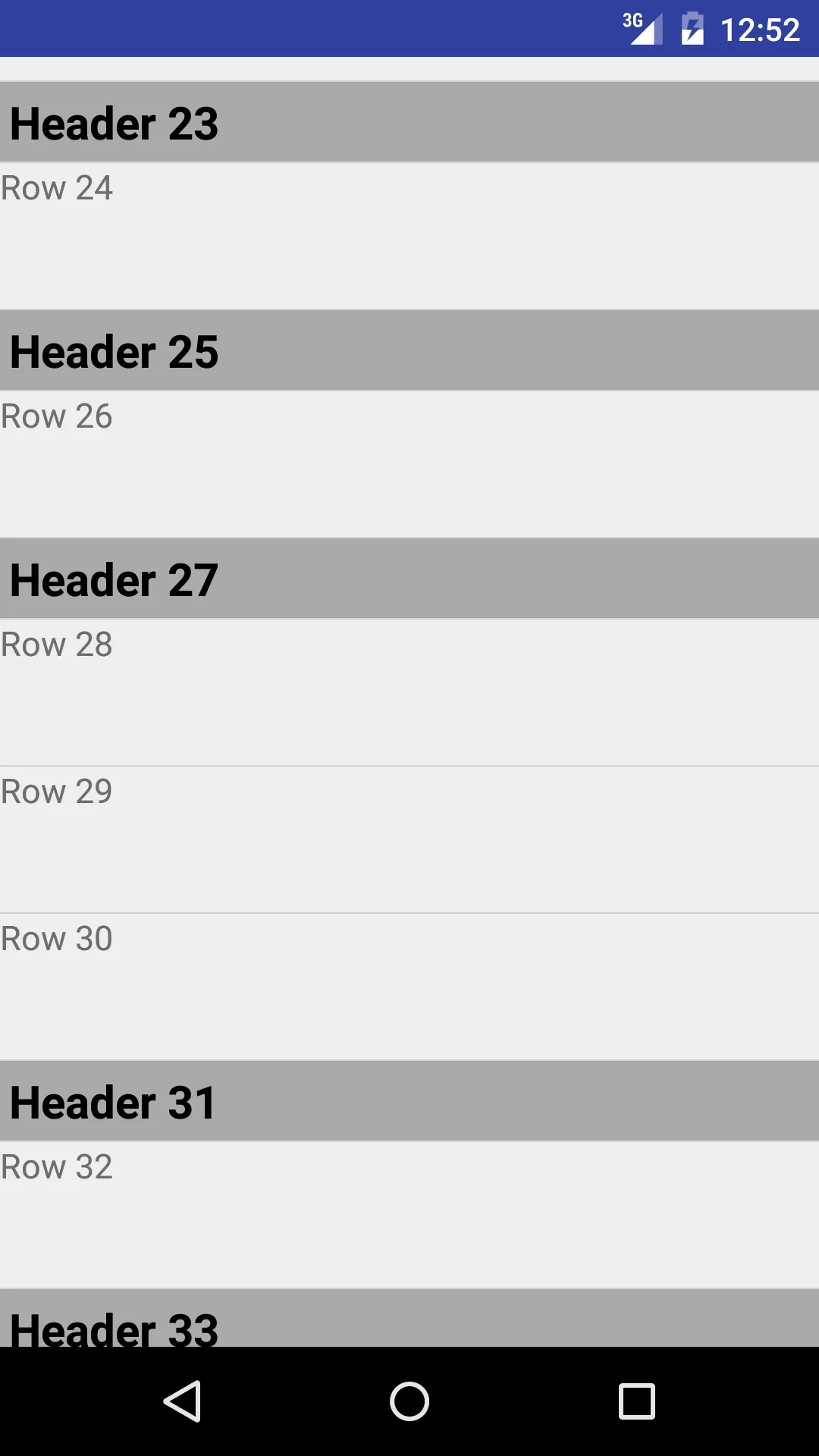我有一个 ListView,其中包含某些事件。这些事件按日期排序,我想为每一天都添加带有该日期的标题,并在下面列出相应的事件。
以下是我填充列表的方式:
ArrayList<TwoText> crs = new ArrayList<TwoText>();
crs.add(new TwoText("This will be header", event.getDate()));
for (Event event : events) {
crs.add(new TwoText(event.getStartString() + "-" + event.getEndString(), event.getSubject()));
}
arrayAdapter = new TwoTextArrayAdapter(this, R.layout.my_list_item, crs);
lv1.setAdapter(arrayAdapter);
这就是我的类TwoText的样子:
public class TwoText {
public String classID;
public String state;
public TwoText(String classID, String state) {
this.classID = classID;
this.state = state;
}
}
以下是我的TwoTextArrayAdapter类的代码:
import java.util.ArrayList;
import android.app.Activity;
import android.content.Context;
import android.view.LayoutInflater;
import android.view.View;
import android.view.ViewGroup;
import android.widget.ArrayAdapter;
import android.widget.TextView;
public class TwoTextArrayAdapter extends ArrayAdapter<TwoText> {
private ArrayList<TwoText> classes;
private Activity con;
TextView seperator;
public TwoTextArrayAdapter(Activity context, int textViewResourceId, ArrayList<TwoText> classes) {
super(context, textViewResourceId, classes);
this.con = context;
this.classes = classes;
}
@Override
public View getView(int position, View convertView, ViewGroup parent) {
View v = convertView;
if (v == null) {
LayoutInflater vi = (LayoutInflater) con.getSystemService(Context.LAYOUT_INFLATER_SERVICE);
v = vi.inflate(R.layout.my_list_item, null);
}
TwoText user = classes.get(position);
if (user != null) {
TextView content1 = (TextView) v.findViewById(R.id.list_content1);
TextView content2 = (TextView) v.findViewById(R.id.list_content2);
if (content1 != null) {
content1.setText(user.classID);
}
if(content2 != null) {
content2.setText(user.state);
}
}
return v;
}
}
这是我的my_list_item.xml文件
<?xml version="1.0" encoding="utf-8"?>
<LinearLayout xmlns:android="http://schemas.android.com/apk/res/android"
android:layout_width="match_parent"
android:layout_height="match_parent"
android:orientation="vertical" >
<TextView
style="?android:attr/listSeparatorTextViewStyle"
android:id="@+id/separator"
android:text="Header"
android:layout_width="fill_parent"
android:layout_height="wrap_content"
android:background="#757678"
android:textColor="#f5c227" />
<LinearLayout
xmlns:android="http://schemas.android.com/apk/res/android"
android:layout_width="match_parent"
android:layout_height="match_parent"
android:orientation="horizontal" >
<TextView
android:id="@+id/list_content1"
android:layout_width="wrap_content"
android:layout_height="match_parent"
android:layout_margin="5dip"
android:clickable="false"
android:gravity="center"
android:longClickable="false"
android:paddingBottom="1dip"
android:paddingTop="1dip"
android:text="sample"
android:textColor="#ff7f1d"
android:textSize="17dip"
android:textStyle="bold" />
<TextView
android:id="@+id/list_content2"
android:layout_width="wrap_content"
android:layout_height="match_parent"
android:layout_margin="5dip"
android:clickable="false"
android:gravity="center"
android:linksClickable="false"
android:longClickable="false"
android:paddingBottom="1dip"
android:paddingTop="1dip"
android:text="sample"
android:textColor="#6d6d6d"
android:textSize="17dip" />
</LinearLayout>
</LinearLayout>
目前我正在做的是将标题作为常规列表对象添加,但我希望它能作为标题,并在我的情况下带有日期。
以下是我在xml中用于标题的代码:
<TextView
style="?android:attr/listSeparatorTextViewStyle"
android:id="@+id/separator"
android:text="Header"
android:layout_width="fill_parent"
android:layout_height="wrap_content"
android:background="#757678"
android:textColor="#f5c227" />
我尝试在不必要的时候隐藏它,在必要的时候显示它,但是这样破坏了我的其他代码。我尝试了几个教程,但是它们也产生了同样的效果。
有没有人能指导我如何轻松地做到这一点?