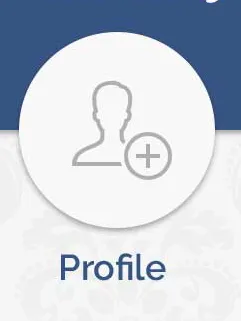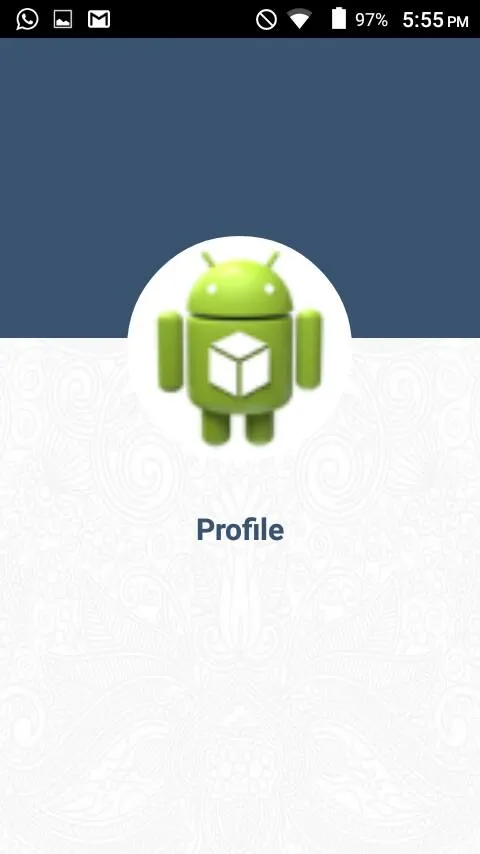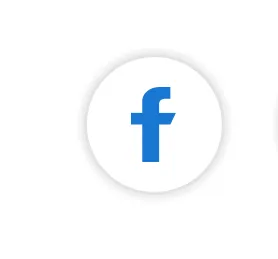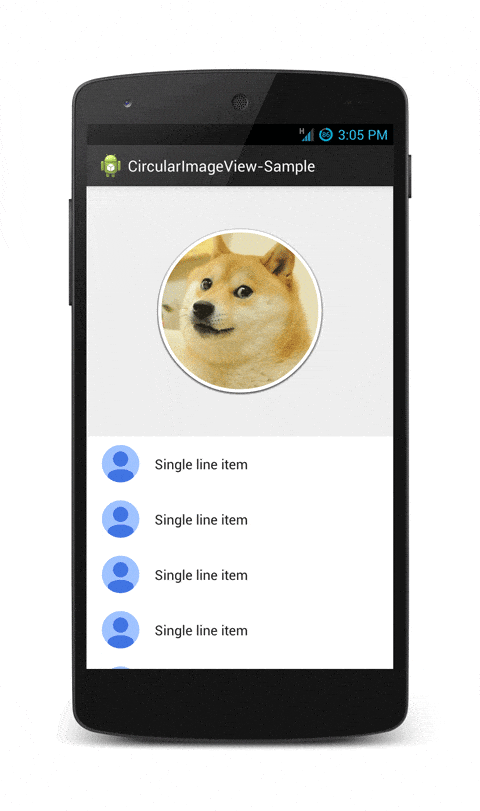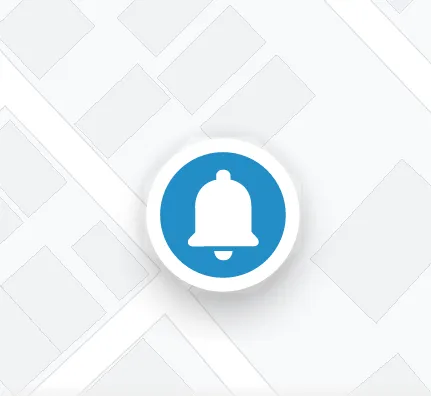这个类是自定义的圆形ImageView,带有阴影、描边和饱和度调节功能。使用这个自定义的圆形ImageView可以将你的图片裁剪成圆形并设置半径。对于圆形阴影ImageView,不需要在Github上下载该类,直接使用即可。可以在根布局中动态添加CircularImageView。
*Adding Circular ImageView to your layout dynamically*
RelativeLayout rootLayout= (RelativeLayout) findViewById(R.id.rootLayout);
rootLayout.addView(new CircularImageView(this,200,200,imageBitmap));
public CircularImageView(Context context, int width, int height, Bitmap bitmap) {
super(context);
this.context = context;
this.width = width;
this.height = height;
------> here "bitmap" is the square shape(width* width) scaled bitmap ..
this.bitmap = bitmap;
paint = new Paint(Paint.ANTI_ALIAS_FLAG);
paint.setAntiAlias(true);
paint.setFilterBitmap(true);
paint.setDither(true);
paint3=new Paint();
paint3.setStyle(Paint.Style.STROKE);
paint3.setColor(Color.WHITE);
paint3.setAntiAlias(true);
paintBorder = new Paint();
imagePaint= new Paint();
paintBorder.setColor(Color.WHITE);
paintBorder.setAntiAlias(true);
this.setLayerType(LAYER_TYPE_SOFTWARE, paintBorder);
this.bitmap2 = Bitmap.createScaledBitmap(bitmap, (bitmap.getWidth() - 40), (bitmap.getHeight() - 40), true);
imagePaint.setAntiAlias(true);
invalidate();
}
@Override
protected void onDraw(Canvas canvas)
{
super.onDraw(canvas);
Shader b;
if (bitmap3 != null)
b = new BitmapShader(bitmap3, Shader.TileMode.CLAMP, Shader.TileMode.CLAMP);
else
b = new BitmapShader(bitmap2, Shader.TileMode.CLAMP, Shader.TileMode.CLAMP);
imagePaint.setShader(b);
canvas.drawBitmap(maskedBitmap(), 20, 20, null);
}
private Bitmap maskedBitmap()
{
Bitmap l1 = Bitmap.createBitmap(width,width, Bitmap.Config.ARGB_8888);
Canvas canvas = new Canvas(l1);
paintBorder.setShadowLayer(radius, x, y, Color.parseColor("#454645"));
paint.setXfermode(new PorterDuffXfermode(PorterDuff.Mode.SRC_IN));
final RectF rect = new RectF();
rect.set(20, 20, bitmap2.getWidth(), bitmap2.getHeight());
canvas.drawRoundRect(rect, corner_radius, corner_radius, paintBorder);
canvas.drawRoundRect(rect, corner_radius, corner_radius, imagePaint);
if (strokeWidth!=0.0f)
{
paint3.setStrokeWidth(strokeWidth);
canvas.drawRoundRect(rect, corner_radius, corner_radius, paint3);
}
paint.setXfermode(null);
return l1;
}
------> use seekbar here, here you have to pass "0 -- 250" here corner radius will change ..
public void setCornerRadius(int corner_radius)
{
this.corner_radius = corner_radius;
invalidate();
}
-------->use seekbar here, here you have to pass "0 -- 10.0f" here shadow radius will change
public void setShadow(float radius)
{
this.radius = radius;
invalidate();
}
----> use seekbar here, here you have to pass "0 -- 10.0f" here stroke size will change
public void setStroke(float stroke)
{
this.strokeWidth = stroke;
invalidate();
}
private Bitmap updateSat(Bitmap src, float settingSat)
{
int w = src.getWidth();
int h = src.getHeight();
Bitmap bitmapResult =
Bitmap.createBitmap(w, h, Bitmap.Config.ARGB_8888);
Canvas canvasResult = new Canvas(bitmapResult);
Paint paint = new Paint();
ColorMatrix colorMatrix = new ColorMatrix();
colorMatrix.setSaturation(settingSat);
ColorMatrixColorFilter filter = new ColorMatrixColorFilter(colorMatrix);
paint.setColorFilter(filter);
canvasResult.drawBitmap(src, 0, 0, paint);
return bitmapResult;
}
--------> use seekbar here, here you have to pass "0 -- 2.0f" here saturation will change
public void setSaturation(float sat)
{
System.out.println("qqqqqqqqqq "+sat);
bitmap3=updateSat(bitmap2, sat);
invalidate();
}
}
--------> Seekbar to change radius
radius_seekbar.setOnSeekBarChangeListener(new SeekBar.OnSeekBarChangeListener() {
@Override
public void onProgressChanged(SeekBar seekBar, int progress, boolean fromUser)
{
text_radius.setText(""+progress);
circularImageView.setCornerRadius(progress);
}
@Override
public void onStartTrackingTouch(SeekBar seekBar) {
}
@Override
public void onStopTrackingTouch(SeekBar seekBar) {
}
});
shadow_seekbar.setOnSeekBarChangeListener(new SeekBar.OnSeekBarChangeListener() {
@Override
public void onProgressChanged(SeekBar seekBar, int progress, boolean fromUser)
{
float f= 4+progress/10.0f;
text_shadow.setText(""+progress);
circularImageView.setShadow(f);
}
@Override
public void onStartTrackingTouch(SeekBar seekBar) {
}
@Override
public void onStopTrackingTouch(SeekBar seekBar) {
}
});
saturation_seekbar.setOnSeekBarChangeListener(new SeekBar.OnSeekBarChangeListener() {
@Override
public void onProgressChanged(SeekBar seekBar, int progress, boolean fromUser)
{
int progressSat = saturation_seekbar.getProgress();
float sat = (float) ((progressSat*4 / 100.0f)-1.0f);
circularImageView.setSaturation(sat);
text_saturation.setText(""+progressSat);
}
@Override
public void onStartTrackingTouch(SeekBar seekBar) {
}
@Override
public void onStopTrackingTouch(SeekBar seekBar) {
}
});
stroke_seekbar.setOnSeekBarChangeListener(new SeekBar.OnSeekBarChangeListener() {
@Override
public void onProgressChanged(SeekBar seekBar, int progress, boolean fromUser)
{
if (progress==0)
{
float f=(progress*10.0f/100.0f);
circularImageView.setStroke(f);
}
else
{
float f=(progress*10.0f/100.0f);
circularImageView.setStroke(f);
}
text_stroke.setText(""+progress);
}
@Override
public void onStartTrackingTouch(SeekBar seekBar) {
}
@Override
public void onStopTrackingTouch(SeekBar seekBar) {
}
});
<SeekBar
android:layout_width="match_parent"
android:layout_gravity="center"
android:progress="50"
android:max="250"
android:id="@+id/radius_seekbar"
android:layout_height="wrap_content" />
<SeekBar
android:layout_width="match_parent"
android:layout_gravity="center"
android:progress="50"
android:max="100"
android:id="@+id/saturation_seekbar"
android:layout_height="wrap_content" />
<SeekBar
android:layout_width="match_parent"
android:layout_gravity="center"
android:progress="0"
android:max="100"
android:id="@+id/shadow_seekbar"
android:layout_height="wrap_content" />
<SeekBar
android:layout_width="match_parent"
android:layout_gravity="center"
android:progress="0"
android:max="100"
android:id="@+id/stroke _seekbar"
android:layout_height="wrap_content" />