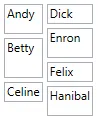我有一个WrapPanel,我想指定它的最大列数。例如,当我的“ObjectCollection”集合(绑定到此WrapPanel)仅包含4个元素时,WrapPanel将只有一行。但是,当“ObjectCollection”有5个元素时,WrapPanel将创建另一行来放置第五个元素。(在这种情况下,我的Max_Columns_Number为4)。
在WPF中为WrapPanel指定最大列数
23
- NTinkicht
1
你不需要为此编写自定义面板,只需在ListBox中使用Grid代替WrapPanel作为ItemsPanel即可。但是,您需要告诉每个ListBoxItem属于哪个网格行或列。 - ninja hedgehog
4个回答
50
我相当确定你无法使用WrapPanel实现,但可以使用UniformGrid代替。
该控件具有指定所需行数和列数的属性。
如果将Columns属性设置为4,则它会在每行保持4个项目,然后换到下一行。
<UniformGrid Columns="4">
<!-- In first row -->
<Button Content="test"></Button>
<Button Content="test"></Button>
<Button Content="test"></Button>
<Button Content="test"></Button>
<!-- In second row -->
<Button Content="test"></Button>
</UniformGrid>
- Peter Hansen
2
非常感谢!我在使用WrapPanel的时候遇到了一些困难,这个解决方案非常适合我。 - upizs
非常感谢!我在使用WrapPanel时遇到了困难,这个解决方案对我来说更加顺利。 - undefined
9
基本上,你需要为自己创建一个自定义的
这个属性将用于在“资源”中声明
请注意,您需要在
现在回到
Panel……现在不要沮丧……这并不是很难。首先,请查看我提供链接的文章,了解如何创建自定义Panel:
好的,现在你知道了更多关于创建自定义Panel的知识,我们可以继续了……下面是你需要的内容:private int columnCount;
private double leftColumnEdge, rightColumnEdge, columnWidth;
public int ColumnCount
{
get { return columnCount; }
set
{
if (value < 1) value = 1;
columnCount = value;
}
}
这个属性将用于在“资源”中声明
Panel的位置:<ItemsPanelTemplate x:Key="AnimatedPanel">
<Controls:AnimatedColumnWrapPanel ColumnCount="3" ... />
</ItemsPanelTemplate>
请注意,您需要在
ItemsPanelTemplate对象内部声明它,因为这是ItemsPanel属性所期望的内容: <ListBox ItemsPanel="{StaticResource AnimatedPanel}" ... />
现在回到
Panel......这里有一个帮助方法,我从MeasureOverride和ArrangeOverride方法中调用:private void UpdateColumns(int currentColumn, Size finalSize)
{
leftColumnEdge = (finalSize.Width / ColumnCount) * currentColumn;
rightColumnEdge = (finalSize.Width / ColumnCount) * (currentColumn + 1);
columnWidth = rightColumnEdge - leftColumnEdge;
}
很抱歉,我不能提供完整的示例,因为我的自定义Panel都与基础的AnimatedPanel类绑定,具有许多其他功能。但是,您只需要创建MeasureOverride和ArrangeOverride方法即可完成此Panel。如果您仔细思考,它其实并不难。
- Sheridan
3
这是专业级别的。这更适合你或我 :) 他似乎不理解布局。他最好使用Grid或UniformGrid。 - ninja hedgehog
1我完全接受这一点,但希望随着时间的推移,一些用户会发现这个页面有用。 - Sheridan
当然,那里有很多事情要处理。测量钻取过程、计算、排列等等。但是是否从头开始还是由用户决定。 - ninja hedgehog
1
有时候UniformGrid不够用:
- 当项目大小非常不同,或者
- 当您想要垂直排列项目并且不想使用其他解决方法时
<loc:WrapPanelWithRowsOrColumnsCount
xmlns:loc="clr-namespace:..."
Orientation="Vertical"
RowsOrColumnsCount="2">
<TextBox Text="Andrew" Margin="2" Height="30" />
<TextBox Text="Betty" Margin="2" Height="40" />
<TextBox Text="Celine" Margin="2" Height="20" />
<TextBox Text="Dick" Margin="2" Height="20" />
<TextBox Text="Enron" Margin="2" Height="30" />
<TextBox Text="Felix" Margin="2" Height="20" />
<TextBox Text="Hanibal" Margin="2" Height="30" />
</loc:WrapPanelWithRowsOrColumnsCount>
结果:
- frakon
1
您可以通过设置包装面板的宽度来控制列数。我将包装面板的宽度绑定到容器(如边框)的ActualWidth上。这样,列数是动态的,并基于窗口的宽度。
<Border Name="DataBorder" Grid.Row="0" Grid.Column="1"
BorderBrush="Navy" BorderThickness="1,2,2,2"
Padding="4">
<Grid>
<Grid.RowDefinitions>
<RowDefinition Height="Auto"></RowDefinition>
<RowDefinition Height="*"></RowDefinition>
</Grid.RowDefinitions>
<StackPanel>
<TextBlock Text="{Binding NewPictureCountDisplay}"></TextBlock>
</StackPanel>
<ListBox Name="NewFilesListBox" Grid.Row="1"
ItemsSource="{Binding CreatedFiles}">
<ListBox.ItemsPanel>
<ItemsPanelTemplate>
<WrapPanel Orientation="Horizontal" Width="{Binding ElementName=DataBorder, Path=ActualWidth}"></WrapPanel>
</ItemsPanelTemplate>
</ListBox.ItemsPanel>
<ListBox.ItemTemplate>
<DataTemplate>
<Grid>
<Grid.RowDefinitions>
<RowDefinition Height="*"></RowDefinition>
<RowDefinition Height="Auto"></RowDefinition>
</Grid.RowDefinitions>
<Image Grid.Row="0" Source="{Binding FullPath}" Width="128" Height="128" Stretch="UniformToFill"></Image>
<StackPanel Grid.Row="1" Orientation="Vertical">
<Button Content="Import" Margin="2"></Button>
<Button Content="Delete" Margin="2"></Button>
<TextBlock HorizontalAlignment="Stretch" Text="{Binding FullPath}" Margin="2"></TextBlock>
<TextBlock HorizontalAlignment="Stretch" Text="{Binding ChangeType}" Margin="2"></TextBlock>
</StackPanel>
</Grid>
</DataTemplate>
</ListBox.ItemTemplate>
</ListBox>
- BDH
网页内容由stack overflow 提供, 点击上面的可以查看英文原文,
原文链接
原文链接