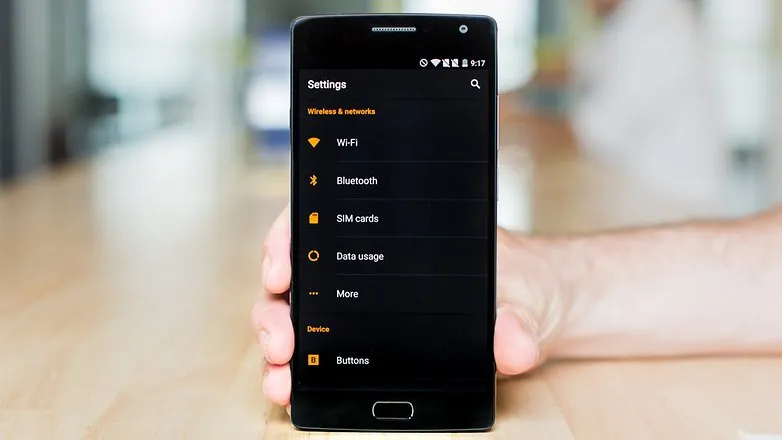请在您的colors.xml中替换这些值。
<color name="colorPrimary">#101010</color>
<color name="colorPrimaryDark">#000000</color>
这就足够改变工具栏的颜色了。
如果你不想改变整个应用程序的主色调(这似乎是你第一次尝试做的),那么可以通过以下方式创建一个新的工具栏:
将以下内容添加到应用程序的build.gradle文件中:
compile 'com.android.support:design:23.1.1'
将以下内容添加到主布局(activity_main.xml)中
<?xml version="1.0" encoding="utf-8"?>
<android.support.design.widget.CoordinatorLayout xmlns:android="http://schemas.android.com/apk/res/android"
xmlns:app="http://schemas.android.com/apk/res-auto"
xmlns:tools="http://schemas.android.com/tools"
android:layout_width="match_parent"
android:layout_height="match_parent"
android:fitsSystemWindows="true"
tools:context="mx.evin.apps.startingtemplate.MainActivity">
<android.support.design.widget.AppBarLayout
android:layout_width="match_parent"
android:layout_height="wrap_content"
android:theme="@style/ThemeOverlay.AppCompat.Dark.ActionBar">
<android.support.v7.widget.Toolbar
android:id="@+id/a_main_toolbar"
android:layout_width="match_parent"
android:layout_height="?attr/actionBarSize"
android:background="@android:color/black"
app:popupTheme="@style/ThemeOverlay.AppCompat.Light" />
</android.support.design.widget.AppBarLayout>
</android.support.design.widget.CoordinatorLayout>
将以下内容设置在您的样式(styles.xml)中:
<style name="AppTheme" parent="Theme.AppCompat.Light.NoActionBar">
<item name="colorPrimary">@color/colorPrimary</item>
<item name="colorPrimaryDark">@color/colorPrimaryDark</item>
<item name="colorAccent">@color/colorAccent</item>
</style>
设置新工具栏(MainActivity.java)。
Toolbar toolbar = (Toolbar) findViewById(R.id.a_main_toolbar);
setSupportActionBar(toolbar);