我正在尝试将15个div元素均匀地放置在一个半径为150px的圆中。我正在使用以下代码,但看起来给出了一个奇怪的偏心椭圆,重叠在一起。
Fiddle
(请注意,此为原始文本未进行翻译)// Hold a global reference to the div#main element. Initially assign it ... somewhere useful :)
var main = document.getElementById('main');
var circleArray = [];
// Move a circle based on the distance of the approaching mouse
var moveCircle = function(circle, dx, dy) {
};
// Look at all the circle elements, and figure out if any of them have to move.
var checkMove = function() {
};
var setup = function() {
for (var i = 0; i < 15; i++) {
//create element, add it to the array, and assign it's coordinates trigonometrically.
//Then add it to the "main" div
var circle = document.createElement('div');
circle.className = 'circle number' + i;
circleArray.push(circle);
circleArray[i].posx = Math.round((150 * Math.cos(i * (2 * Math.PI / 15)))) + 'px';
circleArray[i].posy = Math.round((150 * Math.sin(i * (2 * Math.PI / 15)))) + 'px';
circleArray[i].style.position = "relative";
circleArray[i].style.top = circleArray[i].posy;
circleArray[i].style.left = circleArray[i].posx;
main.appendChild(circleArray[i]);
}
};
setup();
window.addEventListener('load', function() {
});div {
box-sizing: border-box;
}
div#main {
position: absolute;
left: 50%;
top: 50%;
}
div.circle {
position: absolute;
width: 20px;
height: 20px;
border: 2px solid black;
border-radius: 10px;
-webkit-border-radius: 10px;
-moz-border-radius: 10px;
}<div id="main"></div>有什么建议,我可能做错了什么吗?
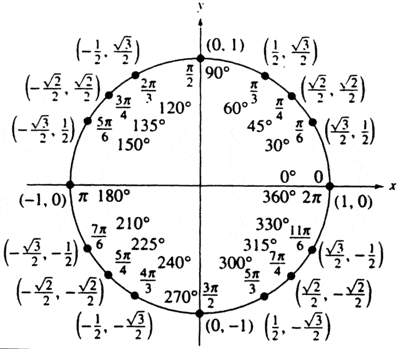
.slice(0, -2)简单地从500px中提取出500。您也可以在数组上使用.slice()方法。 - Weafs.py