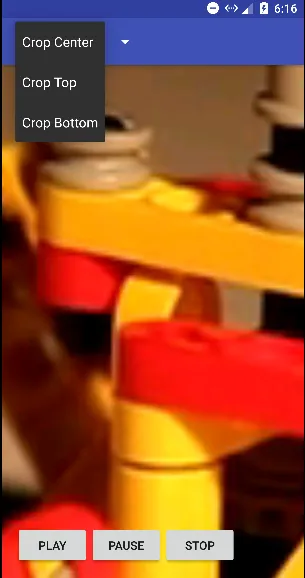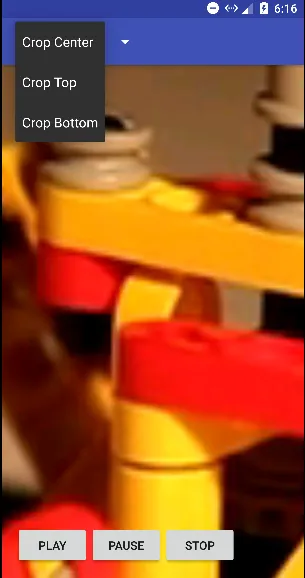你可以使用TextureView实现这一点。(surfaceView也行不通)。我找到了一些代码,可以帮助你实现这一点。
在这个演示中,你可以将视频裁剪成三种类型:居中、顶部和底部。
TextureVideoView.java
public class TextureVideoView extends TextureView implements TextureView.SurfaceTextureListener {
public static final boolean LOG_ON = true;
private static final String TAG = TextureVideoView.class.getName();
private MediaPlayer mMediaPlayer;
private float mVideoHeight;
private float mVideoWidth;
private boolean mIsDataSourceSet;
private boolean mIsViewAvailable;
private boolean mIsVideoPrepared;
private boolean mIsPlayCalled;
private ScaleType mScaleType;
private State mState;
public enum ScaleType {
CENTER_CROP, TOP, BOTTOM
}
public enum State {
UNINITIALIZED, PLAY, STOP, PAUSE, END
}
public TextureVideoView(Context context) {
super(context);
initView();
}
public TextureVideoView(Context context, AttributeSet attrs) {
super(context, attrs);
initView();
}
public TextureVideoView(Context context, AttributeSet attrs, int defStyle) {
super(context, attrs, defStyle);
initView();
}
private void initView() {
initPlayer();
setScaleType(ScaleType.CENTER_CROP);
setSurfaceTextureListener(this);
}
public void setScaleType(ScaleType scaleType) {
mScaleType = scaleType;
}
private void updateTextureViewSize() {
float viewWidth = getWidth();
float viewHeight = getHeight();
float scaleX = 1.0f;
float scaleY = 1.0f;
if (mVideoWidth > viewWidth && mVideoHeight > viewHeight) {
scaleX = mVideoWidth / viewWidth;
scaleY = mVideoHeight / viewHeight;
} else if (mVideoWidth < viewWidth && mVideoHeight < viewHeight) {
scaleY = viewWidth / mVideoWidth;
scaleX = viewHeight / mVideoHeight;
} else if (viewWidth > mVideoWidth) {
scaleY = (viewWidth / mVideoWidth) / (viewHeight / mVideoHeight);
} else if (viewHeight > mVideoHeight) {
scaleX = (viewHeight / mVideoHeight) / (viewWidth / mVideoWidth);
}
int pivotPointX;
int pivotPointY;
switch (mScaleType) {
case TOP:
pivotPointX = 0;
pivotPointY = 0;
break;
case BOTTOM:
pivotPointX = (int) (viewWidth);
pivotPointY = (int) (viewHeight);
break;
case CENTER_CROP:
pivotPointX = (int) (viewWidth / 2);
pivotPointY = (int) (viewHeight / 2);
break;
default:
pivotPointX = (int) (viewWidth / 2);
pivotPointY = (int) (viewHeight / 2);
break;
}
Matrix matrix = new Matrix();
matrix.setScale(scaleX, scaleY, pivotPointX, pivotPointY);
setTransform(matrix);
}
private void initPlayer() {
if (mMediaPlayer == null) {
mMediaPlayer = new MediaPlayer();
} else {
mMediaPlayer.reset();
}
mIsVideoPrepared = false;
mIsPlayCalled = false;
mState = State.UNINITIALIZED;
}
public void setDataSource(String path) {
initPlayer();
try {
mMediaPlayer.setDataSource(path);
mIsDataSourceSet = true;
prepare();
} catch (IOException e) {
Log.d(TAG, e.getMessage());
}
}
public void setDataSource(Context context, Uri uri) {
initPlayer();
try {
mMediaPlayer.setDataSource(context, uri);
mIsDataSourceSet = true;
prepare();
} catch (IOException e) {
Log.d(TAG, e.getMessage());
}
}
public void setDataSource(AssetFileDescriptor afd) {
initPlayer();
try {
long startOffset = afd.getStartOffset();
long length = afd.getLength();
mMediaPlayer.setDataSource(afd.getFileDescriptor(), startOffset, length);
mIsDataSourceSet = true;
prepare();
} catch (IOException e) {
Log.d(TAG, e.getMessage());
}
}
private void prepare() {
try {
mMediaPlayer.setOnVideoSizeChangedListener(
new MediaPlayer.OnVideoSizeChangedListener() {
@Override
public void onVideoSizeChanged(MediaPlayer mp, int width, int height) {
mVideoWidth = width;
mVideoHeight = height;
updateTextureViewSize();
}
}
);
mMediaPlayer.setOnCompletionListener(new MediaPlayer.OnCompletionListener() {
@Override
public void onCompletion(MediaPlayer mp) {
mState = State.END;
log("Video has ended.");
if (mListener != null) {
mListener.onVideoEnd();
}
}
});
mMediaPlayer.prepareAsync();
mMediaPlayer.setOnPreparedListener(new MediaPlayer.OnPreparedListener() {
@Override
public void onPrepared(MediaPlayer mediaPlayer) {
mIsVideoPrepared = true;
if (mIsPlayCalled && mIsViewAvailable) {
log("Player is prepared and play() was called.");
play();
}
if (mListener != null) {
mListener.onVideoPrepared();
}
}
});
} catch (IllegalArgumentException e) {
Log.d(TAG, e.getMessage());
} catch (SecurityException e) {
Log.d(TAG, e.getMessage());
} catch (IllegalStateException e) {
Log.d(TAG, e.toString());
}
}
public void play() {
if (!mIsDataSourceSet) {
log("play() was called but data source was not set.");
return;
}
mIsPlayCalled = true;
if (!mIsVideoPrepared) {
log("play() was called but video is not prepared yet, waiting.");
return;
}
if (!mIsViewAvailable) {
log("play() was called but view is not available yet, waiting.");
return;
}
if (mState == State.PLAY) {
log("play() was called but video is already playing.");
return;
}
if (mState == State.PAUSE) {
log("play() was called but video is paused, resuming.");
mState = State.PLAY;
mMediaPlayer.start();
return;
}
if (mState == State.END || mState == State.STOP) {
log("play() was called but video already ended, starting over.");
mState = State.PLAY;
mMediaPlayer.seekTo(0);
mMediaPlayer.start();
return;
}
mState = State.PLAY;
mMediaPlayer.start();
}
public void pause() {
if (mState == State.PAUSE) {
log("pause() was called but video already paused.");
return;
}
if (mState == State.STOP) {
log("pause() was called but video already stopped.");
return;
}
if (mState == State.END) {
log("pause() was called but video already ended.");
return;
}
mState = State.PAUSE;
if (mMediaPlayer.isPlaying()) {
mMediaPlayer.pause();
}
}
public void stop() {
if (mState == State.STOP) {
log("stop() was called but video already stopped.");
return;
}
if (mState == State.END) {
log("stop() was called but video already ended.");
return;
}
mState = State.STOP;
if (mMediaPlayer.isPlaying()) {
mMediaPlayer.pause();
mMediaPlayer.seekTo(0);
}
}
public void setLooping(boolean looping) {
mMediaPlayer.setLooping(looping);
}
public void seekTo(int milliseconds) {
mMediaPlayer.seekTo(milliseconds);
}
public int getDuration() {
return mMediaPlayer.getDuration();
}
static void log(String message) {
if (LOG_ON) {
Log.d(TAG, message);
}
}
private MediaPlayerListener mListener;
public void setListener(MediaPlayerListener listener) {
mListener = listener;
}
public interface MediaPlayerListener {
public void onVideoPrepared();
public void onVideoEnd();
}
@Override
public void onSurfaceTextureAvailable(SurfaceTexture surfaceTexture, int width, int height) {
Surface surface = new Surface(surfaceTexture);
mMediaPlayer.setSurface(surface);
mIsViewAvailable = true;
if (mIsDataSourceSet && mIsPlayCalled && mIsVideoPrepared) {
log("View is available and play() was called.");
play();
}
}
@Override
public void onSurfaceTextureSizeChanged(SurfaceTexture surface, int width, int height) {
}
@Override
public boolean onSurfaceTextureDestroyed(SurfaceTexture surface) {
return false;
}
@Override
public void onSurfaceTextureUpdated(SurfaceTexture surface) {
}
}
接下来,在MainActivity.java中像下面的代码一样使用这个类:
public class MainActivity extends AppCompatActivity implements View.OnClickListener,
ActionBar.OnNavigationListener {
private static final String FILE_URL = "http://techslides.com/demos/sample-videos/small.mp4";
private TextureVideoView mTextureVideoView;
@Override
public void onCreate(Bundle savedInstanceState) {
super.onCreate(savedInstanceState);
setContentView(R.layout.activity_main);
initView();
initActionBar();
if (!isWIFIOn(getBaseContext())) {
Toast.makeText(getBaseContext(), "You need internet connection to stream video",
Toast.LENGTH_LONG).show();
}
}
private void initActionBar() {
ActionBar actionBar = getSupportActionBar();
actionBar.setNavigationMode(ActionBar.NAVIGATION_MODE_LIST);
actionBar.setDisplayShowTitleEnabled(false);
SpinnerAdapter mSpinnerAdapter = ArrayAdapter.createFromResource(this, R.array.action_list,
android.R.layout.simple_spinner_dropdown_item);
actionBar.setListNavigationCallbacks(mSpinnerAdapter, this);
}
private void initView() {
mTextureVideoView = (TextureVideoView) findViewById(R.id.cropTextureView);
findViewById(R.id.btnPlay).setOnClickListener(this);
findViewById(R.id.btnPause).setOnClickListener(this);
findViewById(R.id.btnStop).setOnClickListener(this);
}
@Override
public void onClick(View v) {
switch (v.getId()) {
case R.id.btnPlay:
mTextureVideoView.play();
break;
case R.id.btnPause:
mTextureVideoView.pause();
break;
case R.id.btnStop:
mTextureVideoView.stop();
break;
}
}
final int indexCropCenter = 0;
final int indexCropTop = 1;
final int indexCropBottom = 2;
@Override
public boolean onNavigationItemSelected(int itemPosition, long itemId) {
switch (itemPosition) {
case indexCropCenter:
mTextureVideoView.stop();
mTextureVideoView.setScaleType(TextureVideoView.ScaleType.CENTER_CROP);
mTextureVideoView.setDataSource(FILE_URL);
mTextureVideoView.play();
break;
case indexCropTop:
mTextureVideoView.stop();
mTextureVideoView.setScaleType(TextureVideoView.ScaleType.TOP);
mTextureVideoView.setDataSource(FILE_URL);
mTextureVideoView.play();
break;
case indexCropBottom:
mTextureVideoView.stop();
mTextureVideoView.setScaleType(TextureVideoView.ScaleType.BOTTOM);
mTextureVideoView.setDataSource(FILE_URL);
mTextureVideoView.play();
break;
}
return true;
}
public static boolean isWIFIOn(Context context) {
ConnectivityManager connMgr =
(ConnectivityManager) context.getSystemService(Context.CONNECTIVITY_SERVICE);
NetworkInfo networkInfo = connMgr.getNetworkInfo(ConnectivityManager.TYPE_WIFI);
return (networkInfo != null && networkInfo.isConnected());
}
}
以下是布局 activity_main.xml 文件的代码:
<RelativeLayout xmlns:android="http://schemas.android.com/apk/res/android"
android:layout_width="fill_parent"
android:layout_height="fill_parent">
<com.example.videocropdemo.crop.TextureVideoView
android:id="@+id/cropTextureView"
android:layout_width="fill_parent"
android:layout_height="fill_parent"
android:layout_centerInParent="true" />
<LinearLayout
android:layout_width="match_parent"
android:layout_height="wrap_content"
android:layout_alignParentBottom="true"
android:layout_margin="16dp"
android:orientation="horizontal">
<Button
android:id="@+id/btnPlay"
android:layout_width="wrap_content"
android:layout_height="wrap_content"
android:text="Play" />
<Button
android:id="@+id/btnPause"
android:layout_width="wrap_content"
android:layout_height="wrap_content"
android:text="Pause" />
<Button
android:id="@+id/btnStop"
android:layout_width="wrap_content"
android:layout_height="wrap_content"
android:text="Stop" />
</LinearLayout>
</RelativeLayout>
代码运行后的输出如下,进行中心裁剪: