5个回答
47
请注意,此解决方案在iOS的未来更新中可能会崩溃。我正在访问未经记录的私有API。这样的解决方案非常脆弱。请参阅下面的评论。
最终我使用了UIAlertController找到了答案:
UIAlertController *customActionSheet = [UIAlertController alertControllerWithTitle:nil message:nil preferredStyle:UIAlertControllerStyleActionSheet];
UIAlertAction *firstButton = [UIAlertAction actionWithTitle:@"First Button" style:UIAlertActionStyleDefault handler:^(UIAlertAction * action) {
//click action
}];
[firstButton setValue:[UIColor blackColor] forKey:@"titleTextColor"];
[firstButton setValue:[UIColor blackColor] forKey:@"imageTintColor"];
[firstButton setValue:@true forKey:@"checked"];
UIAlertAction *secondButton = [UIAlertAction actionWithTitle:@"Second Button" style:UIAlertActionStyleDefault handler:^(UIAlertAction * action) {
//click action
}];
[secondButton setValue:[UIColor blackColor] forKey:@"titleTextColor"];
UIAlertAction *cancelButton = [UIAlertAction actionWithTitle:@"Cancel" style:UIAlertActionStyleCancel handler:^(UIAlertAction *action){
//cancel
}];
[cancelButton setValue:[UIColor blackColor] forKey:@"titleTextColor"];
[customActionSheet addAction:firstButton];
[customActionSheet addAction:secondButton];
[customActionSheet addAction:cancelButton];
[self presentViewController:customActionSheet animated:YES completion:nil];
这是结果:
- Jared Chu
7
2请注意,您的解决方案可能在未来的iOS更新中崩溃。您正在访问未经记录的私有API。这样的解决方案非常脆弱。 - rmaddy
1你能否添加修改UIAlertAction文本字体的答案? - Anbu.Karthik
@Anbu.Karthik 我会尝试并更新到https://github.com/jaredchu/JCActionSheet。请注意,`解决方案在iOS的未来更新中可能会崩溃`,因此如果您将此解决方案用于生产项目,请小心。 - Jared Chu
1@JaredChu - 哎呀,我们不能更改,它是在第三层中出现的。 - Anbu.Karthik
1@JaredChu 这些是用于 KVC 属性的合成 getter 和 setter,仍然仅限内部使用。 - Allison
显示剩余2条评论
8
Swift版本:4.1
我发现了这个使用创建UIAlertController扩展的实现。
extension UIAlertController {
static func actionSheetWithItems<A : Equatable>(items : [(title : String, value : A)], currentSelection : A? = nil, action : @escaping (A) -> Void) -> UIAlertController {
let controller = UIAlertController(title: nil, message: nil, preferredStyle: .actionSheet)
for (var title, value) in items {
if let selection = currentSelection, value == selection {
// Note that checkmark and space have a neutral text flow direction so this is correct for RTL
title = "✔︎ " + title
}
controller.addAction(
UIAlertAction(title: title, style: .default) {_ in
action(value)
}
)
}
return controller
}
}
实现:
func openGenderSelectionPopUp() {
let selectedValue = "Men" //update this for selected value
let action = UIAlertController.actionSheetWithItems(items: [("Men","Men"),("Women","Women"),("Both","Both")], currentSelection: selectedValue, action: { (value) in
self.lblGender.text = value
})
action.addAction(UIAlertAction.init(title: ActionSheet.Button.cancel, style: UIAlertActionStyle.cancel, handler: nil))
//Present the controller
self.present(action, animated: true, completion: nil)
}
最终结果:
希望这有所帮助!
谢谢
- Harjot Singh
4
另一个选项是在按钮标题中添加勾选符号,例如 "Title ✓"。它将显示在标题旁边而不是按钮右侧,但我认为这并不是一个很大的问题。
- tagirkaZ
1
1谢谢,这可能是最简单的方法。 - Jared Chu
4
Swift实现:
class Controller: UIViewController {
var isFirstButtonChecked = true
@IBAction func buttonTapped(_ sender: UIButton?) {
let firstButton = UIAlertAction(title: "First Button", style: .default, handler: { [unowned self] _ in
self.isFirstButtonChecked = true
print("First Button tapped")
})
//Here's the main magic; it's called Key-Value Coding, or KVC:
firstButton.setValue(isFirstButtonChecked, forKey: "checked")
let secondButton = UIAlertAction(title: "Second Button", style: .default, handler: { [unowned self] _ in
self.isFirstButtonChecked = false
print("Second Button tapped")
})
secondButton.setValue(!isFirstButtonChecked, forKey: "checked")
let cancel = UIAlertAction(title: "Cancel", style: .cancel, handler: nil)
let alert = UIAlertController(title: nil, message: nil, preferredStyle: .actionSheet)
alert.addAction(firstButton)
alert.addAction(secondButton)
alert.addAction(cancel)
self.present(alert, animated: true, completion: nil)
}
}
您还可以使用枚举(enum)为更多的按钮提供复选框:
class Controller: UIViewController {
enum ButtonChecked {
case first
case second
case third
case forth
}
var buttonChecked: ButtonChecked = .first
@IBAction func buttonTapped(_ sender: UIButton?) {
let firstButton = UIAlertAction(title: "First Button", style: .default, handler: { [unowned self] _ in
self.buttonChecked = .first
print("First Button tapped")
})
let secondButton = UIAlertAction(title: "Second Button", style: .default, handler: { [unowned self] _ in
self.buttonChecked = .second
print("Second Button tapped")
})
let thirdButton = UIAlertAction(title: "Third Button", style: .default, handler: { [unowned self] _ in
self.buttonChecked = .third
print("Third Button tapped")
})
let forthButton = UIAlertAction(title: "Forth Button", style: .default, handler: { [unowned self] _ in
self.buttonChecked = .forth
print("Forth Button tapped")
})
let cancel = UIAlertAction(title: "Cancel", style: .cancel, handler: nil)
switch buttonChecked {
case .first:
firstButton.setValue(true, forKey: "checked")
case .second:
secondButton.setValue(true, forKey: "checked")
case .third:
thirdButton.setValue(true, forKey: "checked")
case .forth:
forthButton.setValue(true, forKey: "checked")
}
let alert = UIAlertController(title: nil, message: nil, preferredStyle: .actionSheet)
alert.addAction(firstButton)
alert.addAction(secondButton)
alert.addAction(thirdButton)
alert.addAction(forthButton)
alert.addAction(cancel)
self.present(alert, animated: true, completion: nil)
}
}
- Ostap4ik
0
试试这个小技巧:
- 学习如何将ViewController显示为弹出窗口
- 在ViewController中添加UITable
- 在UITable中显示项目
- 通过添加自定义单元格来自定义UITable
- 在每个自定义单元格中添加一个按钮
- 该按钮将具有两种图像,一种是空白框,另一种是带有勾选标记的框
- 当用户触摸表格单元格时,您需要更改与该表格行对应的按钮图像,以便用户认为他们正在选中或取消选择框
- 最后,在底部添加一个完成按钮以关闭视图控制器
Google搜索这些项目以获取教程。正如我所说,这不是一个简单的任务,因为Xcode中没有开箱即用的勾选标记功能。
- KKRocks
2
我得到了自己的答案,非常简单 :D - Jared Chu
1请不要重新发布之前的回答(尤其是你在那之前复制别人的回答)。相反,请投票关闭为重复问题。 - rmaddy
网页内容由stack overflow 提供, 点击上面的可以查看英文原文,
原文链接
原文链接
- 相关问题
- 5 通过点击表视图中的单元格来勾选/取消勾选复选框,如何知道哪个单元格已经被勾选或未勾选。
- 3 UITesting:验证表格单元格中存在勾选标记
- 20 如何向现有的UIActionSheet添加按钮?
- 4 React Native带勾选标记的选择文本
- 6 UITableViewCell带有勾选标记但不可见
- 4 在UIActionSheet按钮上添加类似Airplay Action Sheet的勾选标记
- 37 iPhone: UITableView单元格附件勾选标记
- 53 UITableViewCell选中后的勾选标记如何更改
- 3 UIActionSheet中的勾选标记
- 96 在UITableViewCell中选中行时,如何显示勾选标记?
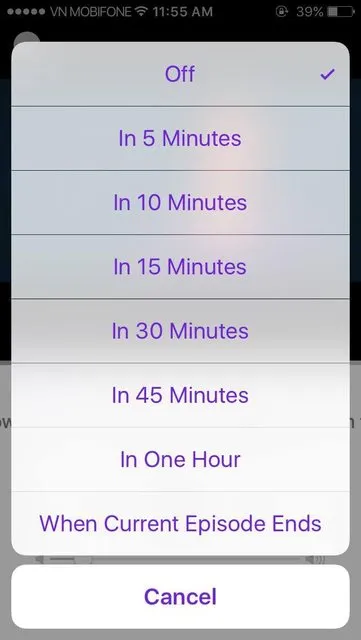
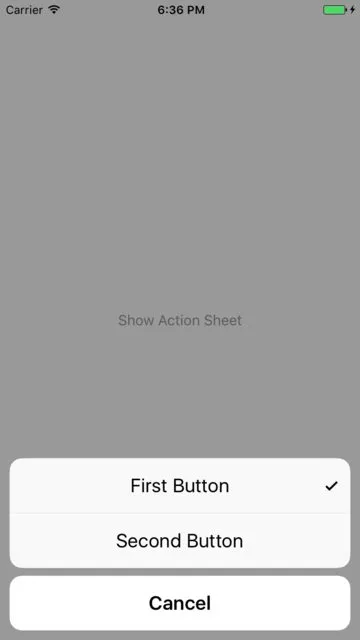
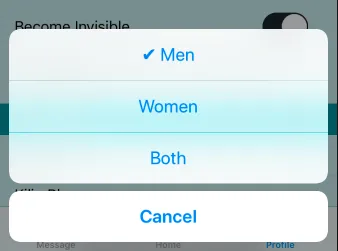
UIAlertController不支持此功能,因此您需要自定义警报。 - rmaddyUIAlertController。 - rmaddy