5个回答
17
SwiftUI 2 + 工具栏:
== 更新
@iAugus说
对于任何想要使用选择器的内在内容大小/理想大小的人,只需将.fixedSize()修饰符应用于它。
struct DemoView: View {
@State private var mode: Int = 0
var body: some View {
Text("Hello, World!")
.toolbar {
ToolbarItem(placement: .principal) {
Picker("Color", selection: $mode) {
Text("Light").tag(0)
Text("Dark").tag(1)
}
.pickerStyle(SegmentedPickerStyle())
}
}
}
}
== 更新
@iAugus说
对于任何想要使用选择器的内在内容大小/理想大小的人,只需将.fixedSize()修饰符应用于它。
- hstdt
2
12
你可以将 Picker 直接放入 .navigationBarItems 中。
我唯一遇到的问题是如何让 Picker 居中。(只是为了展示 Picker 确实可以在导航栏中,我使用 frame 和 Geometry Reader 组合了一个不太优雅的解决方案。你需要找到一个适当的居中方案。)
struct ContentView: View {
@State private var choices = ["All", "Missed"]
@State private var choice = 0
@State private var contacts = [("Anna Lisa Moreno", "9:40 AM"), ("Justin Shumaker", "9:35 AM")]
var body: some View {
GeometryReader { geometry in
NavigationView {
List {
ForEach(self.contacts, id: \.self.0) { (contact, time) in
ContactView(name: contact, time: time)
}
.onDelete(perform: self.deleteItems)
}
.navigationBarTitle("Recents")
.navigationBarItems(
leading:
HStack {
Button("Clear") {
// do stuff
}
Picker(selection: self.$choice, label: Text("Pick One")) {
ForEach(0 ..< self.choices.count) {
Text(self.choices[$0])
}
}
.frame(width: 130)
.pickerStyle(SegmentedPickerStyle())
.padding(.leading, (geometry.size.width / 2.0) - 130)
},
trailing: EditButton())
}
}
}
func deleteItems(at offsets: IndexSet) {
contacts.remove(atOffsets: offsets)
}
}
struct ContactView: View {
var name: String
var time: String
var body: some View {
HStack {
VStack {
Image(systemName: "phone.fill.arrow.up.right")
.font(.headline)
.foregroundColor(.secondary)
Text("")
}
VStack(alignment: .leading) {
Text(self.name)
.font(.headline)
Text("iPhone")
.foregroundColor(.secondary)
}
Spacer()
Text(self.time)
.foregroundColor(.secondary)
}
}
}
- Fry
1
@Faruk对于居中选择器的回答很好:https://dev59.com/YVIH5IYBdhLWcg3wWcg0#60510555 - Jonas Deichelmann
6
如果想让内容居中,可以在两侧放置两个HStack,并使它们的宽度固定且相等。
将此方法添加到View扩展中。
extension View {
func navigationBarItems<L, C, T>(leading: L, center: C, trailing: T) -> some View where L: View, C: View, T: View {
self.navigationBarItems(leading:
HStack{
HStack {
leading
}
.frame(width: 60, alignment: .leading)
Spacer()
HStack {
center
}
.frame(width: 300, alignment: .center)
Spacer()
HStack {
//Text("asdasd")
trailing
}
//.background(Color.blue)
.frame(width: 100, alignment: .trailing)
}
//.background(Color.yellow)
.frame(width: UIScreen.main.bounds.size.width-32)
)
}
}
现在您有一个与`navigationBatItems(:_)`用法相同的`View`修饰符。您可以根据需要编辑代码。
使用示例:
.navigationBarItems(leading: EmptyView(), center:
Picker(selection: self.$choice, label: Text("Pick One")) {
ForEach(0 ..< self.choices.count) {
Text(self.choices[$0])
}
}
.pickerStyle(SegmentedPickerStyle())
}, trailing: EmptyView())
更新
出现了一个问题,导航栏的leading和trailing项目违反了UINavigationBarContentView的safeArea。在搜索中,我遇到了另一个解决方案,在这个答案中。它是一个小型辅助库,名为SwiftUIX。如果你不想安装整个库,像我一样,我为navigationBarItems创建了一个gist。只需将文件添加到您的项目中即可。
但是不要忘记,它会拉伸Picker以覆盖所有空闲空间,并强制StatusView变窄。因此,我必须设置以下框架:
.navigationBarItems(center:
Picker(...) {
...
}
.frame(width: 150)
, trailing:
StatusView()
.frame(width: 70)
)
- Faruk
1
这样做行不通,提供一个可行的解决方案示例以澄清。 - Mattia Righetti
1
如何居中分段控制器并隐藏其中一个按钮的简单答案。
@State var showLeadingButton = true
var body: some View {
HStack {
Button(action: {}, label: {"leading"})
.opacity(showLeadingButton ? true : false)
Spacer()
Picker(selection: $selectedStatus,
label: Text("SEGMENT") {
segmentValues
}
.id(UUID())
.pickerStyle(SegmentedPickerStyle())
.fixedSize()
Spacer()
Button(action: {}, label: {"trailing"})
}
.frame(width: UIScreen.main.bounds.width)
}
- zdravko zdravkin
1
如果您需要将分段控件置于中心位置,则需要使用GeometryReader。下面的代码将提供选择器作为标题和尾随(右侧)按钮。
您可以设置两个视图在左右两侧,具有相同的宽度,中间视图将占据其余部分。 5是一个神奇的数字,取决于您需要分段控件的宽度。您可以进行实验并查看最适合您的选项。
您可以设置两个视图在左右两侧,具有相同的宽度,中间视图将占据其余部分。 5是一个神奇的数字,取决于您需要分段控件的宽度。您可以进行实验并查看最适合您的选项。
GeometryReader {
Text("TEST")
.navigationBarItems(leading:
HStack {
Spacer().frame(width: geometry.size.width / 5)
Spacer()
picker
Spacer()
Button().frame(width: geometry.size.width / 5)
}.frame(width: geometry.size.width)
}
更好的解决方案是保存选择器的大小,然后计算其他框架的大小,这样选择器在iPad和iPhone上将保持相同。
@State var segmentControllerWidth: CGFloat = 0
var body: some View {
HStack {
Spacer()
.frame(width: (geometry.size.width / 2) - (segmentControllerWidth / 2))
.background(Color.red)
segmentController
.fixedSize()
.background(PreferenceViewSetter())
profileButton
.frame(width: (geometry.size.width / 2) - (segmentControllerWidth / 2))
}
.onPreferenceChange(PreferenceViewKey.self) { preferences in
segmentControllerWidth = preferences.width
}
}
struct PreferenceViewSetter: View {
var body: some View {
GeometryReader { geometry in
Rectangle()
.fill(Color.clear)
.preference(key: PreferenceViewKey.self,
value: PreferenceViewData(width: geometry.size.width))
}
}
}
struct PreferenceViewData: Equatable {
let width: CGFloat
}
struct PreferenceViewKey: PreferenceKey {
typealias Value = PreferenceViewData
static var defaultValue = PreferenceViewData(width: 0)
static func reduce(value: inout PreferenceViewData, nextValue: () -> PreferenceViewData) {
value = nextValue()
}
}
- zdravko zdravkin
网页内容由stack overflow 提供, 点击上面的可以查看英文原文,
原文链接
原文链接
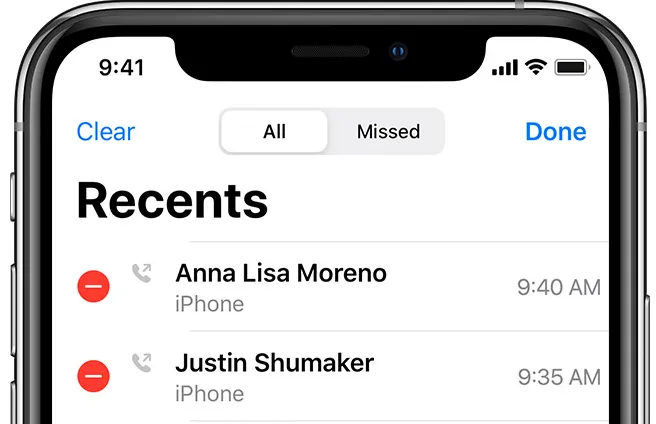
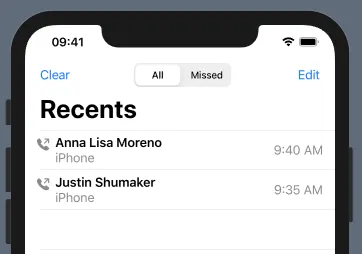
Picker使用其固有内容大小/理想大小,只需要应用.fixedSize()修饰符即可。 - iAugus