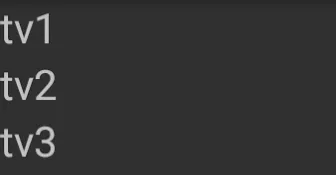我试图以编程方式实现以下内容(而不是通过XML声明方式):
<RelativeLayout...>
<TextView ...
android:id="@+id/label1" />
<TextView ...
android:id="@+id/label2"
android:layout_below: "@id/label1" />
</RelativeLayout>
换句话说,我如何使第二个TextView出现在第一个下方,但我想在代码中实现:
RelativeLayout layout = new RelativeLayout(this);
TextView label1 = new TextView(this);
TextView label2 = new TextView(this);
...
layout.addView(label1);
layout.addView(label2);
setContentView(layout);
更新:
感谢TreeUK的回答。我理解了大致方向,但仍然不能正常工作-“B”与“A”重叠。我做错了什么?
RelativeLayout layout = new RelativeLayout(this);
TextView tv1 = new TextView(this);
tv1.setText("A");
TextView tv2 = new TextView(this);
tv2.setText("B");
RelativeLayout.LayoutParams lp = new RelativeLayout.LayoutParams(
RelativeLayout.LayoutParams.WRAP_CONTENT, RelativeLayout.LayoutParams.FILL_PARENT);
lp.addRule(RelativeLayout.RIGHT_OF, tv1.getId());
layout.addView(tv1);
layout.addView(tv2, lp);