android:theme="@android:style/Theme.NoTitleBar.Fullscreen"时,问题就出现了。为此,我使用了不同选项的
android:windowSoftInputMode="adjustPan|adjustResize|stateHidden",但没有成功。之后,我通过编程方式实现了
FullScreen,并尝试使用各种布局来与FullScreen配合使用,但都无济于事。我参考了这些链接,并查看了许多与此问题相关的帖子:
http://android-developers.blogspot.com/2009/04/updating-applications-for-on-screen.html
http://davidwparker.com/2011/08/30/android-how-to-float-a-row-above-keyboard/
这里是XML代码:
<?xml version="1.0" encoding="utf-8"?>
<RelativeLayout android:id="@+id/masterContainerView"
android:layout_width="fill_parent" android:layout_height="fill_parent"
android:orientation="vertical" xmlns:android="http://schemas.android.com/apk/res/android"
android:background="#ffffff">
<ScrollView android:id="@+id/parentScrollView"
android:layout_width="fill_parent" android:layout_height="wrap_content">
<LinearLayout android:layout_width="fill_parent"
android:layout_height="fill_parent" android:orientation="vertical">
<TextView android:id="@+id/setup_txt" android:layout_width="wrap_content"
android:layout_height="wrap_content" android:text="Setup - Step 1 of 3"
android:textColor="@color/top_header_txt_color" android:textSize="20dp"
android:padding="8dp" android:gravity="center_horizontal" />
<TextView android:id="@+id/txt_header" android:layout_width="fill_parent"
android:layout_height="40dp" android:text="AutoReply:"
android:textColor="@color/top_header_txt_color" android:textSize="14dp"
android:textStyle="bold" android:padding="10dp"
android:layout_below="@+id/setup_txt" />
<EditText android:id="@+id/edit_message"
android:layout_width="fill_parent" android:layout_height="wrap_content"
android:text="Some text here." android:textSize="16dp"
android:textColor="@color/setting_editmsg_color" android:padding="10dp"
android:minLines="5" android:maxLines="6" android:layout_below="@+id/txt_header"
android:gravity="top" android:scrollbars="vertical"
android:maxLength="132" />
<ImageView android:id="@+id/image_bottom"
android:layout_width="fill_parent" android:layout_height="wrap_content"
android:layout_below="@+id/edit_message" />
</LinearLayout>
</ScrollView>
<RelativeLayout android:id="@+id/scoringContainerView"
android:layout_width="fill_parent" android:layout_height="50px"
android:orientation="vertical" android:layout_alignParentBottom="true"
android:background="#535254">
<Button android:id="@+id/btn_save" android:layout_width="wrap_content"
android:layout_height="wrap_content" android:layout_alignParentRight="true"
android:layout_marginTop="7dp" android:layout_marginRight="15dp"
android:layout_below="@+id/edit_message"
android:text = "Save" />
<Button android:id="@+id/btn_cancel" android:layout_width="wrap_content"
android:layout_height="wrap_content" android:layout_marginTop="7dp"
android:layout_marginRight="10dp" android:layout_below="@+id/edit_message"
android:layout_toLeftOf="@+id/btn_save" android:text = "Cancel" />
</RelativeLayout>
</RelativeLayout>
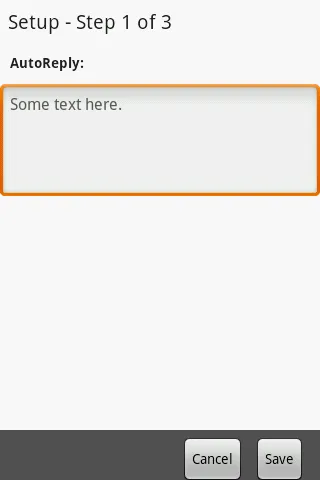
当软键盘出现时,我希望底部的两个按钮向上移动。
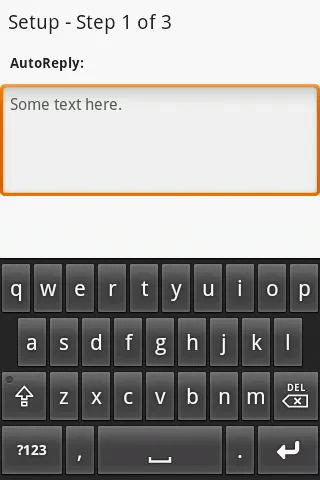
android:windowSoftInputMode="adjustPan"。请告诉我这是否有效。 - Sherif elKhatibandroid.view.WindowManager.LayoutParams#SOFT_INPUT_ADJUST_RESIZE的文档,“你不能同时使用adjustResize和adjustPan”。这两个选项是互斥的。 - Denys Kniazhev-Support Ukraine