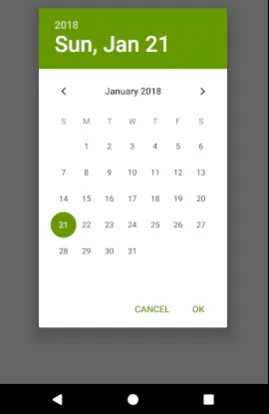我正在尝试在另一个活动的顶部显示一个
DatePicker对话框,但它继承了其颜色。我希望它有一个绿色的标题和白色的背景,就像这个例子中一样。以下是样式摘录:<style name="DatePickerDialog" parent="@android:style/Theme.Holo.Light">
<item name="android:windowFrame">@null</item>
<item name="android:windowIsFloating">true</item>
<item name="android:windowIsTranslucent">true</item>
<item name="colorAccent">@color/primary</item>
</style>
这段代码用于弹出日期选择器 DatePicker
DatePickerDialog datepicker = new DatePickerDialog(this, R.style.DatePickerDialog, new DatePickerDialog.OnDateSetListener() {
public void onDateSet(DatePicker view, int year, int monthOfYear, int dayOfMonth) {
TextView newdate = (TextView) findViewById(R.id.newdate);
Date date = getDate(year, monthOfYear, dayOfMonth);
DateFormat dateformat = new SimpleDateFormat(getResources().getString(R.string.date_format_full));
newdate.setText(dateformat.format(date));
}
}, newCalendar.get(Calendar.YEAR), newCalendar.get(Calendar.MONTH), newCalendar.get(Calendar.DAY_OF_MONTH));
datepicker.show();
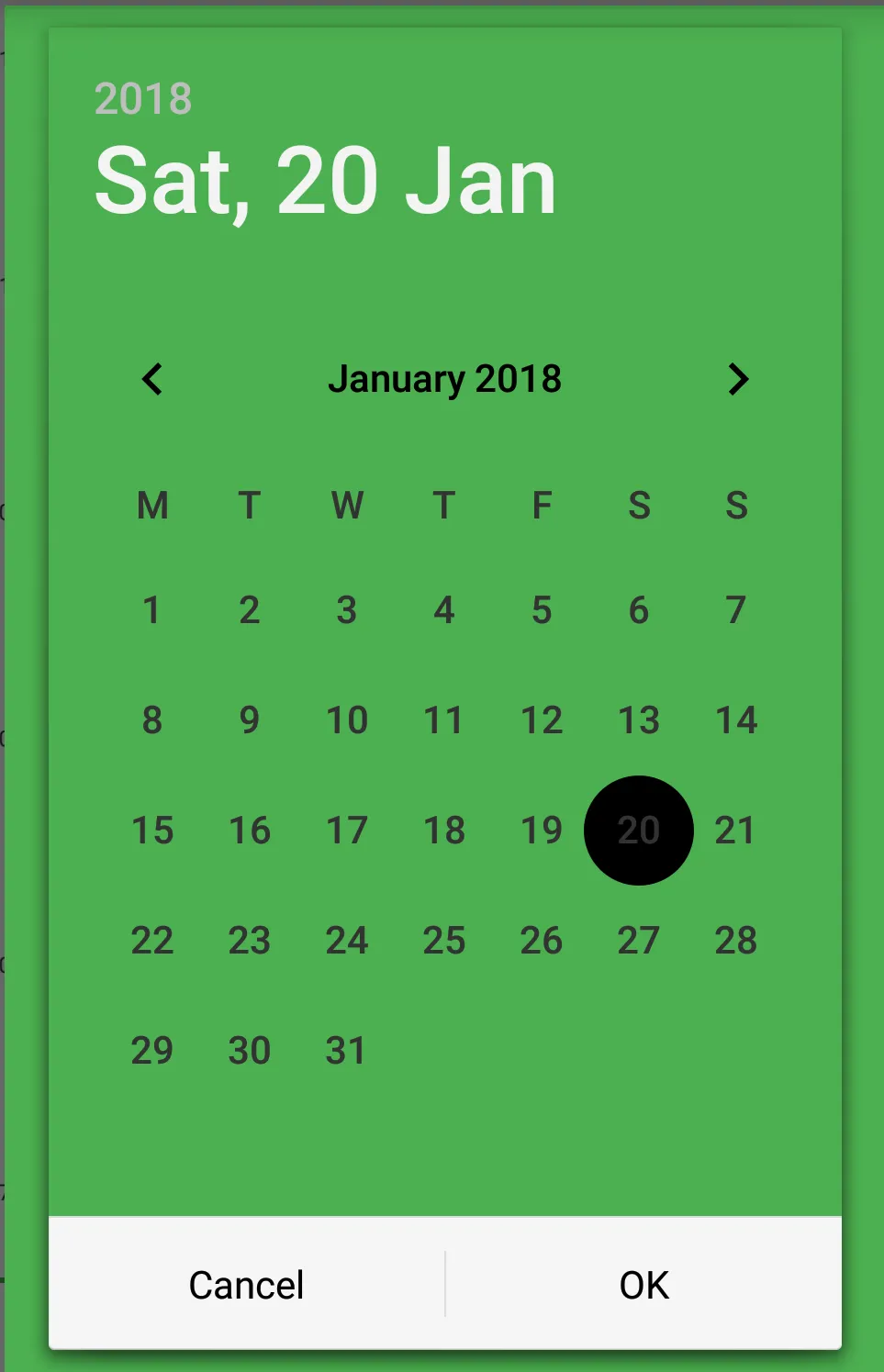
如果我在样式中指定白色背景,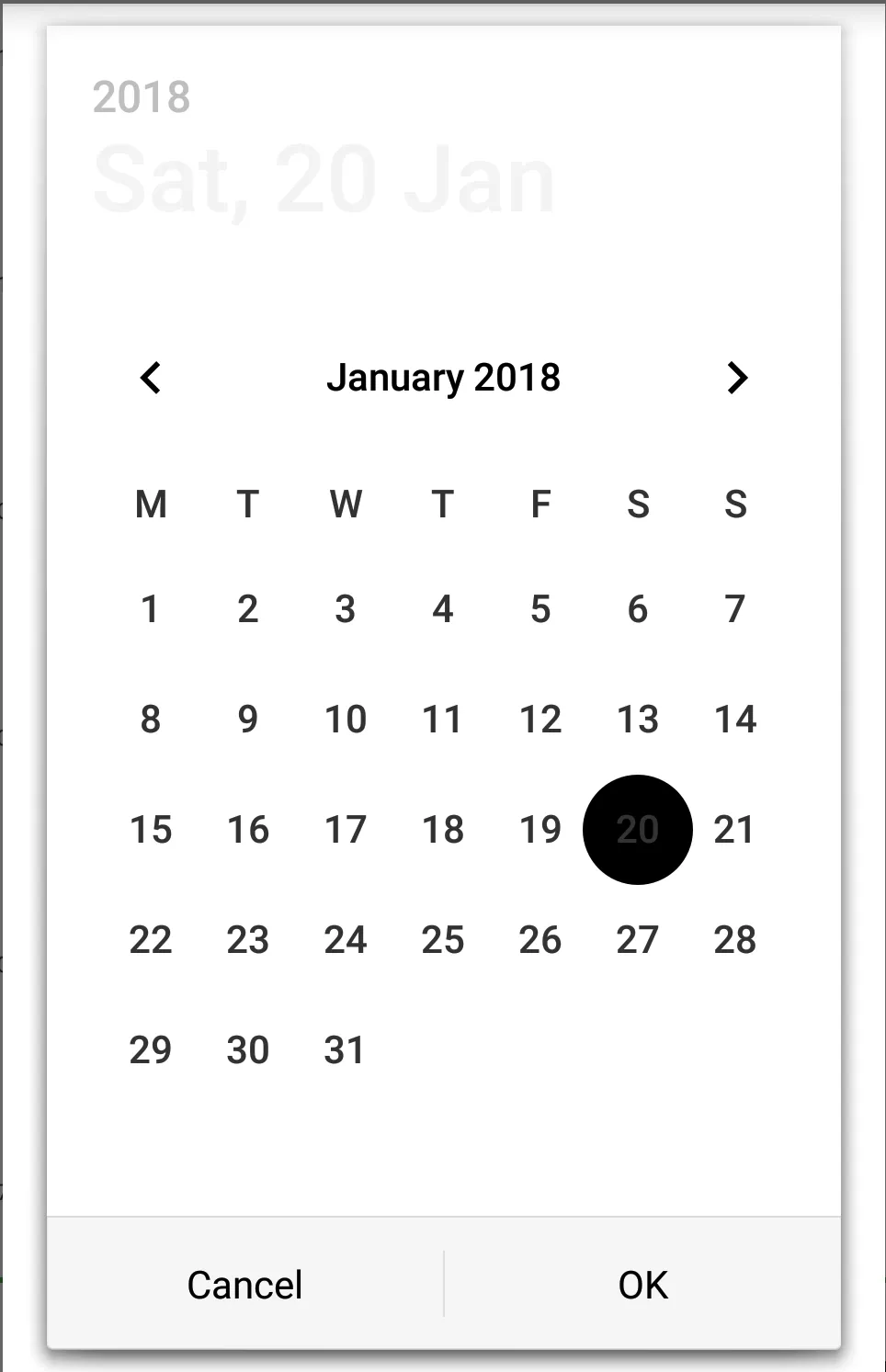
<item name="android:background">@color/app_background</item>
我尝试的最后一件事情是使用 AlertDialog.THEME_DEVICE_DEFAULT_DARK 作为 DatePicker 的主题。
DatePickerDialog datepicker = new DatePickerDialog(this,
AlertDialog.THEME_DEVICE_DEFAULT_DARK, new
DatePickerDialog.OnDateSetListener()
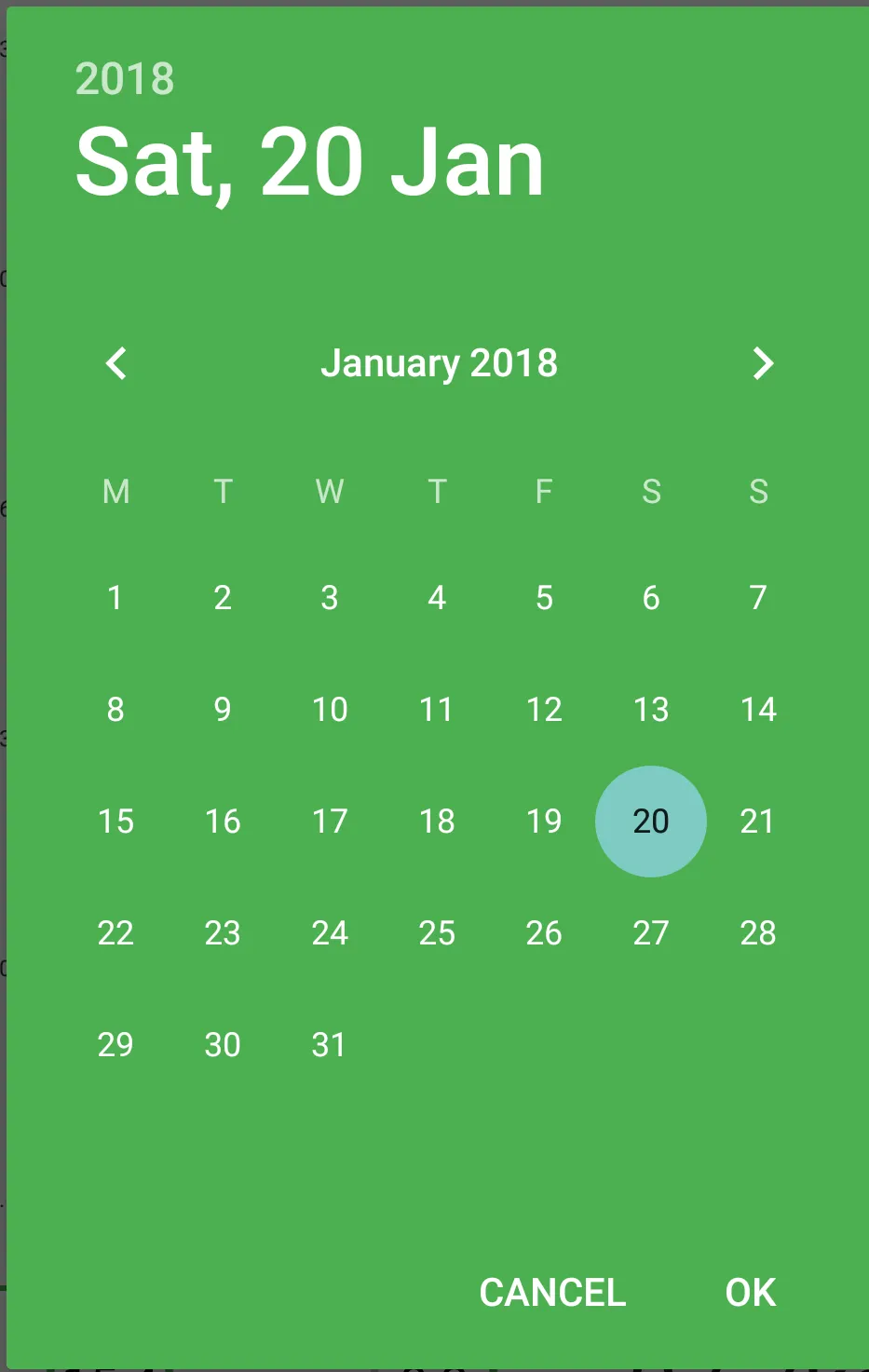
这是我从中打开对话框的活动样式
<style name="UserDialog" parent="android:style/Theme.Dialog">
<item name="android:windowFrame">@null</item>
<item name="android:windowIsFloating">true</item>
<item name="android:windowIsTranslucent">true</item>
<item name="android:background">@color/primary</item>
<item name="android:textColor">@color/dialog_text</item>
<item name="colorPrimary">@color/app_background</item>
<item name="android:windowTitleStyle">@style/NewDialogTitle</item>
</style>
<style name="NewDialogTitle" parent="@android:style/TextAppearance.DialogWindowTitle">
<item name="android:gravity">center_horizontal</item>
</style>
我正在使用的颜色
<color name="primary">#4CAF50</color>
<color name="app_background">#FFFFFF</color>
有人知道如何完成吗?我会非常感激任何指导。我尝试遵循这个答案,但没有成功