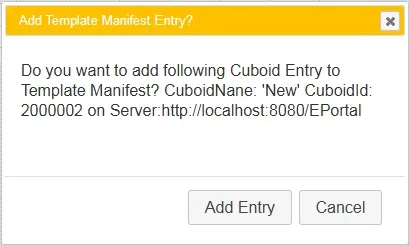请问如何在jQuery UI对话框中,使用变量作为按钮文本?我想要创建一个动态的按钮名称。
jQuery UI对话框按钮文本作为变量
66
- Nishima
1
1很好的问题,我总是觉得缺少这个功能而感到愚蠢,特别是如果你要建立一个多语言网站。 - Francesco
13个回答
102
由于jQuery处理按钮名称的方式(可以带引号也可以不带引号),所以这种方法行不通。
这个将可行:
这个将可行:
var button_name = 'Test';
var dialog_buttons = {};
dialog_buttons[button_name] = function(){ closeInstanceForm(Function); }
dialog_buttons['Cancel'] = function(){ $(this).dialog('close'); }
$('#instanceDialog').dialog({ buttons: dialog_buttons });
- W. van Kuipers
1
谢谢。运行得很好。我将在下面添加一个代码示例,以防对任何人有所帮助。 - Grant Johnson
66
你可以给对话框中的按钮分配一个ID,然后使用标准的jQuery进行操作。
$("#dialog_box").dialog({
autoOpen: false,
modal: true,
resizable: false,
buttons: [{
text: "Ok",
"id": "btnOk",
click: function () {
//okCallback();
},
}, {
text: "Cancel",
click: function () {
//cancelCallback();
},
}],
close: function () {
//do something
}
});
设置按钮文本:
var newLabel = "Updated Label";
$("#btnOk").html('<span class="ui-button-text">'+ newLabel +'</span>')
- crabCRUSHERclamCOLLECTOR
5
1+1,最后一行代码将是:
$("#btnOk").html('<span class="ui-button-text">'+'新标签'+'</span>'); - Alfonso Rubalcava3我更喜欢这种方式而不是像W. van Kuipers建议的那样使用单独的函数。 - Ben Sinclair
1我觉得这对我正在处理的代码更加简洁。谢谢。 - James
在这里,您可以使用vars来设置按钮中的文本。我这样做是为了国际化我的应用程序。在我的php页面(或jsp或其他任何页面)上,您可以设置尽可能多的js vars。在我的情况下,有一个“是”和一个“否”。这些变量由echo设置,该echo执行i18n并在确认框中正确显示。
//编辑=> 这不是重点,是我的错。 - gavard.e
只有在引号中加入"text"后,这个方法才对我起作用。 - Yster
8
这里的问题在于对话框插件没有为其按钮分配id,因此直接修改它们非常困难。
相反,正常初始化对话框,通过其包含的文本查找按钮并添加一个id。然后可以直接访问该按钮以更改文本、格式、启用/禁用等。
相反,正常初始化对话框,通过其包含的文本查找按钮并添加一个id。然后可以直接访问该按钮以更改文本、格式、启用/禁用等。
$("#dialog_box").dialog({
buttons: {
'ButtonA': function() {
//... configure the button's function
}
});
$('.ui-dialog-buttonpane button:contains(ButtonA)').attr("id","dialog_box_send-button");
$('#dialog_box_send-button').html('Send')
- David Toy
1
$('#dialog_box_send-button').find('.ui-button-text').html('发送'); - DanJ
4
$(function() {
// using textbox value instead of variable
$("#dialog").dialog({
width: 400,
buttons: [
{ text: $("#buttonText0").val(), click: function() { $(this).dialog("close"); } },
{ text: $("#buttonText1").val(), click: function() { $(this).dialog("close"); } }
]
});
$("#updateButtonText").on("click", function() {
var $buttons = $("#dialog").dialog("widget").find(".ui-dialog-buttonpane button");
console.log($buttons.get());
$buttons.eq(0).button("option", "label", $("#buttonText0").val());
$buttons.eq(1).button("option", "label", $("#buttonText1").val());
// few more things that you can do with button widget
$buttons.eq(0).button("option", "icons", { primary: "ui-icon-check" });
$buttons.eq(1).button("disable");
$("#dialog").dialog("open");
});
});@import url("https://code.jquery.com/ui/1.11.4/themes/smoothness/jquery-ui.min.css");<script src="https://code.jquery.com/jquery-1.11.3.min.js"></script>
<script src="https://code.jquery.com/ui/1.11.4/jquery-ui.min.js"></script>
<div id="dialog" title="Sample Dialog">
<p>Proceed?</p>
</div>
<p style="text-align: center;">
<input type="text" id="buttonText0" value="OK">
<input type="text" id="buttonText1" value="Cancel">
<input type="button" id="updateButtonText" value="Update Button Text">
</p>- Salman A
1
我想强调以下内容; 我认为这是重要的部分:
buttons: [
{ text: $("#buttonText0").val() },
{ text: $("#buttonText1").val() }
]在使用 $(selector).val() 时,您可以在使用“text”选项时放置一个字符串变量,如果尝试以下操作,则无法这样做:confirmStr: function() {
$(this).dialog("close");
}, - Mayer M2
也许我没有理解问题的关键所在 - 但是使用setter难道不是最简单的方法吗?
$("#dialog_box").dialog({
buttons: {
[
text:"OK",
click: function() {
//... configure the button's function
}
]
});
$("#dialog_box").dialog("option", "buttons", { "Close": function() { $(this).dialog("close"); } });
- Danny
2
1我已经尝试过这个,但出现了一个问题,它显示的文本是“0”,而不是“Ok”。 - Greg
2这是最佳实践方法,但你的代码需要修正:
buttons 是一个 button 对象数组。你的开头 [ 应该与之前的 { 交换位置,关闭方式同样如此。 - nothingisnecessary1
这可以通过以下步骤完成:
函数displayConfirmDialog_Dynamic的定义如下:
确认对话框模板定义为DIV标签,如下所示。请注意,JavaScript代码动态更改
以上代码显示的对话框截图如下所示:
- 在JavaScript中,您可以创建按钮数组。
- 将按钮属性设置为按钮数组。
- btnArray 中定义了两个按钮,如下所示;
var btnArray = [
{ text: "Add Entry",
click: function(){
this.retVal = true;
addRowIntoTemplateManifest();
$(this).dialog('close');
}
},
{ text: "Cancel",
click: function(){
this.retVal = false;
$(this).dialog('close');
}
}
];
一个自定义函数displayConfirmDialog_Dynamic()被编写,它接受对话框标题、对话框文本和按钮数组。调用此函数的方式如下:displayConfirmDialog_Dynamic("Add Template Manifest Entry?", "Do you want to add following Cuboid Entry to Template Manifest?\nCuboidNane: '" + json.cuboidName + "' CuboidId: " + json.cuboidId + "\non Server:"
+ json.serverUrl , btnArray );
函数displayConfirmDialog_Dynamic的定义如下:
//Confirmation dialog Dynamic Buttons
function displayConfirmDialog_Dynamic(dlgTitle, message, btnArray)
{
var retVal;
$("div#dialog-confirm").find("p").html(message);
var confirmDlg = $( "#dialog-confirm" ).dialog({
resizable: false,
height: "auto",
width: 400,
modal: true,
title: dlgTitle,
buttons: btnArray,
show:{effect:'scale', duration: 700},
hide:{effect:'explode', duration: 700}
});
confirmDlg.dialog('option', 'buttons', btnArray);
confirmDlg.prev(".ui-dialog-titlebar").css({"background":"#ffc000", "color":"#ffffff", "font-size":"13px", "font-weight":"normal"}) ;
confirmDlg.dialog("open");
}
确认对话框模板定义为DIV标签,如下所示。请注意,JavaScript代码动态更改
title和<p>标签的内容。<div id="dialog-confirm" title="Empty the recycle bin?" style="display:none;">
<p>These items will be permanently deleted and cannot be recovered. Are you sure?</p>
</div>
以上代码显示的对话框截图如下所示:
- Rahul Varadkar
1
而且不要忘记
$($("button", $(".info_dialog").parent())[1]).html("<span class='ui-button-text'>Button text here.</span>");
- Andrew
1
这将起作用
$($("button", $("#dialogId").parent())[NUMBER_OF_YOUR_BUTTON]).text("我的文本");
- Egor Pavlikhin
0
使用内联行为完全可以实现:
- 创建一个对话框类(Dialog class),其中包含两个setter方法:setYesButtonName()和setNoButtonName()。
function ConfirmDialog() {
var yesButtonName = "Yes";
var noButtonName = "No";
this.showMessage = function(message, callback, argument) {
var $dialog = $('<div></div>')
.html(message)
.dialog({
modal: true,
closeOnEscape: true,
buttons: [
{
text:yesButtonName,
click: function() {
if (callback && typeof(callback) === "function") {
if (argument == 'undefined') {
callback();
} else {
callback(argument);
}
} else {
$(this).dialog("close");
}
}
},
{
text:noButtonName,
click: function() {
$(this).dialog("close");
}
}
]
});
$dialog.dialog("open");
};
this.setYesButtonName = function(name) {
yesButtonName = name;
return this;
};
this.setNoButtonName = function(name) {
noButtonName = name;
return this;
};
}
创建 ConfirmDialog 类的对象。
this.CONFIRM_DIALOG = new ConfirmDialog();在任何事件上调用方法,比如 onclick()。
OK_DIALOG.setYesButtonName('想结婚').showMessage('最糟糕的主意!!');
任务完成了!
- Ash
0
为什么不用一行代码解决呢...
$("span.ui-button-text:contains('OLD BUTTON NAME')").html('NEW BUTTON NAME');
- Treffor
网页内容由stack overflow 提供, 点击上面的可以查看英文原文,
原文链接
原文链接