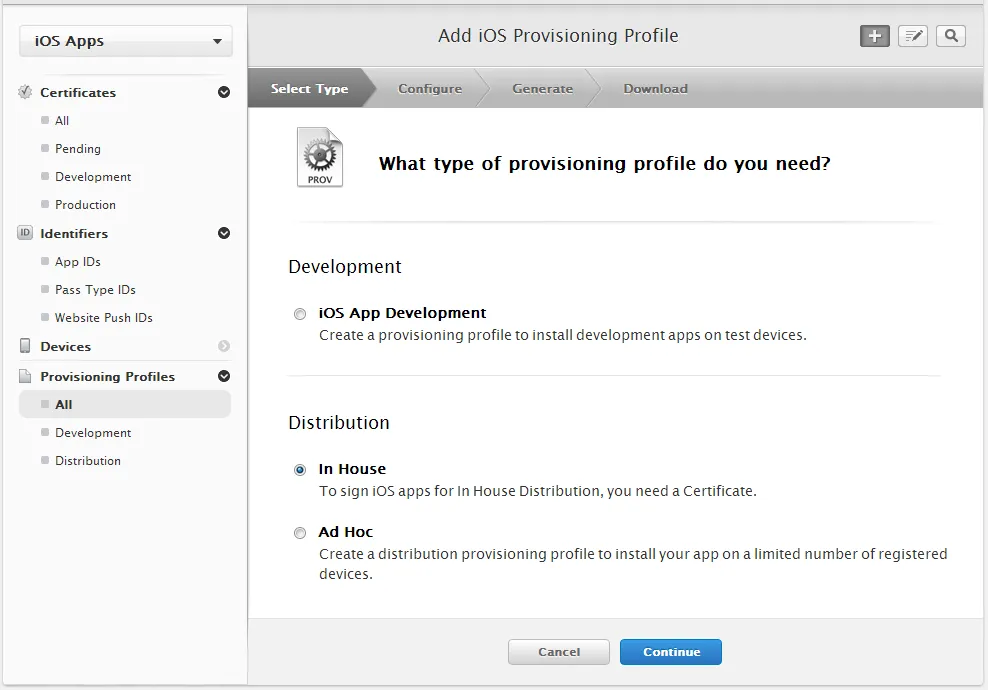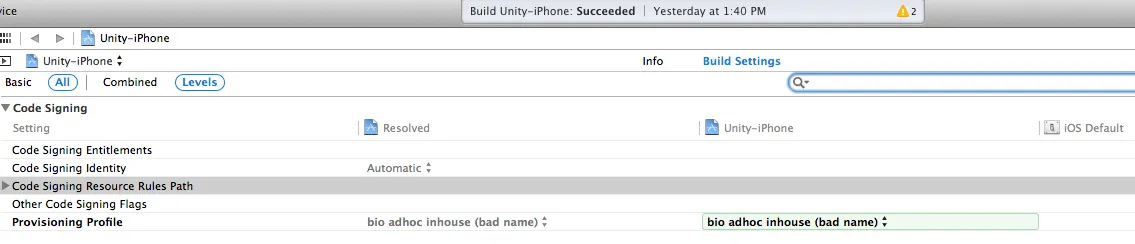(Mac和Windows)访问它。但是...
Have a Distribution build - This is the most complicated part, done always on the web, and Apple changes the steps all the time. In general, you need a certificate, an identifier and the provisioning profile. Listing devices is almost always required. My current choice is "Distribution -> In House".
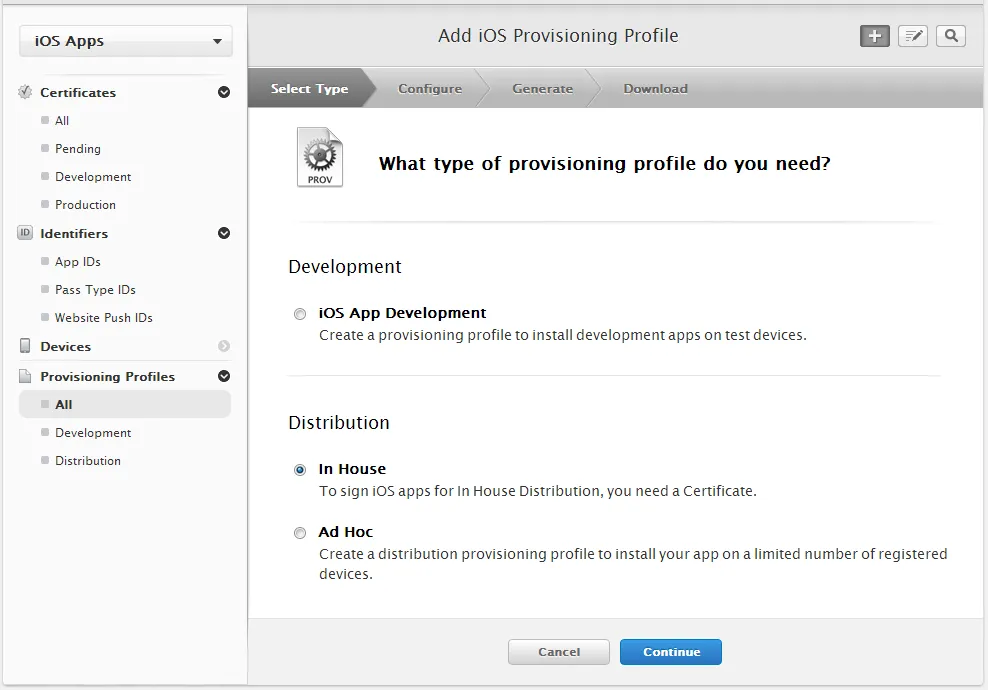
P.S.: If you do want to list the devices, make sure the UDIDs are correct. Many issues reported here.
Set the profile under Project -> Build Settings - Since XCode 5, things changed. Instead of code signing with an identity you can clear all that up and set it under *Code Signing -> *Provisioning Profile. The Identity should automatically change to "Automatic". There's also no more need to manually download files from step 1 and install them. XCode manages that now.
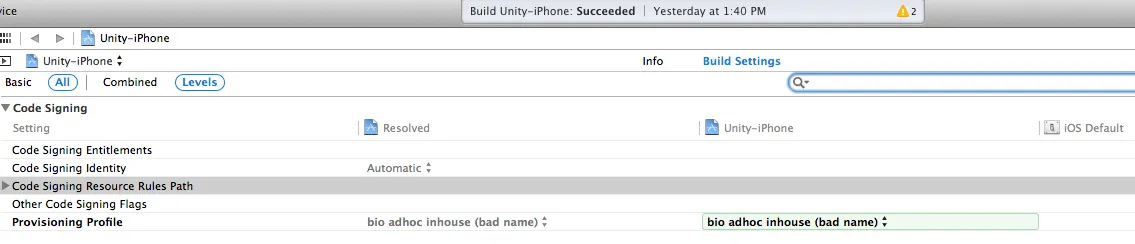
Archive - In Xcode 5, there's no need any more to "Build for Archive". Just archive it. It should show up next on Organizer, and it will take some time if it's a big project. Many errors can come up on this step, but they're almost always related to code compilation and not to OTA.
Deploy - Now in Organizer -> Archives, select the proper archive (should be already selected as the most recent one) click on "Distribute", then Save for Enterprise or Ad Hoc Deployment. May be big wait now. When saving the file, there is an option to "Save for Enterprise Distribution". That is a completely misleading name. What it really does is create the plist file. If you have one already, it's fine. You can even manually edit it, which is generally better. The plist be needed for step (5). Here's a good one:
<?xml version="1.0" encoding="UTF-8"?>
<!DOCTYPE plist PUBLIC "-//Apple//DTD PLIST 1.0//EN" "http://www.apple.com/DTDs/PropertyList-1.0.dtd">
<plist version="1.0">
<dict>
<key>items</key>
<array>
<dict>
<key>assets</key>
<array>
<dict>
<key>kind</key>
<string>software-package</string>
<key>url</key>
<string>http://example.com/app.ipa</string>
</dict>
<dict>
<key>kind</key>
<string>full-size-image</string>
<key>needs-shine</key>
<false/>
<key>url</key>
<string>http://example.com/FullSizeImage.png</string>
</dict>
<dict>
<key>kind</key>
<string>display-image</string>
<key>needs-shine</key>
<false/>
<key>url</key>
<string>http://example.com/Icon.png</string>
</dict>
</array>
<key>metadata</key>
<dict>
<key>bundle-identifier</key>
<string>com.example.app</string>
<key>kind</key>
<string>software</string>
<key>subtitle</key>
<string>for iOS</string>
<key>title</key>
<string>My App</string>
</dict>
</dict>
</array>
</dict>
</plist>
Distribute - Skip this step if you want to install it using XCode or iPhone Configuration Utility. You're done. This is putting on the file on a web site. "Simply" add a HTML page with a href link such as this:
itms-services://?action=download-manifest&url=http://example.com/app.plist
Unfortunately dealing with web servers is never simple. So also check the server mime-type! I've made a couple PHP files to deal with them, if your server supports php. Just keep your files as they are (the plist, html and ipa) and link to app.plist.php instead:
app.plist.php
$file = fopen("app.plist", "r");
while(!feof($file)){
$line = fgets($file);
print str_replace(".ipa", ".ipa.php", $line);
}
fclose($file);
?>
app.ipa.php
<?php
header('Content-type: application/octet-stream');
$file = fopen("app.ipa", "r");
while(!feof($file)){
$line = fgets($file);
print $line;
}
fclose($file);
?>
Verify - Ensure that all files listed in the assets array are available to download. If any of these files return 404 or such (including the icons) the entire install will fail. You must either (A) make those files available or (B) delete those missing entries from the plist. The icon entries are not required for the download to work.
Here is an example plist with no icons:
<?xml version="1.0" encoding="UTF-8"?>
<!DOCTYPE plist PUBLIC "-//Apple//DTD PLIST 1.0//EN" "http://www.apple.com/DTDs/PropertyList-1.0.dtd">
<plist version="1.0">
<dict>
<key>items</key>
<array>
<dict>
<key>assets</key>
<array>
<dict>
<key>kind</key>
<string>software-package</string>
<key>url</key>
<string>http://example.com/app.ipa</string>
</dict>
</array>
<key>metadata</key>
<dict>
<key>bundle-identifier</key>
<string>com.example.app</string>
<key>kind</key>
<string>software</string>
<key>subtitle</key>
<string>for iOS</string>
<key>title</key>
<string>My App</string>
</dict>
</dict>
</array>
</dict>
</plist>