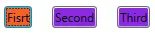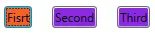在这种情况下,您需要使用
EventTrigger和
Storyboard,因为[
Source]:
EventTrigger - 表示在事件发生时应用一组动作(动画故事板)的触发器。
示例:
<Window.Resources>
<SolidColorBrush x:Key="ButtonBrush" Color="OrangeRed" />
<Storyboard x:Key="ChangeBackgroundStoryboard">
<ObjectAnimationUsingKeyFrames Storyboard.TargetName="ChangeBackgroundButton"
Storyboard.TargetProperty="Background">
<DiscreteObjectKeyFrame KeyTime="0:0:0"
Value="{StaticResource ButtonBrush}" />
</ObjectAnimationUsingKeyFrames>
</Storyboard>
</Window.Resources>
<Grid>
<Grid.Triggers>
<EventTrigger SourceName="ChangeBackgroundButton"
RoutedEvent="Button.Click">
<BeginStoryboard Storyboard="{StaticResource ChangeBackgroundStoryboard}" />
</EventTrigger>
</Grid.Triggers>
<Button Name="ChangeBackgroundButton"
Content="TestButton"
VerticalAlignment="Center"
HorizontalAlignment="Center" />
</Grid>
这里在资源中定义了Storyboard,它定义了颜色为ButtonBrush的内容,并在Click事件中进行设置。更多信息请参见:
MSDN:EventTrigger
Edit
是的,EventTrigger可以像这样在模板中使用:
<Window.Resources>
<SolidColorBrush x:Key="IsMouseOverBackground" Color="AliceBlue" />
<SolidColorBrush x:Key="IsPressedBrush" Color="Gainsboro" />
<SolidColorBrush x:Key="ButtonBrush" Color="OrangeRed" />
<Storyboard x:Key="ChangeBackgroundStoryboard">
<ObjectAnimationUsingKeyFrames Storyboard.TargetProperty="Background">
<DiscreteObjectKeyFrame KeyTime="0:0:0" Value="" />
</ObjectAnimationUsingKeyFrames>
</Storyboard>
<Style x:Key="FlatButtonBaseStyle" TargetType="">
<Setter Property="Width" Value="60" />
<Setter Property="Height" Value="20" />
<Setter Property="BorderThickness" Value="1" />
<Setter Property="BorderBrush" Value="Gray" />
<Setter Property="Background" Value="Transparent" />
<Setter Property="Template">
<Setter.Value>
<ControlTemplate TargetType="">
<Border Name="Border"
Background=""
BorderThickness=""
BorderBrush="">
<ContentPresenter Name="Content"
Content=""
HorizontalAlignment=""
VerticalAlignment=""
TextBlock.FontFamily=""
TextBlock.FontSize="" />
</Border>
<ControlTemplate.Triggers>
<Trigger Property="IsMouseOver" Value="True">
<Setter TargetName="Border" Property="Background" Value="" />
<Setter Property="Opacity" Value="1" />
</Trigger>
<Trigger Property="IsPressed" Value="True">
<Setter TargetName="Border" Property="Background" Value="" />
</Trigger>
<!-- Here -->
<EventTrigger RoutedEvent="Button.Click">
<BeginStoryboard Storyboard="" />
</EventTrigger>
</ControlTemplate.Triggers>
</ControlTemplate>
</Setter.Value>
</Setter>
</Style>
</Window.Resources>
<WrapPanel>
<Button Content="Fisrt"
Style=""
Margin="10" />
<Button Content="Second"
Style=""
Margin="10" />
<Button Content="Third"
Style=""
Margin="10" />
</WrapPanel>
如果你想通过一个Storyboard与其他按钮进行联系,可以这样做:
<Window.Resources>
<SolidColorBrush x:Key="ButtonBrush" Color="OrangeRed" />
<SolidColorBrush x:Key="DefaultButtonBrush" Color="BlueViolet" />
</Window.Resources>
<WrapPanel>
<WrapPanel.Triggers>
<EventTrigger SourceName="FisrtButton"
RoutedEvent="Button.Click">
<BeginStoryboard>
<Storyboard>
<ObjectAnimationUsingKeyFrames Storyboard.TargetName="FisrtButton"
Storyboard.TargetProperty="Background">
<DiscreteObjectKeyFrame KeyTime="0:0:0"
Value="{StaticResource ButtonBrush}" />
</ObjectAnimationUsingKeyFrames>
<ObjectAnimationUsingKeyFrames Storyboard.TargetName="SecondButton"
Storyboard.TargetProperty="Background">
<DiscreteObjectKeyFrame KeyTime="0:0:0"
Value="{StaticResource DefaultButtonBrush}" />
</ObjectAnimationUsingKeyFrames>
<ObjectAnimationUsingKeyFrames Storyboard.TargetName="ThirdButton"
Storyboard.TargetProperty="Background">
<DiscreteObjectKeyFrame KeyTime="0:0:0"
Value="{StaticResource DefaultButtonBrush}" />
</ObjectAnimationUsingKeyFrames>
</Storyboard>
</BeginStoryboard>
</EventTrigger>
</WrapPanel.Triggers>
<Button Name="FisrtButton"
Content="Fisrt"
Margin="10" />
<Button Name="SecondButton"
Content="Second"
Margin="10" />
<Button Name="ThirdButton"
Content="Third"
Margin="10" />
</WrapPanel>
在这种情况下,您只需要为每个按钮指定
TargetName。当您单击第一个按钮时,剩余按钮的颜色会更改为默认值
BlueViolet: