我想创建一个类似于邮件应用中回复消息时出现的弹出菜单。我在多个应用程序中看到过这种类型的菜单,因此不确定是否有内置的框架或示例代码可用。
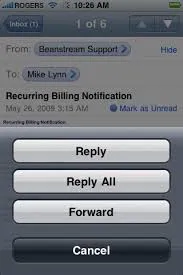
我想创建一个类似于邮件应用中回复消息时出现的弹出菜单。我在多个应用程序中看到过这种类型的菜单,因此不确定是否有内置的框架或示例代码可用。
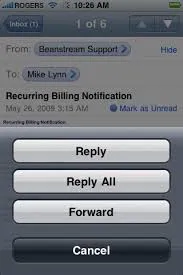
本代码已经过Swift 5测试
自iOS 8以来,UIAlertController结合UIAlertControllerStyle.ActionSheet被使用,UIActionSheet已被弃用。
以下是生成上述图像中的操作表所需的代码:
class ViewController: UIViewController {
@IBOutlet weak var showActionSheetButton: UIButton!
@IBAction func showActionSheetButtonTapped(sender: UIButton) {
// Create the action sheet
let myActionSheet = UIAlertController(title: "Color", message: "What color would you like?", preferredStyle: UIAlertController.Style.actionSheet)
// blue action button
let blueAction = UIAlertAction(title: "Blue", style: UIAlertAction.Style.default) { (action) in
print("Blue action button tapped")
}
// red action button
let redAction = UIAlertAction(title: "Red", style: UIAlertAction.Style.default) { (action) in
print("Red action button tapped")
}
// yellow action button
let yellowAction = UIAlertAction(title: "Yellow", style: UIAlertAction.Style.default) { (action) in
print("Yellow action button tapped")
}
// cancel action button
let cancelAction = UIAlertAction(title: "Cancel", style: UIAlertAction.Style.cancel) { (action) in
print("Cancel action button tapped")
}
// add action buttons to action sheet
myActionSheet.addAction(blueAction)
myActionSheet.addAction(redAction)
myActionSheet.addAction(yellowAction)
myActionSheet.addAction(cancelAction)
// present the action sheet
self.present(myActionSheet, animated: true, completion: nil)
}
}
还需要帮助吗?看看这个视频教程吧。那是我学会它的方法。
UIAlertController操作表而不是UIActionSheet。)请查看苹果网站上的UICatalog示例。"Alerts"部分展示了如何使用UIActionSheet实现你要做的事情。
您需要使用UIActionSheet。
首先您需要在ViewController的.h文件中添加UIActionSheetDelegate。
然后,您可以通过以下方式引用操作表:
UIActionSheet *popup = [[UIActionSheet alloc] initWithTitle:@"Select Sharing option:" delegate:self cancelButtonTitle:@"Cancel" destructiveButtonTitle:nil otherButtonTitles:
@"Share on Facebook",
@"Share on Twitter",
@"Share via E-mail",
@"Save to Camera Roll",
@"Rate this App",
nil];
popup.tag = 1;
[popup showInView:self.view];
- (void)actionSheet:(UIActionSheet *)popup clickedButtonAtIndex:(NSInteger)buttonIndex {
switch (popup.tag) {
case 1: {
switch (buttonIndex) {
case 0:
[self FBShare];
break;
case 1:
[self TwitterShare];
break;
case 2:
[self emailContent];
break;
case 3:
[self saveContent];
break;
case 4:
[self rateAppYes];
break;
default:
break;
}
break;
}
default:
break;
}
}
这已经在iOS 8.x中被弃用。
UIAlertController *alert = [UIAlertController alertControllerWithTitle:@"Directions"
message:@"Select mode of transportation:"
preferredStyle:UIAlertControllerStyleActionSheet];
UIAlertAction *drivingAction = [UIAlertAction actionWithTitle:@"Driving" style:UIAlertActionStyleDefault handler:^(UIAlertAction * _Nonnull action) {
// this block runs when the driving option is selected
}];
UIAlertAction *walkingAction = [UIAlertAction actionWithTitle:@"Walking" style:UIAlertActionStyleDefault handler:^(UIAlertAction * _Nonnull action) {
// this block runs when the walking option is selected
}];
UIAlertAction *defaultAction = [UIAlertAction actionWithTitle:@"Cancel" style:UIAlertActionStyleCancel handler:nil];
[alert addAction:drivingAction];
[alert addAction:walkingAction];
[alert addAction:defaultAction];
[self presentViewController:alert animated:YES completion:nil];
对于所有正在寻找Swift方案的人:
Adopt UIActionSheetDelegate protocol
Create and show the ActinSheet:
let sheet: UIActionSheet = UIActionSheet()
sheet.addButtonWithTitle("button 1")
sheet.addButtonWithTitle("button 2")
sheet.addButtonWithTitle("button 3")
sheet.addButtonWithTitle("Cancel")
sheet.cancelButtonIndex = sheet.numberOfButtons - 1
sheet.delegate = self
sheet.showInView(self.view)
The delegate function:
func actionSheet(actionSheet: UIActionSheet!, clickedButtonAtIndex buttonIndex: Int){
switch buttonIndex{
case 0:
NSLog("button1");
case 1:
NSLog("button2");
case 2:
NSLog("button3");
case actionSheet.cancelButtonIndex:
NSLog("cancel");
break;
default:
NSLog("blub");
break;
}
}
我尝试在我的视图上添加操作表。因此,我一直在寻找完美的解决方案,但一些答案让我感到困惑。因为大多数有关操作表的问题都是很久以前写的,并且它们没有得到更新。
无论如何...我将编写旧版本的操作表和更新版本的操作表。
我希望我的答案能使您的大脑平静下来。
----------更新版---------
UIAlertController * alertController = [UIAlertController alertControllerWithTitle:@"Action Sheet" message:@"writeMessageOrsetAsNil" preferredStyle:UIAlertControllerStyleActionSheet];
UIAlertAction* actionSheet01 = [UIAlertAction actionWithTitle:@"OK" style:UIAlertActionStyleDefault
handler:^(UIAlertAction * action) { NSLog(@"OK click");}];
UIAlertAction* actionSheet02 = [UIAlertAction actionWithTitle:@"No" style:UIAlertActionStyleDefault
handler:^(UIAlertAction * action) {NSLog(@"OK click");}];
UIAlertAction* actionSheet03 = [UIAlertAction actionWithTitle:@"Cancel" style:UIAlertActionStyleCancel
handler:^(UIAlertAction * action) {
NSLog(@"Cancel click");}];
[browserAlertController addAction:actionSheet01];
[browserAlertController addAction:actionSheet02];
[browserAlertController addAction:actionSheet03];
[self presentViewController:browserAlertController animated:YES completion:nil];
-------旧版本------
UIActionSheet *actionSheet= [[UIActionSheet alloc] initWithTitle:@"Select Sharing option:" delegate:self cancelButtonTitle:@"Cancel" destructiveButtonTitle:nil otherButtonTitles:@“OK”, @“NO”,@“Cancel”,
nil];
actionSheet.tag = 100;
[actionSheet showInView:self.view];
- (void)actionSheet:(UIActionSheet *)actionShee clickedButtonAtIndex:(NSInteger)buttonIndex {
if( actionSheet.tag == 100){
switch (buttonIndex) {
case 0:
[self doSomething];
break;
case 1:
[self doAnything];
break;
case 2:
[self doNothing];
break;
default:
break;
}
break;
}
}