我创建了一个示例应用来测试滑动菜单的工作原理。如下屏幕截图所示,这是我现在得到的结果。但是,当我点击类别按钮(如下图所示)时,我应该得到二级菜单,就像Zomato应用程序的屏幕截图中显示的那样。我该怎么做?我的操作是否正确?
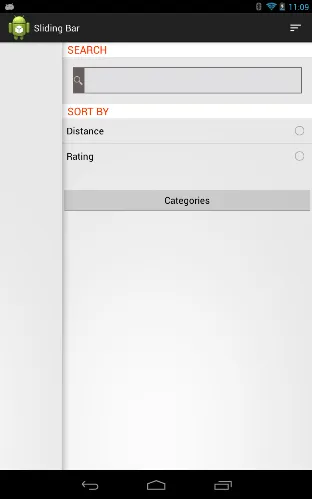
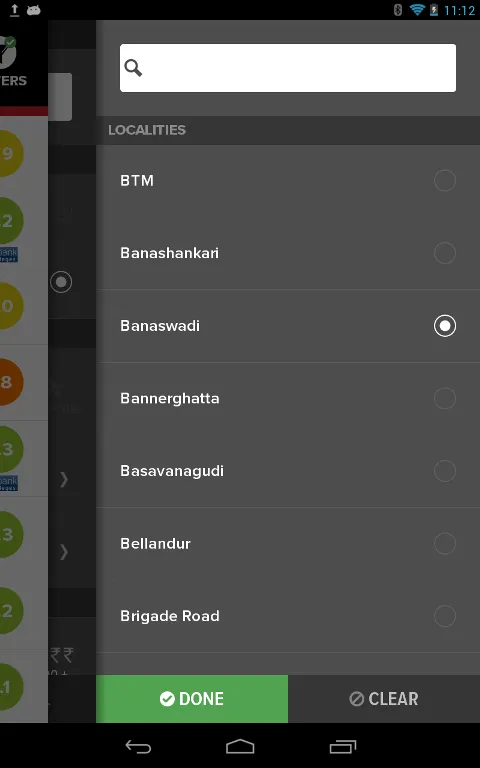
我的SlidingFragmentActivity:
@Override
public void onCreate(Bundle savedInstanceState) {
super.onCreate(savedInstanceState);
con = this;
setSlidingActionBarEnabled(false);
setContentView(R.layout.main);
sm = getSlidingMenu();
sm.setMode(SlidingMenu.RIGHT);
sm.setShadowDrawable(R.drawable.shadowright);
sm.setTouchModeAbove(SlidingMenu.TOUCHMODE_NONE);
sm.setBehindScrollScale(1.0f);
sm.setShadowWidthRes(R.dimen.shadow_width);
sm.setBehindOffsetRes(R.dimen.slidingmenu_offset);
sm.setFadeDegree(0.5f);
//sm.setSecondaryMenu(R.layout.properties);
//sm.setSecondaryShadowDrawable(R.drawable.shadow);
setTitle("Sliding Bar");
// set the Behind View
setBehindContentView(R.layout.menu_frame);
FragmentTransaction t = this.getSupportFragmentManager()
.beginTransaction();
mFrag = new SampleListFragment();
t.replace(R.id.menu_frame, mFrag);
t.commit();
}
我的SampleListFragment:
public class SampleListFragment extends SherlockFragment {
private static final String[] Radio_buttons = new String[] { "Distance",
"Rating" };
public View onCreateView(LayoutInflater inflater, ViewGroup container,
Bundle savedInstanceState) {
View view = inflater.inflate(R.layout.list, container, false);
ListView radio_list = (ListView) view.findViewById(R.id.RadioList);
Button categories = (Button) view.findViewById(R.id.sampleButton);
radio_list
.setAdapter(new ArrayAdapter<String>(MainActivity.con,
android.R.layout.simple_list_item_single_choice,
Radio_buttons));
radio_list.setItemsCanFocus(true);
radio_list.setChoiceMode(ListView.CHOICE_MODE_SINGLE);
categories.setOnClickListener(new OnClickListener() {
@Override
public void onClick(View v) {
MainActivity.sm.showSecondaryMenu();
}
});
return view;
}
}
main.xml
<RelativeLayout xmlns:android="http://schemas.android.com/apk/res/android"
xmlns:tools="http://schemas.android.com/tools"
android:layout_width="match_parent"
android:layout_height="match_parent"
tools:context=".MainActivity" >
<TextView
android:layout_width="wrap_content"
android:layout_height="wrap_content"
android:layout_centerHorizontal="true"
android:layout_centerVertical="true"
android:text="Sliding menu demo...!!!" />
</RelativeLayout>
menu_frame.xml
<?xml version="1.0" encoding="utf-8"?>
<FrameLayout xmlns:android="http://schemas.android.com/apk/res/android"
android:id="@+id/menu_frame"
android:layout_width="match_parent"
android:layout_height="match_parent" />
list.xml
<?xml version="1.0" encoding="utf-8"?>
<ScrollView xmlns:android="http://schemas.android.com/apk/res/android"
android:id="@+id/scroller"
android:layout_width="fill_parent"
android:layout_height="fill_parent"
android:fillViewport="true" >
<LinearLayout
android:layout_width="fill_parent"
android:layout_height="wrap_content"
android:orientation="vertical" >
<LinearLayout
android:layout_width="fill_parent"
android:layout_height="wrap_content" >
<TextView
android:layout_width="match_parent"
android:layout_height="wrap_content"
android:background="#ffffff"
android:paddingLeft="10dp"
android:text="SEARCH"
android:textColor="#FF3300"
android:textSize="20dp" >
</TextView>
</LinearLayout>
<RelativeLayout
android:id="@+id/searchTextLayout"
android:layout_width="match_parent"
android:layout_height="50dip"
android:layout_marginBottom="20dip"
android:layout_marginLeft="20dip"
android:layout_marginRight="20dip"
android:layout_marginTop="20dip" >
<ImageButton
android:id="@+id/searchTextButton"
android:layout_width="wrap_content"
android:layout_height="match_parent"
android:layout_alignParentLeft="true"
android:background="#685E5C"
android:scaleType="fitCenter"
android:src="@drawable/abs__ic_search" />
<EditText
android:id="@+id/searchText"
android:layout_width="match_parent"
android:layout_height="match_parent"
android:layout_toRightOf="@id/searchTextButton"
android:background="@drawable/background_black_border_full"
android:padding="8dp"
android:textColor="@android:color/white" />
</RelativeLayout>
<LinearLayout
android:layout_width="match_parent"
android:layout_height="wrap_content" >
<TextView
android:layout_width="match_parent"
android:layout_height="wrap_content"
android:background="#ffffff"
android:paddingLeft="10dp"
android:text="SORT BY"
android:textColor="#FF3300"
android:textSize="20dp" >
</TextView>
</LinearLayout>
<RelativeLayout
android:layout_width="match_parent"
android:layout_height="134dp" >
<ListView
android:id="@+id/RadioList"
android:layout_width="match_parent"
android:layout_height="fill_parent" >
</ListView>
</RelativeLayout>
<Button
android:id="@+id/sampleButton"
android:layout_width="match_parent"
android:layout_height="wrap_content"
android:text="Categories" />
</LinearLayout>
</ScrollView>