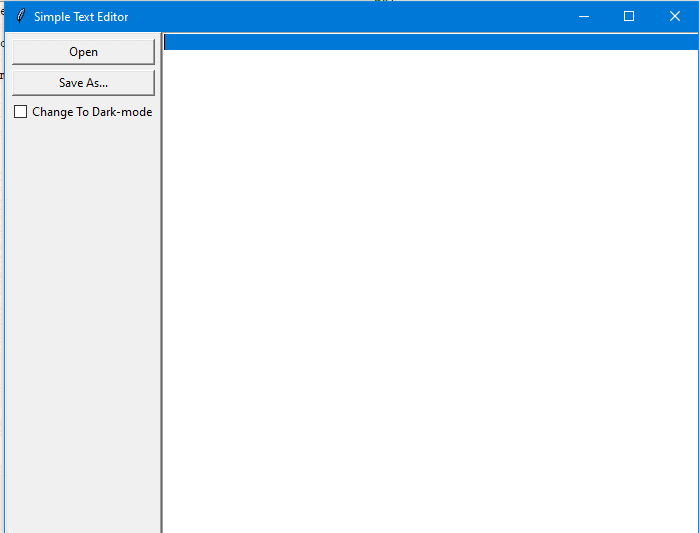我在使用Python的Tkinter创建一个非常简单的文本编辑器应用程序时,遵循了这个教程。我想做的是添加使用checkbutton的选项,因此当选中时,文本编辑器的主题将更改为暗模式主题,当取消选中时,将返回默认的白色主题。我该怎么做?
我尝试将函数绑定到checkbutton上,在其中检查状态,并根据状态更改窗口中框架的变量。例如,如果它是:
作为默认值,在函数内我会输入以下内容:
我尝试将函数绑定到checkbutton上,在其中检查状态,并根据状态更改窗口中框架的变量。例如,如果它是:
frame = tk.Frame(colour=white)
作为默认值,在函数内我会输入以下内容:
frame = tk.Frame(colour=white)
即使对我来说,这看起来也不正确。(我知道格式不正确。)
这里是代码(没有我的黑暗模式尝试):
import tkinter as tk
from tkinter.filedialog import askopenfilename, asksaveasfilename
def open_file():
"""Open a file for editing."""
filepath = askopenfilename(
filetypes=[("Text Files", "*.txt"), ("All Files", "*.*")]
)
if not filepath:
return
txt_edit.delete(1.0, tk.END)
with open(filepath, "r") as input_file:
text = input_file.read()
txt_edit.insert(tk.END, text)
window.title(f"Simple Text Editor - {filepath}")
def save_file():
"""Save the current file as a new file."""
filepath = asksaveasfilename(
defaultextension="txt",
filetypes=[("Text Files", "*.txt"), ("All Files", "*.*")],
)
if not filepath:
return
with open(filepath, "w") as output_file:
text = txt_edit.get(1.0, tk.END)
output_file.write(text)
window.title(f"Simple Text Editor - {filepath}")
window = tk.Tk()
window.title("Simple Text Editor")
window.rowconfigure(0, minsize=800, weight=1)
window.columnconfigure(1, minsize=800, weight=1)
txt_edit = tk.Text(window)
fr_buttons = tk.Frame(window, relief=tk.RAISED, bd=2)
btn_open = tk.Button(fr_buttons, text="Open", command=open_file)
btn_save = tk.Button(fr_buttons, text="Save As...", command=save_file)
btn_open.grid(row=0, column=0, sticky="ew", padx=5, pady=5)
btn_save.grid(row=1, column=0, sticky="ew", padx=5)
fr_buttons.grid(row=0, column=0, sticky="ns")
txt_edit.grid(row=0, column=1, sticky="nsew")
window.mainloop()