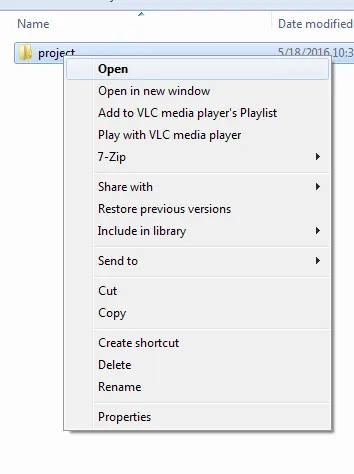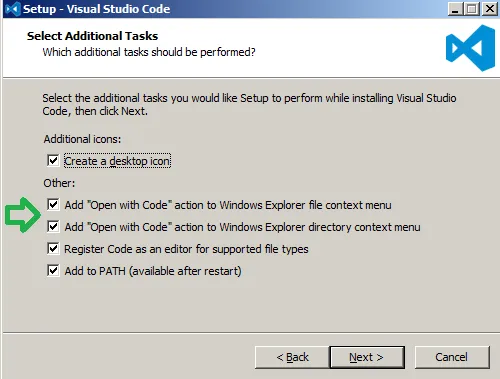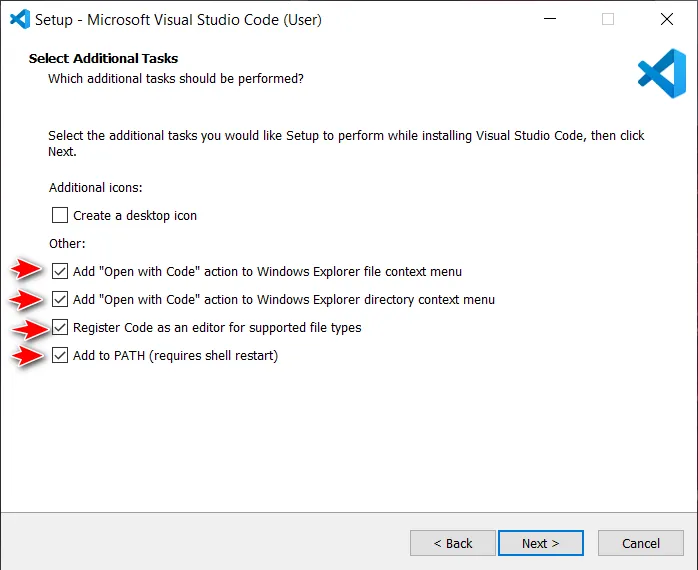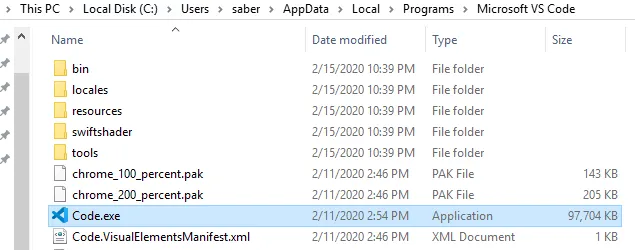右键单击文件夹后,“使用Visual Studio Code打开”选项未出现
1
源自在Windows文件夹上右击并使用Visual Studio Code打开
Create file vsCodeOpenFolder.reg with this content (If you didn't choose the default installation path then you need to adjust the paths in this file):
Windows Registry Editor Version 5.00 ; Open files [HKEY_CLASSES_ROOT\*\shell\Open with VS Code] @="Edit with VS Code" "Icon"="C:\\Program Files (x86)\\Microsoft VS Code\\Code.exe,0" [HKEY_CLASSES_ROOT\*\shell\Open with VS Code\command] @="\"C:\\Program Files (x86)\\Microsoft VS Code\\Code.exe\" \"%1\"" ; This will make it appear when you right click ON a folder ; The "Icon" line can be removed if you don't want the icon to appear [HKEY_CLASSES_ROOT\Directory\shell\vscode] @="Open Folder as VS Code Project" "Icon"="\"C:\\Program Files (x86)\\Microsoft VS Code\\Code.exe\",0" [HKEY_CLASSES_ROOT\Directory\shell\vscode\command] @="\"C:\\Program Files (x86)\\Microsoft VS Code\\Code.exe\" \"%1\"" ; This will make it appear when you right click INSIDE a folder ; The "Icon" line can be removed if you don't want the icon to appear [HKEY_CLASSES_ROOT\Directory\Background\shell\vscode] @="Open Folder as VS Code Project" "Icon"="\"C:\\Program Files (x86)\\Microsoft VS Code\\Code.exe\",0" [HKEY_CLASSES_ROOT\Directory\Background\shell\vscode\command] @="\"C:\\Program Files (x86)\\Microsoft VS Code\\Code.exe\" \"%V\""Double click it to create the registry entries.
If the "Open with Code" doesn't appear in the Explorer's context menu then you should restart your system.
If you're running the 64-bit or Insiders version of VS Code, change the path accordingly. ie.
C:\\Users\\[user_name]\\AppData\\Local\\Programs\\Microsoft VS Code\\Code.exe
10
5
以下是Cockney Rhyming Jedi提供的适用于64位Visual Studio Code版本的文件版本:
Windows Registry Editor Version 5.00
; Open files
[HKEY_CURRENT_USER\Software\Classes\*\shell\Open with VS Code]
@="Edit with VS Code"
"Icon"="C:\\Program Files\\Microsoft VS Code\\Code.exe,0"
[HKEY_CURRENT_USER\Software\Classes\*\shell\Open with VS Code\command]
@="\"C:\\Program Files\\Microsoft VS Code\\Code.exe\" \"%1\""
; This will make it appear when you right click ON a folder
; The "Icon" line can be removed if you don't want the icon to appear
[HKEY_CURRENT_USER\Software\Classes\Directory\shell\vscode]
@="Open Folder as VS Code Project"
"Icon"="\"C:\\Program Files\\Microsoft VS Code\\Code.exe\",0"
[HKEY_CURRENT_USER\Software\Classes\Directory\shell\vscode\command]
@="\"C:\\Program Files\\Microsoft VS Code\\Code.exe\" \"%1\""
; This will make it appear when you right click INSIDE a folder
; The "Icon" line can be removed if you don't want the icon to appear
[HKEY_CURRENT_USER\Software\Classes\Directory\Background\shell\vscode]
@="Open Folder as VS Code Project"
"Icon"="\"C:\\Program Files\\Microsoft VS Code\\Code.exe\",0"
[HKEY_CURRENT_USER\Software\Classes\Directory\Background\shell\vscode\command]
@="\"C:\\Program Files\\Microsoft VS Code\\Code.exe\" \"%V\""
5
2
我想补充一下,很多人喜欢使用注册表方法,因为他们担心会丢失所有的设置。只需重新下载(如果您还没有下载文件),并重新安装即可。在重新安装时,请勾选
Add "Open with Code" action to Windows Explorer file context menu
Add "Open with Code" action to Windows Explorer directory context menu
正如其他答案中已经提到的那样,您的设置将保持不变。实际上,当它启动时,它会以您的工作目录启动,就好像您从未卸载过它一样。
3
我的VSCode安装在这里:
C:\Users\saber\AppData\Local\Programs\Microsoft VS Code\code.exe
应该用你的电脑用户名替换SABER
所以这个脚本大致是这样的:
将这个内容保存为*.reg文件
然后运行它:
Windows Registry Editor Version 5.00
; Open files
[HKEY_CLASSES_ROOT\*\shell\Open with VS Code]
@="Edit with VS Code"
"Icon"="C:\\Users\\saber\\AppData\\Local\\Programs\\Microsoft VS Code\\Code.exe,0"
[HKEY_CLASSES_ROOT\*\shell\Open with VS Code\command]
@="\"C:\\Users\\saber\\AppData\\Local\\Programs\\Microsoft VS Code\\Code.exe\" \"%1\""
; This will make it appear when you right click ON a folder
; The "Icon" line can be removed if you don't want the icon to appear
[HKEY_CLASSES_ROOT\Directory\shell\vscode]
@="Open Folder as VS Code Project"
"Icon"="\"C:\\Users\\saber\\AppData\\Local\\Programs\\Microsoft VS Code\\Code.exe\",0"
[HKEY_CLASSES_ROOT\Directory\shell\vscode\command]
@="\"C:\\Users\\saber\\AppData\\Local\\Programs\\Microsoft VS Code\\Code.exe\" \"%1\""
; This will make it appear when you right click INSIDE a folder
; The "Icon" line can be removed if you don't want the icon to appear
[HKEY_CLASSES_ROOT\Directory\Background\shell\vscode]
@="Open Folder as VS Code Project"
"Icon"="\"C:\\Users\\saber\\AppData\\Local\\Programs\\Microsoft VS Code\\Code.exe\",0"
[HKEY_CLASSES_ROOT\Directory\Background\shell\vscode\command]
@="\"C:\\Users\\saber\\AppData\\Local\\Programs\\Microsoft VS Code\\Code.exe\" \"%V\""
将Visual Studio Code添加到Windows右键菜单中
将\\saber\\替换为\\YOUR_PC_USER_NAME\\
2
这些设置通常是针对VS Code每个用户单独存储的。
要为新用户设置:重新运行安装程序。
注意:以下内容适用于32位版本,64位版本请参考Cepharum的回答。
稍作修改以允许非管理员在其上下文菜单中获得功能:
Create file vsCodeOpenFolder.reg with this content (If you didn't chose the default installation path then you need to adjust the paths in this file):
Windows Registry Editor Version 5.00 ; Open files [HKEY_CURRENT_USER\Software\Classes\*\shell\Open with VS Code] @="Edit with VS Code" "Icon"="C:\\Program Files (x86)\\Microsoft VS Code\\Code.exe,0" [HKEY_CURRENT_USER\Software\Classes\*\shell\Open with VS Code\command] @="\"C:\\Program Files (x86)\\Microsoft VS Code\\Code.exe\" \"%1\"" ; This will make it appear when you right click ON a folder ; The "Icon" line can be removed if you don't want the icon to appear [HKEY_CURRENT_USER\Software\Classes\Directory\shell\vscode] @="Open Folder as VS Code Project" "Icon"="\"C:\\Program Files (x86)\\Microsoft VS Code\\Code.exe\",0" [HKEY_CURRENT_USER\Software\Classes\Directory\shell\vscode\command] @="\"C:\\Program Files (x86)\\Microsoft VS Code\\Code.exe\" \"%1\"" ; This will make it appear when you right click INSIDE a folder ; The "Icon" line can be removed if you don't want the icon to appear [HKEY_CURRENT_USER\Software\Classes\Directory\Background\shell\vscode] @="Open Folder as VS Code Project" "Icon"="\"C:\\Program Files (x86)\\Microsoft VS Code\\Code.exe\",0 [HKEY_CURRENT_USER\Software\Classes\Directory\Background\shell\vscode\command] @="\"C:\\Program Files (x86)\\Microsoft VS Code\\Code.exe\" \"%V\""Double click it to create the registry entries
- If the "Open with Code" doesn't appear in the Explorer's context menu then you should restart your system.
1
使用标准(非管理员)用户帐户时,上述所有注册表条目均不适用于我。
然后我将所有键都插入了 HKEY_LOCAL_MACHINE,然后它起作用了!
Windows Registry Editor Version 5.00
; when you right click a file
[HKEY_LOCAL_MACHINE\SOFTWARE\Classes\*\shell\VSCode]
@="Open with Code"
"Icon"="C:\\Program Files\\Microsoft VS Code\\Code.exe,0"
[HKEY_LOCAL_MACHINE\SOFTWARE\Classes\*\shell\VSCode\command]
@="\"C:\\Program Files\\Microsoft VS Code\\Code.exe\" \"%1\""
; when you right click a folder
[HKEY_LOCAL_MACHINE\SOFTWARE\Classes\Directory\shell\VSCode]
@="Open Folder in Code"
"Icon"="C:\\Program Files\\Microsoft VS Code\\Code.exe,0"
[HKEY_LOCAL_MACHINE\SOFTWARE\Classes\Directory\shell\VSCode\command]
@="\"C:\\Program Files\\Microsoft VS Code\\Code.exe\" \"%1\""
; when you right click a folder while holding shift
[HKEY_LOCAL_MACHINE\SOFTWARE\Classes\Directory\Background\shell\VSCode]
@="Open Folder in Code"
"Icon"="C:\\Program Files\\Microsoft VS Code\\Code.exe,0"
[HKEY_LOCAL_MACHINE\SOFTWARE\Classes\Directory\Background\shell\VSCode\command]
@="\"C:\\Program Files\\Microsoft VS Code\\Code.exe\" \"%V\""
; when you right click the background, not on a particular file or folder.
[HKEY_LOCAL_MACHINE\SOFTWARE\Classes\LibraryFolder\Background\shell\VSCode]
@="Open Folder in Code"
"Icon"="C:\\Program Files\\Microsoft VS Code\\Code.exe,0"
[HKEY_LOCAL_MACHINE\SOFTWARE\Classes\LibraryFolder\Background\shell\VSCode\command]
@="\"C:\\Program Files\\Microsoft VS Code\\Code.exe\" \"%V\""
原文链接
- 相关问题
- 365 在 Visual Studio Code 中打开多个项目/文件夹
- 4 将“使用Visual Studio Code打开”快捷方式添加到右键菜单
- 9 Visual Studio Code无法使用“code”命令打开
- 8 资源管理器右键菜单中的Visual Studio Code
- 20 如何从Visual Studio Code上下文菜单中删除“使用Code打开”选项?
- 24 如何在Visual Studio IDE中打开Visual Studio Code文件夹(项目)
- 19 Visual Studio Code无法打开项目文件夹。
- 3 在脚本文件夹中打开 Visual Studio Code Powershell 终端
- 20 Visual Studio Code 默认文件夹
- 6 防止在Chrome中单击“在文件夹中显示”时打开Visual Studio Code