如何在 Androidx Compose Material 中移除 TextField 的指示器线?
14
- Agna JirKon Rx
3
4个回答
26
这在最近的Jetpack Compose UI Beta版本1.0.0-beta01中已经改变,现在您可以传递所需颜色的TextFieldDefaults。
colors = TextFieldDefaults.textFieldColors(
focusedIndicatorColor = Color.Transparent,
disabledIndicatorColor = Color.Transparent,
unfocusedIndicatorColor = Color.Transparent,
backgroundColor = Color.LightGray,
)
例子
TextField(
value = searchText,
onValueChange = { Log.d(HOME_COMPONENT, it) },
label = { Text(text = "Search") },
shape = RoundedCornerShape(10.dp),
leadingIcon = {
Image(
painter = painterResource(id = R.drawable.ic_search),
contentDescription = "search"
)
},
colors = TextFieldDefaults.textFieldColors(
focusedIndicatorColor = Color.Transparent,
disabledIndicatorColor = Color.Transparent,
unfocusedIndicatorColor = Color.Transparent,
backgroundColor = Color.LightGray,
)
)
或者,如果您想根据您的UI/UX自定义组件,则使用BasicTextField
@Composable
fun ToolbarComponent() {
var searchText by remember { mutableStateOf("") }
Row(
modifier = Modifier
.padding(16.dp)
.fillMaxWidth(), verticalAlignment = Alignment.CenterVertically
) {
Icon(
painter = painterResource(id = R.drawable.ic_search),
contentDescription = "search",
modifier = Modifier.size(20.dp),
tint = iconTintColor
)
Spacer(modifier = Modifier.size(16.dp))
BasicTextField(
value = searchText,
onValueChange = { searchText = it },
modifier = Modifier
.background(shape = RoundedCornerShape(10.dp), color = Color.LightGray)
.fillMaxWidth()
.padding(16.dp),
decorationBox = {
Text(text = "Search")
}
)
}
}
编辑:2023年5月31日
在最新的稳定版本1.4.7中,TextFieldDefaults.textFieldColors已被弃用,现在我们可以使用TextFieldDefaults.colors来更改TextField的默认颜色。
colors = TextFieldDefaults.colors(
focusedIndicatorColor = Color.Transparent,
unfocusedIndicatorColor = Color.Transparent,
cursorColor = MaterialTheme.colorScheme.onSurface.copy(alpha = 0.5f),
focusedContainerColor = Color.White,
unfocusedContainerColor = Color.White,
)
- vikas kumar
2
你帮我省去了麻烦,谢谢! - Serdar Samancıoğlu
有时候,你可能想要设置
errorIndicatorColor = Color.Transparent。 - Arthur Khazbs6
从1.2.0-alpha04开始,您可以使用TextFieldDecorationBox和BasicTextField一起构建基于材料设计文本字段的自定义文本字段。
在您的情况下,您可以应用indicatorLine修饰符来定义focusedIndicatorLineThickness和unfocusedIndicatorLineThickness参数:
var text by remember { mutableStateOf("") }
val singleLine = true
val enabled = true
val interactionSource = remember { MutableInteractionSource() }
BasicTextField(
value = text,
onValueChange = { text = it },
modifier = Modifier
.indicatorLine(enabled, false,
interactionSource,
TextFieldDefaults.textFieldColors(),
focusedIndicatorLineThickness = 0.dp,
unfocusedIndicatorLineThickness = 0.dp
)
.background(
TextFieldDefaults.textFieldColors().backgroundColor(enabled).value,
TextFieldDefaults.TextFieldShape
)
.width(TextFieldDefaults.MinWidth),
singleLine = singleLine,
interactionSource = interactionSource
) { innerTextField ->
TextFieldDecorationBox(
value = text,
innerTextField = innerTextField,
enabled = enabled,
singleLine = singleLine,
visualTransformation = VisualTransformation.None,
interactionSource = interactionSource,
label = { Text("Label") }
)
}
或者您可以使用 TextField 定义这些属性:
focusedIndicatorColor(聚焦时的指示器颜色)unfocusedIndicatorColor(未聚焦时的指示器颜色)disabledIndicatorColor(禁用时的指示器颜色)
类似以下代码:
TextField(
....
colors = TextFieldDefaults.textFieldColors(
backgroundColor = .....,
focusedIndicatorColor = Transparent,
unfocusedIndicatorColor = Transparent)
)
- Gabriele Mariotti
1
1类似问题:如何去除当前单词下方的下划线,就像上面的“indicator”单词下方的那个一样?这是操作系统的行为吗? - undefined
1
实际上(版本 alpha 7),这是我找到的最容易删除分隔符的版本。
将activeColor和inactiveColor设置为Color.Transparent,以隐藏TextField下面的指示线,无论其状态如何。
如果只将inactiveColor添加到Color.Transparent中,则仅在TextField未聚焦时该线条将不可见。
添加textStyle = TextStyle(color = Color.White)以显示颜色,无论TextField是否聚焦。
此解决方案将删除线条,但也会删除光标指示器。目前来说并不是最好的解决方案,但它也是Compose上的alpha版本。
TextField(
value = MyValue,
onValueChange = { },
textStyle = TextStyle(color = Color.White),
activeColor = Color.Transparent,
inactiveColor = Color.Transparent,
shape = RoundedCornerShape(20)
)
- Kevin ABRIOUX
1
如果您使用
注意:
例如:
根据文档,
如果您想使用自己的颜色,可以尝试使用
TextField,您可以将activeColor设置为Color.Transparent。注意:
activeColor不仅用于指示器,还用于标签底部指示器和光标。例如:
var text: String by mutableStateOf("")
TextField(value = text, onValueChange = {
text = it
}, activeColor = Color.Transparent)
根据文档,
activeColor 是指当文本字段处于焦点状态时标签、底部指示器和光标的颜色。如果您想使用自己的颜色,可以尝试使用
BaseTextField。- Muthukrishnan Rajendran
4
我测试了这个解决方案,但在我的Compose版本中没有起作用。 - Agna JirKon Rx
你使用的版本是什么? - Muthukrishnan Rajendran
我更新到最新版本后它可以工作了。虽然当TextField未被选中时,该行仍然存在,但这是可以接受的。 - Agna JirKon Rx
1@Trinity,针对此问题,我们应该使用inactiveColor,但问题在于,inactiveColor是输入文本或占位符处于焦点时的颜色,以及标签和底部指示器在文本字段不在焦点时的颜色。因此,如果我们将颜色设置为透明,则文本将不可见。这只是一个很早的阶段,所以后面他们可能会在此API上进行更多改进。 - Muthukrishnan Rajendran
网页内容由stack overflow 提供, 点击上面的可以查看英文原文,
原文链接
原文链接
- 相关问题
- 3 如何在Compose中创建文本框(Textfield)
- 3 自定义聚焦指示器线Android Compose TextField
- 14 如何在Jetpack Compose中正确设置TextField的高度?
- 3 我无法在Jetpack Compose(Material 3)中使用TextField()。
- 5 如何在Jetpack Compose中使用Material TextField组合控件的readOnly属性
- 66 如何在Jetpack Compose中为TextField设置inputType
- 4 如何在Jetpack Compose中获取TextField的光标位置?
- 3 无法移除 Android 的 PagerTabStrip 标签指示器线
- 3 如何将Android Compose Material图标传递给TextField
- 22 Jetpack Compose如何在TextField中对齐输入文本?
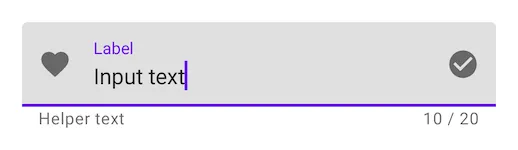

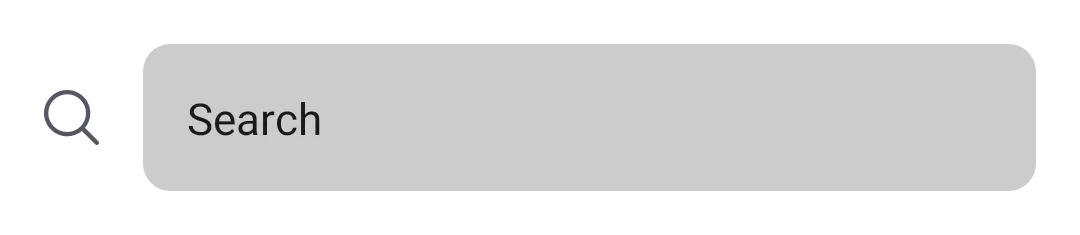
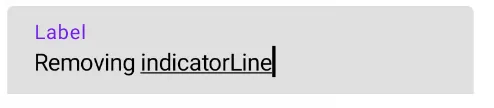
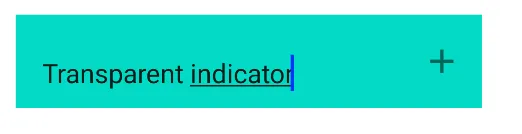


TextField是Compose UI的文本输入组合,遵循Material Design指南。BaseTextField是纯文本输入的基础,没有Material Design元素。从长远来看,目前还不清楚它们将提供多少配置,允许TextField偏离Material Design。最终,社区将创建更灵活的替代方案,适用于不想要近乎100%Material Design外观的项目。 - CommonsWare