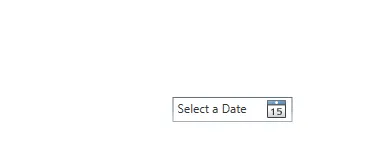看起来 Calendar 独占了鼠标,一种解决方法是创建一个 AttachedProperty ,在用户单击时释放捕获。
示例:
public static class CalandarHelper
{
public static readonly DependencyProperty SingleClickDefocusProperty =
DependencyProperty.RegisterAttached("SingleClickDefocus", typeof(bool), typeof(Calendar)
, new FrameworkPropertyMetadata(false, new PropertyChangedCallback(SingleClickDefocusChanged)));
public static bool GetSingleClickDefocus(DependencyObject obj) {
return (bool)obj.GetValue(SingleClickDefocusProperty);
}
public static void SetSingleClickDefocus(DependencyObject obj, bool value) {
obj.SetValue(SingleClickDefocusProperty, value);
}
private static void SingleClickDefocusChanged(DependencyObject d, DependencyPropertyChangedEventArgs e)
{
if (d is Calendar)
{
Calendar calendar = d as Calendar;
calendar.PreviewMouseDown += (a, b) =>
{
if (Mouse.Captured is Calendar || Mouse.Captured is System.Windows.Controls.Primitives.CalendarItem)
{
Mouse.Capture(null);
}
};
}
}
}
现在您可以将这个
AttachedProperty 应用到您的
Calender 上,它会在选择项目后自动解除焦点。
完整示例:
Xaml:
<Window x:Class="WpfApplication2.MainWindow"
xmlns="http://schemas.microsoft.com/winfx/2006/xaml/presentation"
xmlns:x="http://schemas.microsoft.com/winfx/2006/xaml"
xmlns:helpers="clr-namespace:WpfApplication2"
Title="MainWindow" Width="300" >
<StackPanel>
<Calendar helpers:CalandarHelper.SingleClickDefocus="True" />
<TextBox />
</StackPanel>
</Window>
代码:
using System.Windows;
using System.Windows.Controls;
using System.Windows.Input;
namespace WpfApplication2
{
public partial class MainWindow : Window
{
public MainWindow()
{
InitializeComponent();
}
}
public static class CalandarHelper
{
public static readonly DependencyProperty SingleClickDefocusProperty =
DependencyProperty.RegisterAttached("SingleClickDefocus", typeof(bool), typeof(Calendar)
, new FrameworkPropertyMetadata(false, new PropertyChangedCallback(SingleClickDefocusChanged)));
public static bool GetSingleClickDefocus(DependencyObject obj) {
return (bool)obj.GetValue(SingleClickDefocusProperty);
}
public static void SetSingleClickDefocus(DependencyObject obj, bool value) {
obj.SetValue(SingleClickDefocusProperty, value);
}
private static void SingleClickDefocusChanged(DependencyObject d, DependencyPropertyChangedEventArgs e)
{
if (d is Calendar)
{
Calendar calendar = d as Calendar;
calendar.PreviewMouseDown += (a, b) =>
{
if (Mouse.Captured is Calendar || Mouse.Captured is System.Windows.Controls.Primitives.CalendarItem)
{
Mouse.Capture(null);
}
};
}
}
}
}