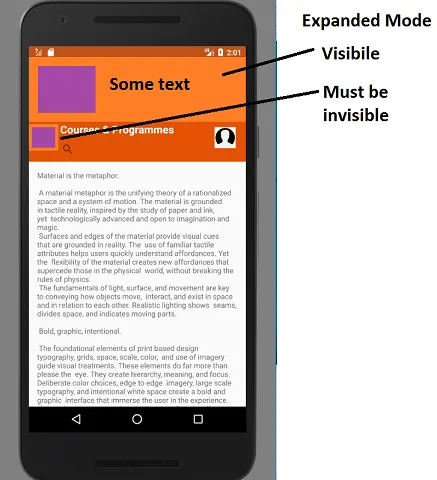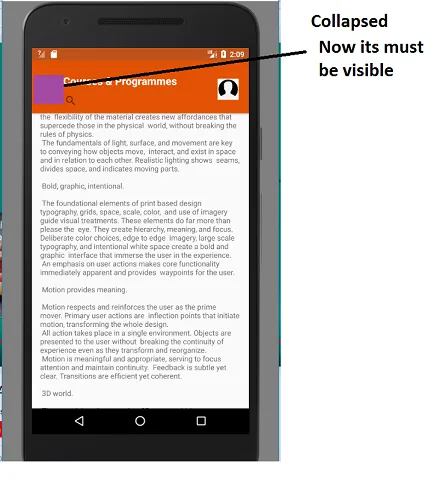我希望在CollapsingToolbarLayout展开时隐藏一个ImageView(即标志),并且只有在CollapsingToolbarLayout折叠时才显示该ImageView。(我知道如何回答相反的问题。)
如下所示的屏幕截图中可以看到,大型标头实际上是一个大型标志,左侧是图像,右侧是公司名称。在折叠模式下,我只想显示标志的小缩略图。
请问我如何在XML或代码中实现这一点?以下是代码和屏幕截图:
如下所示的屏幕截图中可以看到,大型标头实际上是一个大型标志,左侧是图像,右侧是公司名称。在折叠模式下,我只想显示标志的小缩略图。
请问我如何在XML或代码中实现这一点?以下是代码和屏幕截图:
<android.support.design.widget.CoordinatorLayout
xmlns:android="http://schemas.android.com/apk/res/android"
xmlns:app="http://schemas.android.com/apk/res-auto"
xmlns:tools="http://schemas.android.com/tools"
android:layout_width="match_parent"
android:layout_height="match_parent"
android:scaleType="fitCenter"
android:adjustViewBounds="true">
<android.support.design.widget.AppBarLayout
android:layout_width="match_parent"
android:layout_height="wrap_content"
android:fitsSystemWindows="true">
<android.support.design.widget.CollapsingToolbarLayout
android:id="@+id/collapsing_toolbarlayout_main"
android:layout_width="match_parent"
android:layout_height="match_parent"
app:layout_scrollFlags="scroll|exitUntilCollapsed"
app:contentScrim="@color/colorPrimary">
<ImageView
android:id="@+id/mast_logo_main"
android:layout_width="match_parent"
android:layout_height="wrap_content"
android:scaleType="fitCenter"
android:adjustViewBounds="true"
app:layout_collapseMode="parallax"
app:layout_collapseParallaxMultiplier="0.9"
android:src="@drawable/uj_logo_rectangle_orange_background" />
<android.support.v7.widget.Toolbar
android:layout_width="match_parent"
android:layout_height="100dp"
app:contentInsetStart="40dp"
app:layout_collapseMode="parallax"
app:layout_scrollFlags="scroll|exitUntilCollapsed|snap" />
<LinearLayout
android:layout_width="match_parent"
android:layout_height="wrap_content"
android:layout_marginTop="80dp"
android:orientation="horizontal"
app:layout_collapseMode="pin">
<ImageView
android:id="@+id/thumbnail_logo_main"
android:layout_width="40dp"
android:layout_height="40dp"
android:scaleType="fitCenter"
android:adjustViewBounds="true"
android:layout_marginTop="50dp"
android:layout_marginLeft="10dp"
android:src="@drawable/uj_rgb_logo_01" />
<LinearLayout
android:layout_width="0dp"
android:layout_height="wrap_content"
android:orientation="vertical"
android:layout_weight="4">
<TextView
android:layout_width="wrap_content"
android:layout_height="wrap_content"
android:layout_marginTop="20dp"
android:paddingTop="20dp"
android:layout_marginLeft="10dp"
android:textSize="20sp"
android:textColor="#fff"
android:textStyle="bold"
android:text="Courses & Programmes"/>
<android.support.v7.widget.SearchView
android:layout_width="match_parent"
android:layout_height="wrap_content"/>
</LinearLayout>
<LinearLayout
android:layout_width="0dp"
android:layout_height="wrap_content"
android:layout_weight="1">
<ImageView
android:layout_width="57dp"
android:layout_height="40dp"
android:layout_marginLeft="5dp"
android:layout_marginRight="10dp"
android:layout_marginTop="50dp"
android:adjustViewBounds="true"
android:scaleType="fitCenter"
android:src="@drawable/empty_avatar" />
</LinearLayout>
</LinearLayout>
</android.support.design.widget.CollapsingToolbarLayout>
</android.support.design.widget.AppBarLayout>
<include layout="@layout/fragment_all_faculties"/>