我第一次在我的项目中使用ToolBar,不知道如何自定义android中的工具栏。我需要将标题居中到工具栏中,请告诉我如何做。
提前感谢。
在工具栏中心只添加一个TextView的问题在于,如果在工具栏中添加菜单项,这将使居中文本偏移。
为了解决这个问题,我将文本放置在Toolbar的顶部,而不是内部。这样无论您添加多少图标,都不会偏移居中文本:
<android.support.design.widget.AppBarLayout
android:id="@+id/appbar_layout"
android:layout_width="match_parent"
android:layout_height="wrap_content">
<RelativeLayout
android:layout_width="match_parent"
android:layout_height="wrap_content">
<android.support.v7.widget.Toolbar
android:id="@+id/toolbar"
android:layout_width="match_parent"
android:layout_height="wrap_content"
android:theme="@style/ThemeOverlay.AppCompat.ActionBar">
</android.support.v7.widget.Toolbar>
<TextView
android:layout_centerInParent="true"
android:layout_width="wrap_content"
android:layout_height="wrap_content"
android:text="@string/app_name"/>
</RelativeLayout>
</android.support.design.widget.AppBarLayout>
这样做就不需要为工具栏上的返回按钮/溢出菜单/搜索图标等的偏移间距编写任何额外的逻辑,因为居中的文本在其上方而不是其中。
记住,Toolbar只是像其他ViewGroup一样的一个。所以你可以把View放进去。在你的情况下,你需要在Toolbar中放置一个TextView。
<android.support.v7.widget.Toolbar
android:id="@+id/toolbar"
android:layout_height="wrap_content"
android:layout_width="match_parent">
<TextView
android:layout_width="match_parent"
android:layout_height="match_parent"
android:text="Some Fancy Title"
android:gravity = "center"
android:id="@+id/toolbar_title" />
</android.support.v7.widget.Toolbar>
现在,通过首先检索它,然后使用setSupportActionBar()将Toolbar设置为您的操作栏。
由于TextView的重力设置为center,因此文本必须居中显示。
<android.support.design.widget.AppBarLayout
android:id="@+id/appbar_layout"
android:layout_width="match_parent"
android:layout_height="wrap_content"
android:background="@color/white">
<android.support.v7.widget.Toolbar
android:id="@+id/toolbar"
android:layout_width="wrap_content"
android:layout_height="56dp"
android:layout_gravity="center_horizontal"
android:paddingEnd="15dp"
android:paddingRight="15dp"
android:theme="@style/ThemeOverlay.AppCompat.ActionBar"
app:titleTextColor="@color/black"/>
</android.support.design.widget.AppBarLayout>
ToolBar是一个视图组。要使文本居中对齐,请使用
app_bar.xml
<?xml version="1.0" encoding="utf-8"?>
<android.support.v7.widget.Toolbar xmlns:android="http://schemas.android.com/apk/res/android"
xmlns:app="http://schemas.android.com/apk/res/in.chabu"
android:layout_width="match_parent"
android:layout_height="wrap_content"
android:background="?attr/colorPrimary"
app:theme="@style/ToolBarTheme"
android:minHeight="?attr/actionBarSize">
<TextView
android:layout_width="wrap_content"
android:layout_height="wrap_content"
android:text="@string/title_activity_sign_up"
android:layout_gravity="center"
android:id="@+id/toolbar_title"
android:textStyle="bold"
android:textColor="@android:color/white"/>
</android.support.v7.widget.Toolbar>
活动报名
<RelativeLayout xmlns:android="http://schemas.android.com/apk/res/android"
xmlns:tools="http://schemas.android.com/tools"
android:layout_width="match_parent"
android:layout_height="match_parent"
tools:context="in.chabu.activities.SignUpActivity" >
<include
android:id="@+id/tool_bar"
layout="@layout/app_bar"/>
<TextView
android:layout_width="wrap_content"
android:layout_height="wrap_content"
android:layout_below="@+id/tool_bar"
android:text="@string/hello_world" />
</RelativeLayout>
活动
public class SignUpActivity extends ActionBarActivity {
@Override
protected void onCreate(Bundle savedInstanceState) {
super.onCreate(savedInstanceState);
setContentView(R.layout.activity_sign_up);
Toolbar toolbar = (Toolbar) findViewById(R.id.tool_bar);
setSupportActionBar(toolbar);
getSupportActionBar().setDisplayShowTitleEnabled(false);
}
}
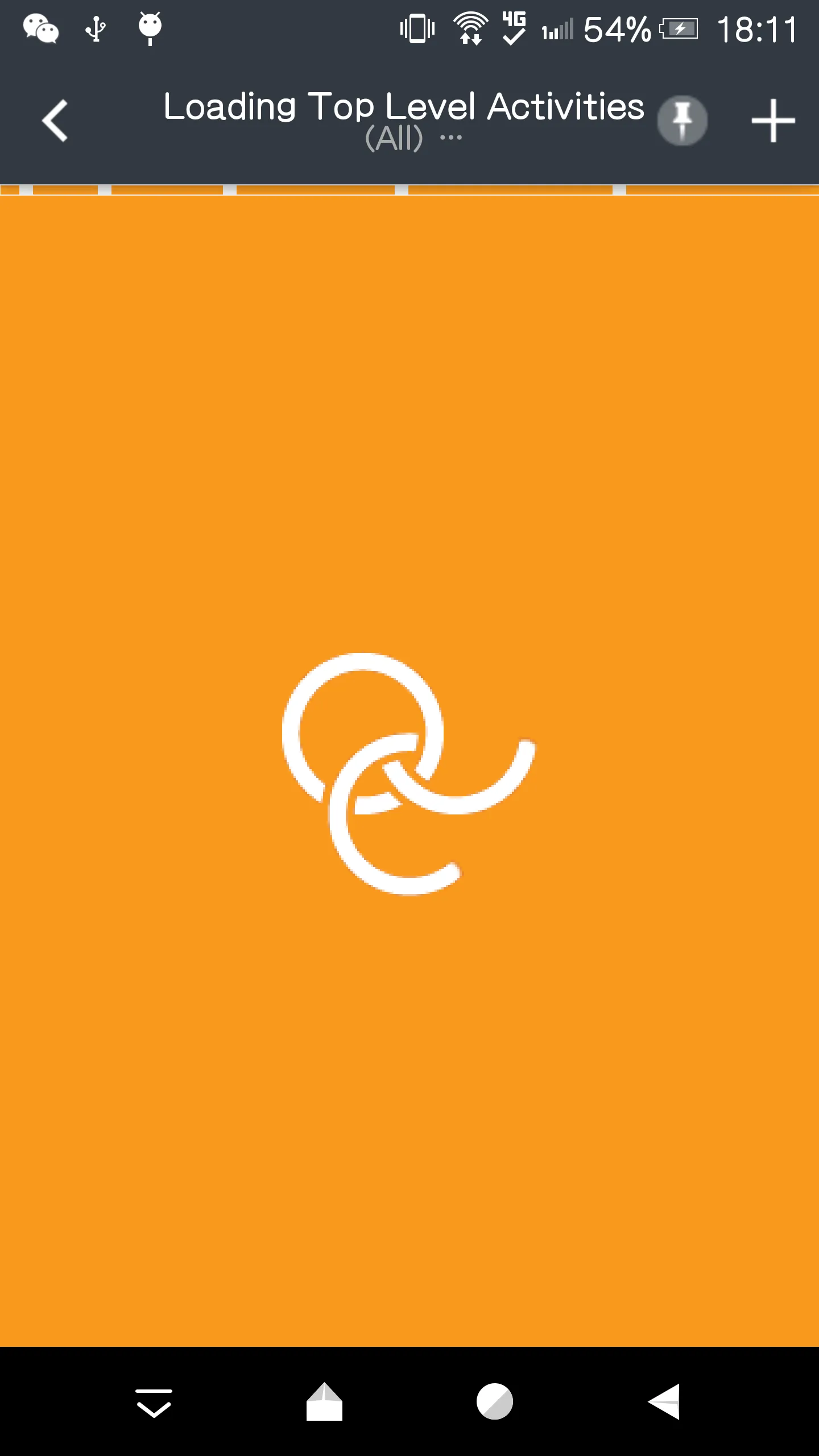 在我的项目中,我在左侧设置了导航图标,在右侧设置了菜单(不止一个),并想将标题放在中心。
在我的项目中,我在左侧设置了导航图标,在右侧设置了菜单(不止一个),并想将标题放在中心。setSupportActionBar(toolbar)和_actionBar.setCustomView(R.layout.actionbar_filter);。我的布局文件:<?xml version="1.0" encoding="utf-8"?>
<RelativeLayout xmlns:android="http://schemas.android.com/apk/res/android"
android:id="@+id/lib_action_bar_filter_view_layout"
android:layout_width="match_parent"
android:layout_height="wrap_content"
android:background="?attr/selectableItemBackgroundBorderless"
android:gravity="center">
<TextView
android:id="@id/lib_action_bar_filter_view"
android:layout_width="wrap_content"
android:layout_height="wrap_content"
android:layout_gravity="center"
android:gravity="center"
android:maxLines="2"
android:paddingLeft="5dp"
android:paddingRight="5dp"
android:textColor="@android:color/white"
android:textSize="15sp"/>
</RelativeLayout>
我的工具栏扩展了android.support.v7.widget.Toolbar,然后(有点硬编码)测量RelativeLayout的大小,最后将其布局在水平中心。
/**
* Customized the <code>RelativeLayout</code> inside the <code>Toolbar</code>.
* Because by default the custom view in the <code>Toolbar</code> cannot set
* width as our expect value. So this class allows setting the width of the
* <code>RelativeLayout</code> to take up any percentage of the screen width.
*/
public class CenteredToolbar extends Toolbar {
private static final double WIDTH_PERCENTAGE = 0.8;
private TextView titleView;
public CenteredToolbar(Context context) {
this(context, null);
}
public CenteredToolbar(Context context, @Nullable AttributeSet attrs) {
this(context, attrs, android.support.v7.appcompat.R.attr.toolbarStyle);
}
public CenteredToolbar(Context context, @Nullable AttributeSet attrs, int defStyleAttr) {
super(context, attrs, defStyleAttr);
}
@Override
protected void onMeasure(int widthMeasureSpec, int heightMeasureSpec) {
super.onMeasure(widthMeasureSpec, heightMeasureSpec);
int childCount = getChildCount();
for (int i = 0; i < childCount; i++) {
View view = this.getChildAt(i);
if (view instanceof RelativeLayout) {
int width = getMeasuredWidth();
ViewGroup.LayoutParams layoutParams = view.getLayoutParams();
layoutParams.width = (int) (width * WIDTH_PERCENTAGE);
view.setLayoutParams(layoutParams);
break;
}
}
}
@Override
protected void onLayout(boolean changed, int l, int t, int r, int b) {
super.onLayout(changed, l, t, r, b);
int childCount = getChildCount();
for (int i = 0; i < childCount; i++) {
View view = this.getChildAt(i);
if (view instanceof RelativeLayout) {
forceTitleCenter(view);
break;
}
}
}
/**
* Centering the layout.
*
* @param view The view to be centered
*/
private void forceTitleCenter(View view) {
int toolbarWidth = getMeasuredWidth();
int relativeLayoutWidth = view.getMeasuredWidth();
int newLeft = (int) (toolbarWidth - relativeLayoutWidth) / 2;
int top = view.getTop();
int newRight = newLeft + relativeLayoutWidth;
int bottom = view.getBottom();
view.layout(newLeft, top, newRight, bottom);
}
}
附上我的工具栏布局。也许你并不需要这个,我只是将它粘贴在这里供其他人参考:
<?xml version="1.0" encoding="utf-8"?>
<com.chinalwb.CenteredToolbar
xmlns:android="http://schemas.android.com/apk/res/android"
xmlns:app="http://schemas.android.com/apk/res-auto"
android:id="@+id/vmosolib_toolbar"
android:layout_width="match_parent"
android:layout_height="?attr/actionBarSize"
android:background="?attr/colorPrimary"
android:elevation="4dp"
app:contentInsetEnd="0dp"
/>
Toolbar 中再放置一个 TextView 是不足以使标题相对于屏幕居中的,它的位置将取决于工具栏中的其他项目(后退按钮、菜单项)。android.support.v7.widget.Toolbar 类并进行以下更改:TextView
2. 覆盖 onLayout() 并将 TextView 的位置设置为居中 (titleView.setX((getWidth() - titleView.getWidth())/2))
3. 覆盖 setTitle() 在其中将标题文本设置为新文本视图<com.example.CenteredToolbar xmlns:android="http://schemas.android.com/apk/res/android"
android:id="@+id/toolbar"
android:layout_width="match_parent"
android:layout_height="?attr/actionBarSize"
android:background="?attr/colorPrimary"
android:elevation="4dp"
android:theme="@style/ToolbarTheme"/>
titleTextAppearance 样式应用到新的 TextView 上(titleView.setTextAppearance(context, textAppearanceStyleResId))。onLayout方法并在构造函数中自定义titleView TextView即可。 - user2137020toolbar.setTitle()。我想在其上方添加另一个TextView。我的目标是在打开抽屉时在标题之间进行动画。我的抽屉必须位于工具栏下面,这就是为什么我正在尝试这样做的原因。顺便说一句,谢谢您的回复。 - MehmedsetTitle()方法而没有调用super.setTitle()。 - user2137020<TextView
android:layout_width="wrap_content"
android:layout_height="wrap_content"
android:layout_gravity="center"/>
您可以使用 MaterialToolbar,它支持 android material:1.4.0-alpha02
implementation 'com.google.android.material:material:1.4.0-alpha02'
<com.google.android.material.appbar.MaterialToolbar
android:id="@+id/toolbar"
android:layout_width="match_parent"
android:layout_height="?attr/actionBarSize"
app:titleCentered="true" />
我稍微修改了工具栏的源代码,使标题居中对齐。
public class CenterTitleToolbar extends Toolbar {
private AppCompatTextView titleTextView;
public CenterTitleToolbar(Context context) {
super(context);
}
public CenterTitleToolbar(Context context, @Nullable AttributeSet attrs) {
super(context, attrs);
}
public CenterTitleToolbar(Context context, @Nullable AttributeSet attrs, int defStyleAttr) {
super(context, attrs, defStyleAttr);
}
@Override
public void setTitle(CharSequence title) {
if (!TextUtils.isEmpty(title)) {
if (titleTextView == null) {
final Context context = getContext();
titleTextView = new AppCompatTextView(context);
titleTextView.setSingleLine();
titleTextView.setEllipsize(TextUtils.TruncateAt.END);
titleTextView.setTextAppearance(context, R.style.TextAppearance_MaterialComponents_Headline6);
final LayoutParams lp = generateDefaultLayoutParams();
lp.gravity = Gravity.CENTER;
titleTextView.setLayoutParams(lp);
}
if (titleTextView.getParent() != this) {
addSystemView(titleTextView);
}
} else if (titleTextView != null && titleTextView.getParent() == this) {
removeView(titleTextView);
}
if (titleTextView != null) {
titleTextView.setText(title);
}
}
private void addSystemView(View v) {
final ViewGroup.LayoutParams vlp = v.getLayoutParams();
final LayoutParams lp;
if (vlp == null) {
lp = generateDefaultLayoutParams();
} else if (!checkLayoutParams(vlp)) {
lp = generateLayoutParams(vlp);
} else {
lp = (LayoutParams) vlp;
}
addView(v, lp);
}
}
新的Android Material library中已经包含了TextAppearance_MaterialComponents_Headline6文本样式。
generateDefaultLayoutParams 返回什么? - Vincent Paingprotected LayoutParams generateDefaultLayoutParams() { return new LayoutParams(LayoutParams.WRAP_CONTENT, LayoutParams.WRAP_CONTENT); }generateDefaultLayoutParams 方法在超类中声明。 - Sourav Bagchi根据@LiuWenbin_NO的说法,我创建了一个自定义工具栏,不需要额外的视图来把标题居中在文本视图中。
import android.content.Context
import android.util.AttributeSet
import android.widget.TextView
import androidx.appcompat.widget.Toolbar
import android.view.Gravity
class CenteredToolbar(context: Context, attrs: AttributeSet?, defStyleAttr: Int):
Toolbar(context, attrs, defStyleAttr) {
constructor(context: Context) : this(context, null, 0)
constructor(context: Context, attrs: AttributeSet) : this(context, attrs, androidx.appcompat.R.attr.toolbarStyle)
override fun onLayout(changed: Boolean, l: Int, t: Int, r: Int, b: Int) {
super.onLayout(changed, l, t, r, b)
val childCount = childCount
for (i in 0 until childCount) {
val view = this.getChildAt(i)
if (view is TextView) {
forceTitleCenter(view,l, r)
break
}
}
}
/**
* Centering the layout.
*
* @param view The view to be centered
*/
private fun forceTitleCenter(view: TextView, l: Int, r: Int) {
val top = view.getTop()
val bottom = view.getBottom()
view.layout(l, top, r, bottom)
navigationIcon?.let{
view.setPadding(it.intrinsicWidth,0,0,0)
}
view.gravity = Gravity.CENTER
}
}
<ui.customView.CenteredToolbar
android:id="@+id/apd_toolbar"
android:layout_width="match_parent"
android:layout_height="?attr/actionBarSize"
android:background="?attr/colorPrimary"
app:navigationIcon="@drawable/ic_search"
app:title="Check Title"
app:elevation="4dp"/>