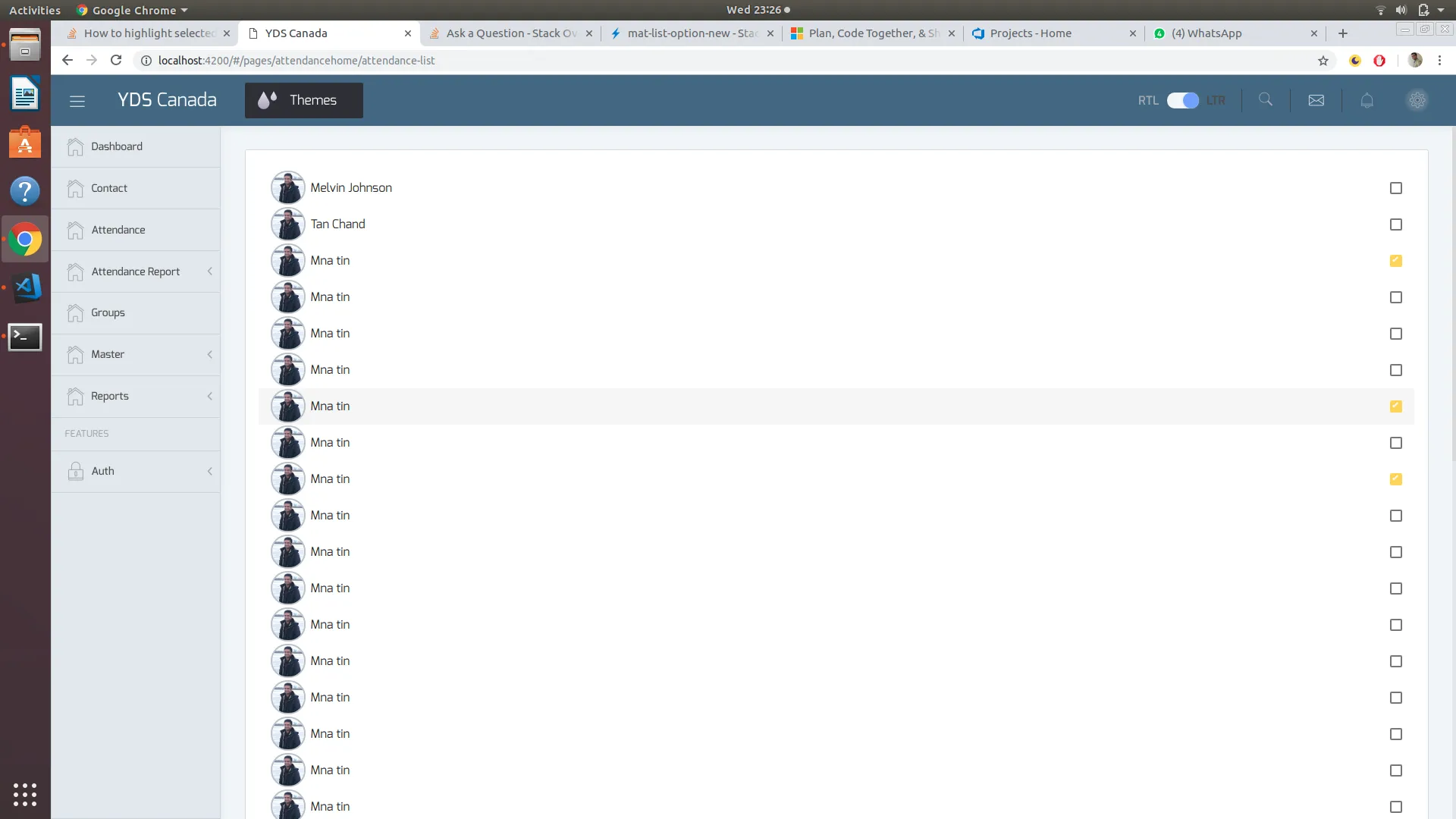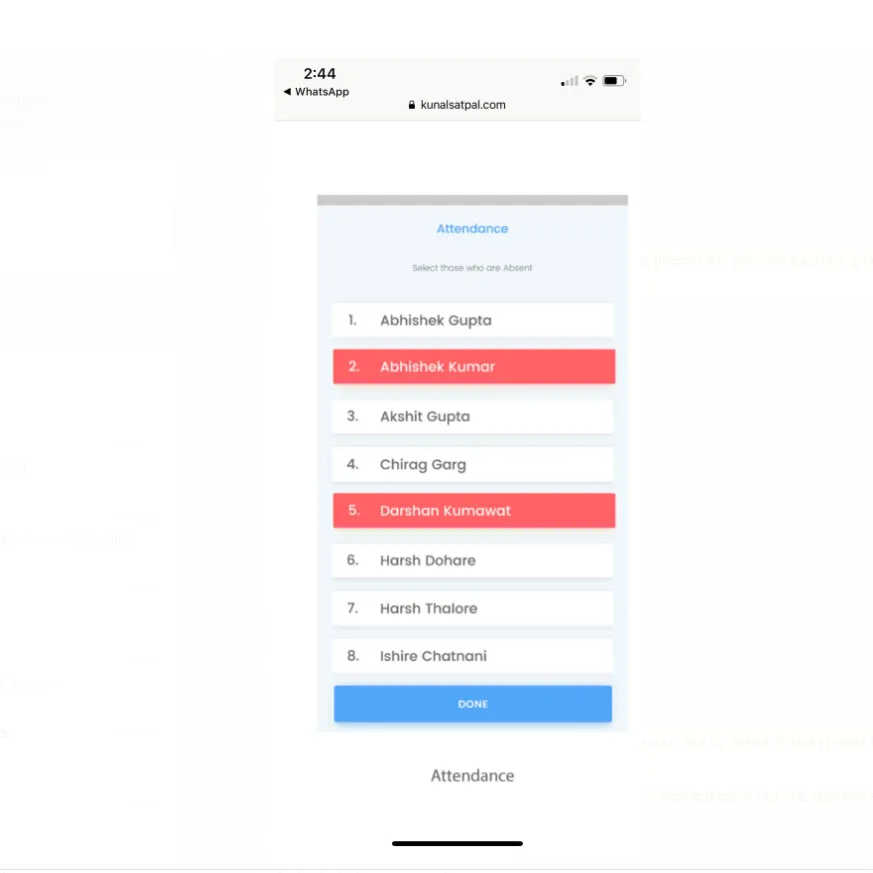Angular Material - 更改选中的 mat-list-option 的颜色
10
- Tanmay Parmar
5个回答
18
你可以使用来自
mat-list-option标签的aria-selected="true"属性来选择目标选项,并为其提供相应的CSS属性。mat-list-option[aria-selected="true"] {
background: rgba(0, 139, 139, 0.7);
}
- Abhishek Kumar
4
我还没有实现,但从演示中我认为这会起作用。不过,我在哪里可以找到关于类似aria-selected属性的文档? - Tanmay Parmar
请搜索网络,因为每当我检查 mat-list-option 时发现 DOM 更改时,我找到了这个属性的触发器,所以我继续使用该属性来样式化 mat-list-option 标记。 - Abhishek Kumar
@TanmayParmar请也为答案点赞,这对寻找答案的用户有帮助。 - Abhishek Kumar
很棒的解决方案。我一直在使用TypeScript中的一种方法,它接受一个项目并检查它是否在所选项目列表中,但是针对Angular已经提供的实际属性更好。感谢您指出这一点。 - SleekPanther
7
下拉菜单:
mat-list-option具有mat-option.mat-active,当选项处于活动状态时会触发,而mat-option.mat-selected则表示选中的选项。根据需要,添加以下内容到您的CSS中以修改活动或选中的样式。
.mat-option.mat-active {
background: blue !important;
}
.mat-option.mat-selected {
background: red !important;
}
我是一个有用的助手,可以翻译文本。
工作 演示
选择列表:
选择列表具有aria-selected属性,默认为false。如果您选择该项目,则会更改为true。您只需要设置以下CSS即可:
.mat-list-option[aria-selected="true"] {
background: rgba(200, 210, 90, 0.7);
}
正在工作 演示
- Maihan Nijat
2
我正在使用选择列表。这是下拉菜单。 - Tanmay Parmar
@TanmayParmar,帮我编辑一下我的答案,使之包含选择列表。 - Maihan Nijat
5
所接受的答案效果很好,但它使用了一个硬编码的颜色值(
因此,如果你使用SCSS,可以在组件的样式文件中使用以下代码:
上述代码改编自“mat-select options” - 以此方式,整个应用程序将具有一致的外观: `.mat-option.mat-selected:not(.mat-option-multiple) { background: mat-color($background, hover, 0.12);}` 演示: https://stackblitz.com/edit/material-selection-list-5-0-0-selection-color-change-qaq1xr 或者,如果您使用深色主题,请按以下方式更改代码:
background: rgba(0, 139, 139, 0.7))。如果你决定切换到另一个预构建材料主题或使用自定义主题(如美化你的 Angular Material 应用程序页面所述),这种方法实际上会破坏你的样式和颜色。因此,如果你使用SCSS,可以在组件的样式文件中使用以下代码:
@import '~@angular/material/theming';
mat-list-option[aria-selected="true"] {
background: mat-color($mat-light-theme-background, hover, 0.12);
}
上述代码改编自“mat-select options” - 以此方式,整个应用程序将具有一致的外观: `.mat-option.mat-selected:not(.mat-option-multiple) { background: mat-color($background, hover, 0.12);}` 演示: https://stackblitz.com/edit/material-selection-list-5-0-0-selection-color-change-qaq1xr 或者,如果您使用深色主题,请按以下方式更改代码:
mat-list-option[aria-selected="true"] {
background: mat-color($mat-dark-theme-background, hover, 0.12);
}
演示: https://stackblitz.com/edit/material-selection-list-5-0-0-selection-color-change-w8beng
如果您想要使用自定义颜色,建议从Material规格中选择一个颜色,这些颜色也在Angular Material Design的scss中公开。
$primaryPalette: mat-palette($mat-green);
mat-list-option[aria-selected="true"] {
background: mat-color($primaryPalette, 500);
}
演示: https://stackblitz.com/edit/material-selection-list-5-0-0-selection-color-change-tt3nyj
该链接是一个演示程序,展示了如何更改Angular Material中列表选择器组件的选定项颜色。- andreivictor
1
有时使用
您还可以获取节点的选定状态,并根据需要使用它。
示例1:您有一个子组件需要传递状态。
示例2: 您想设置自定义CSS类,而不是使用
然后在模板中:
[aria-selected]似乎过于“晦涩难懂”。您还可以获取节点的选定状态,并根据需要使用它。
示例1:您有一个子组件需要传递状态。
<mat-list-option #option>
<app-custom-list-option-widget [selected]="option.selected"></app-custom-list-option-widget>
</mat-list-option>
示例2: 您想设置自定义CSS类,而不是使用[aria-selected]
.is-selected { color: red; }
然后在模板中:
<mat-list-option #option>
<span [class.is-selected]="option.selected"> Option text </span>
</mat-list-option>
- Simon_Weaver
0
关于 mat-list-option 属性 CSS 更改,
要更改 onHover CSS:
.mat-list-option:hover {
width: 270px!important;
}
更改OnActive的CSS:
.mat-list-option[aria-selected="true"] {
width: 270px!important;
}
.mat-list-option:active,
.mat-list-text:active{
background-color: none!important;
}
- Rohinibabu
网页内容由stack overflow 提供, 点击上面的可以查看英文原文,
原文链接
原文链接
- 相关问题
- 7 Angular Material - 更改点击的mat-list-option的颜色
- 5 Angular Material Select:更改禁用选项的颜色
- 6 Angular 应用程序中 Angular Material mat-select 下划线颜色的更改
- 4 Angular Material 更改 <mat-list-option> 复选框的主题颜色
- 5 Angular Material:动态更改按钮颜色
- 3 更改mat-list-option中的文本颜色
- 5 Angular Material:更改对话框窗口的背景颜色
- 4 Angular Material主题不更改颜色
- 4 如何更改 mat-error 的颜色(Angular Material)?
- 9 Angular Material更改默认字体颜色