在我的最新Android项目中,我需要从我的MainActivity中使用activity_main布局来设置在R.layout.header(我的NavDrawer的内容,请参见下面的截图)中的TextView。为此,我调用了我的SetUsername()方法,其中包含以下代码以从首选项中获取用户名:
为了设置用户名,我首先执行了以下操作:
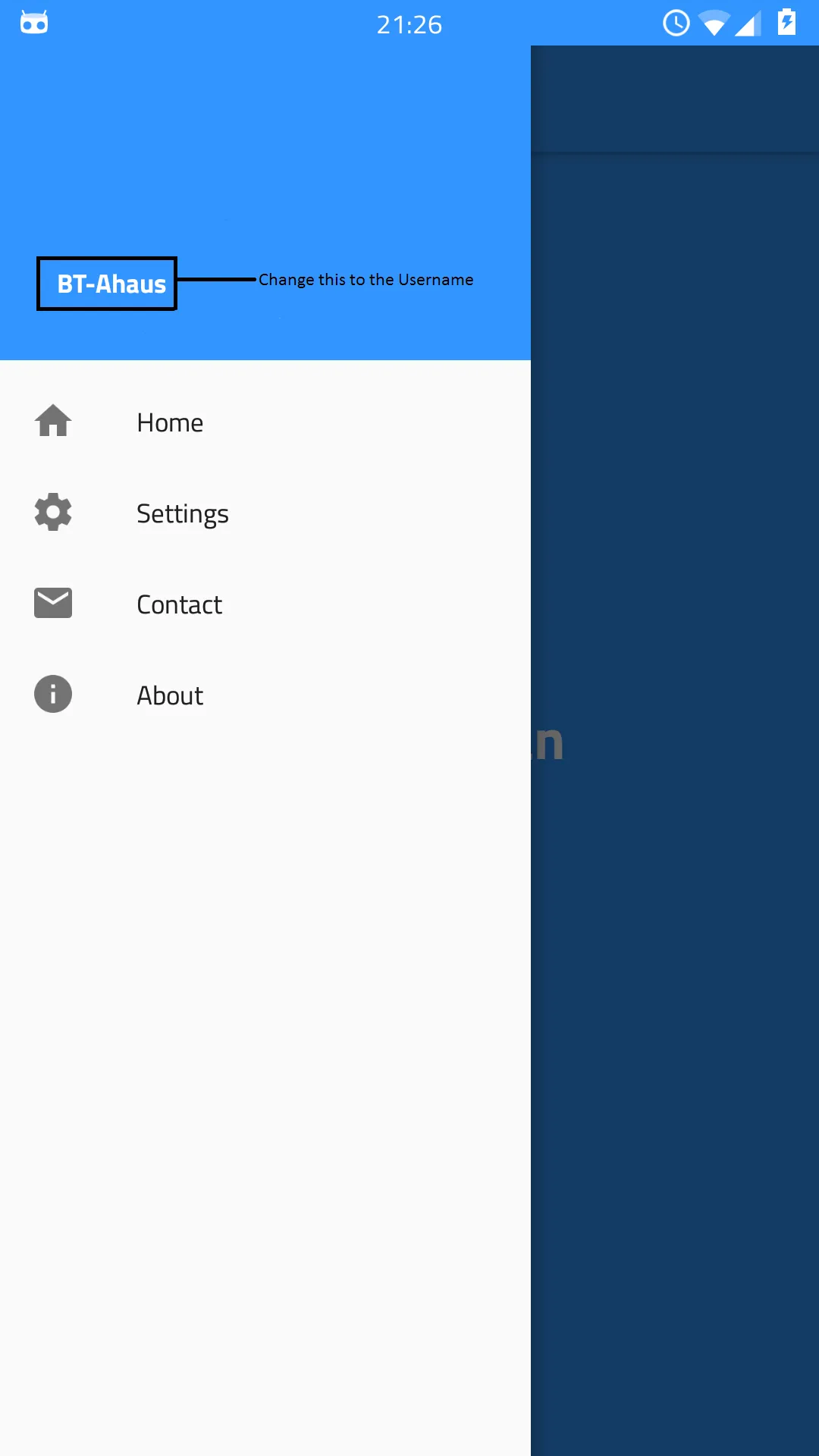
标签:
private void SetUsername(){
SharedPreferences preferences = PreferenceManager.getDefaultSharedPreferences(this);
String userNamePref = preferences.getString("username", "DEFAULT");
//Change the Username in R.layout.header
}
为了设置用户名,我首先执行了以下操作:
TextView username = (TextView)findViewById(R.id.usernameHeader);
username.setText(userNamePref);
这个方法并没有起作用——很明显,因为R.id.usernameHeader在R.layout.header中。
所以我使用了这个方法:
setContentView(R.layout.header);
TextView username = (TextView)findViewById(R.id.usernameHeader);
username.setText(userNamePref);
这将正确更改我的NavDrawer中的文本,但activity_main布局消失了,所以我在函数底部添加了setContentView(R.layout.activity_main)。一切都按照预期工作,但文本没有改变。
为了更好地理解,我做了一个屏幕截图,这样您就可以看到我想要改变的内容:
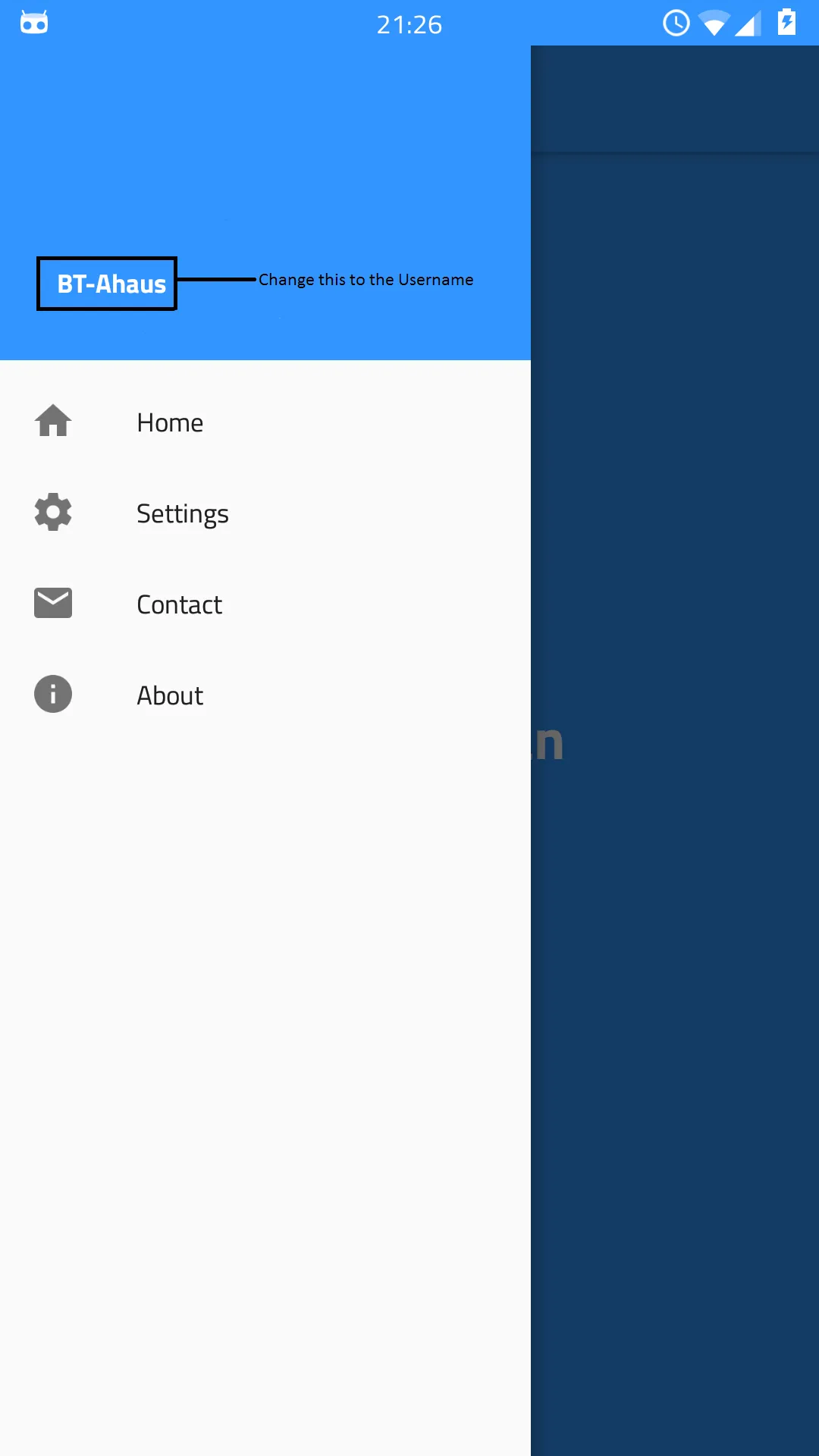
我的布局:
activity_main.xml:
<?xml version="1.0" encoding="utf-8"?>
<android.support.v4.widget.DrawerLayout xmlns:android="http://schemas.android.com/apk/res/android"
xmlns:tools="http://schemas.android.com/tools"
xmlns:app="http://schemas.android.com/apk/res-auto"
android:id="@+id/drawer"
android:layout_width="match_parent"
android:layout_height="match_parent"
android:fitsSystemWindows="true"
tools:context=".MainActivity">
<RelativeLayout
android:layout_width="match_parent"
android:layout_height="match_parent"
android:background="@color/bg_screen3">
<LinearLayout
android:layout_width="wrap_content"
android:layout_height="wrap_content"
android:layout_centerInParent="true"
android:gravity="center_horizontal"
android:orientation="vertical"
android:id="@+id/linearLayout">
<ImageView
android:layout_width="@dimen/img_width_height"
android:layout_height="@dimen/img_width_height"
android:src="@drawable/ic_assessment_white_36dp"/>
<TextView
android:id="@+id/stundenplanText"
android:layout_width="wrap_content"
android:layout_height="wrap_content"
android:text="@string/slide_2_title"
android:textColor="@android:color/white"
android:textSize="@dimen/slide_title"
android:textStyle="bold" />
<Spinner
android:layout_width="wrap_content"
android:layout_height="wrap_content"
android:id="@+id/class_spinner"
android:layout_below="@+id/linearLayout"
android:layout_alignParentLeft="true"
android:layout_alignParentStart="true" />
<Button
android:layout_width="wrap_content"
android:layout_height="wrap_content"
android:text="@string/button_start"
android:id="@+id/okay_button"
android:elevation="5dp"
android:layout_below="@+id/linearLayout"
android:layout_centerHorizontal="true"
android:layout_marginTop="39dp">
</Button>
</LinearLayout>
<include
android:id="@+id/tool_bar"
layout="@layout/toolbar">
</include>
</RelativeLayout>
<android.support.design.widget.NavigationView
android:id="@+id/navigation_view"
android:layout_height="match_parent"
android:layout_width="wrap_content"
android:layout_gravity="start"
app:headerLayout="@layout/header"
app:menu="@menu/drawer"
/>
</android.support.v4.widget.DrawerLayout>
<?xml version="1.0" encoding="utf-8"?>
<RelativeLayout xmlns:android="http://schemas.android.com/apk/res/android"
android:layout_width="match_parent"
android:layout_height="190dp"
android:background="@color/bg_screen3"
android:orientation="vertical"
android:id="@+id/headerRelative">
<TextView
android:layout_width="wrap_content"
android:layout_height="wrap_content"
android:text="BT-Ahaus"
android:textSize="14sp"
android:textColor="#FFF"
android:textStyle="bold"
android:gravity="left"
android:paddingBottom="4dp"
android:id="@+id/usernameHeader"
android:layout_above="@+id/email"
android:layout_alignParentStart="true"
android:layout_marginStart="30dp" />
<TextView
android:layout_width="wrap_content"
android:layout_height="wrap_content"
android:text="bt-ahaus@justanotherschool.de"
android:id="@+id/email"
android:gravity="left"
android:layout_marginBottom="8dp"
android:textSize="14sp"
android:textColor="#fff"
android:layout_alignParentBottom="true"
android:layout_alignLeft="@+id/usernameHeader"
android:layout_alignStart="@+id/usernameHeader" />
<ImageView
android:id="@+id/profile_image"
android:layout_width="150dp"
android:layout_height="100dp"
android:src="@drawable/bt_ahaus"
android:layout_centerVertical="true"
android:layout_alignEnd="@+id/email" />
</RelativeLayout>
工具栏:
<?xml version="1.0" encoding="utf-8"?>
<android.support.v7.widget.Toolbar xmlns:android="http://schemas.android.com/apk/res/android"
android:layout_width="match_parent"
android:layout_height="wrap_content"
android:background="@color/bg_screen3"
android:theme="@style/ThemeOverlay.AppCompat.Dark"
android:elevation="4dp">
</android.support.v7.widget.Toolbar>
onResume方法来更新那个值。 - OneCricketeer