我已经搜索了很多,但是找不到解决方案。这里有一个可能在Java中解决的类似问题。
在Python中是否有类似的解决方案?
除了Selenium,这个示例还需要PIL图像处理库。有时它会被作为标准库之一加入,有时候不会,但如果你没有它,你可以通过pip install Pillow来安装它。
from selenium import webdriver
from PIL import Image
from io import BytesIO
fox = webdriver.Firefox()
fox.get('http://stackoverflow.com/')
# now that we have the preliminary stuff out of the way time to get that image :D
element = fox.find_element_by_id('hlogo') # find part of the page you want image of
location = element.location
size = element.size
png = fox.get_screenshot_as_png() # saves screenshot of entire page
fox.quit()
im = Image.open(BytesIO(png)) # uses PIL library to open image in memory
left = location['x']
top = location['y']
right = location['x'] + size['width']
bottom = location['y'] + size['height']
im = im.crop((left, top, right, bottom)) # defines crop points
im.save('screenshot.png') # saves new cropped image
最后的输出是... Stackoverflow 的标志!!!
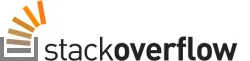
现在,如果您只想获取静态图像,那么这可能有些过度了,但是,如果您想要获取需要使用Javascript才能到达的内容,那么这可能是一种可行的解决方案。
在Python 3.5中对我起作用。
from selenium import webdriver
fox = webdriver.Firefox()
fox.get('http://stackoverflow.com/')
image = fox.find_element_by_id('hlogo').screenshot_as_png
附言:
保存至文件
image=driver.find_element_by_id('hlogo').screenshot(output_file_path)
image = driver.find_element_by_id('el_id').screenshot(output_file_path)。请参考这里的API文档。 - Ken Parkim = Image.open(BytesIO(image)) # 使用PIL库在内存中打开图像 im.save('example.png') - ePandit我编写了这个有用的Python3函数。
from base64 import b64decode
from wand.image import Image
from selenium.webdriver.remote.webelement import WebElement
from selenium.webdriver.common.action_chains import ActionChains
import math
def get_element_screenshot(element: WebElement) -> bytes:
driver = element._parent
ActionChains(driver).move_to_element(element).perform() # focus
src_base64 = driver.get_screenshot_as_base64()
scr_png = b64decode(src_base64)
scr_img = Image(blob=scr_png)
x = element.location["x"]
y = element.location["y"]
w = element.size["width"]
h = element.size["height"]
scr_img.crop(
left=math.floor(x),
top=math.floor(y),
width=math.ceil(w),
height=math.ceil(h),
)
return scr_img.make_blob()
它将显示元素作为png图像以字节形式返回。
限制:元素必须适合视口。
您必须安装wand模块才能使用它。
x = element.location_once_scrolled_into_view["x"] y = element.location_once_scrolled_into_view["y"],因为location可能会返回一个大于窗口的y值。 - Vimos下面是一个可以实现上述功能的函数,调用 crop 函数前必须先将尺寸转换为整数:
from PIL import Image
from StringIO import StringIO
def capture_element(element,driver):
location = element.location
size = element.size
img = driver.get_screenshot_as_png()
img = Image.open(StringIO(img))
left = location['x']
top = location['y']
right = location['x'] + size['width']
bottom = location['y'] + size['height']
img = img.crop((int(left), int(top), int(right), int(bottom)))
img.save('screenshot.png')
TypeError: initial_value must be str or None, not bytes - Pyd在回应RandomPhobia的非常好的答案评论的基础上,这里提供两个解决方案,具有正确的导入语句,可以打开一个全屏截图,而无需先保存到文件:
from selenium import webdriver
from PIL import Image
from StringIO import StringIO
import base64
DRIVER = 'chromedriver'
browser = webdriver.Chrome(DRIVER)
browser.get( "http:\\\\www.bbc.co.uk" )
img 1 = Image.open(StringIO(base64.decodestring(browser.get_screenshot_as_base64())))
img 2 = Image.open(StringIO(browser.get_screenshot_as_png()))
我相信你接下来的问题一定是:"那哪个最快呢?",以下是如何确定最快的方法(我发现第一种方法要快得多):
import timeit
setup = '''
from selenium import webdriver
from PIL import Image
from StringIO import StringIO
import base64
DRIVER = 'chromedriver'
browser = webdriver.Chrome(DRIVER)
browser.get( "http:\\\\www.bbc.co.uk" )
file_name = 'tmp.png'
'''
print timeit.Timer('Image.open(StringIO(browser.get_screenshot_as_png()))', setup=setup).repeat(2, 10)
print timeit.Timer('Image.open(StringIO(base64.decodestring(browser.get_screenshot_as_base64())))', setup=setup).repeat(2, 10)
print timeit.Timer('browser.get_screenshot_as_file(file_name); pil_img = Image.open(file_name)', setup=setup).repeat(2, 10)
元素截图:
from PIL import Image
from io import BytesIO
image = self.browser.driver.find_element_by_class_name('example.bla.bla').screenshot_as_png
im = Image.open(BytesIO(image)) # uses PIL library to open image in memory
im.save('example.png')
WebDriverException: Message: 未知错误:无法解析getElementRegion的值 (Session info: chrome=78.0.3904.108) - Mostafa Ghadimi就这么简单:
element = driver.find_element_by_class_name('myclass')
element.screenshot('screenshot.png')
我将@randomphobia的答案转换成了一个函数。我还使用了@bummis的建议,使用location_once_scrolled_into_view代替location,以便无论页面大小如何都可以通用。
from selenium import webdriver
from PIL import Image
from io import BytesIO
def take_screenshot(element, driver, filename='screenshot.png'):
location = element.location_once_scrolled_into_view
size = element.size
png = driver.get_screenshot_as_png() # saves screenshot of entire page
im = Image.open(BytesIO(png)) # uses PIL library to open image in memory
left = location['x']
top = location['y']
right = location['x'] + size['width']
bottom = location['y'] + size['height']
im = im.crop((left, top, right, bottom)) # defines crop points
im.save(filename) # saves new cropped image
img = Image.open(StringIO(base64.decodestring(driver.get_screenshot_as_base64())))- ejk314img = fox.get_screenshot_as_png(),然后使用img = Image.open(StringIO(img))将其作为PIL图像进行加载。 - yellowcapBytesIO而不是StringIO。 - Alex P. Miller