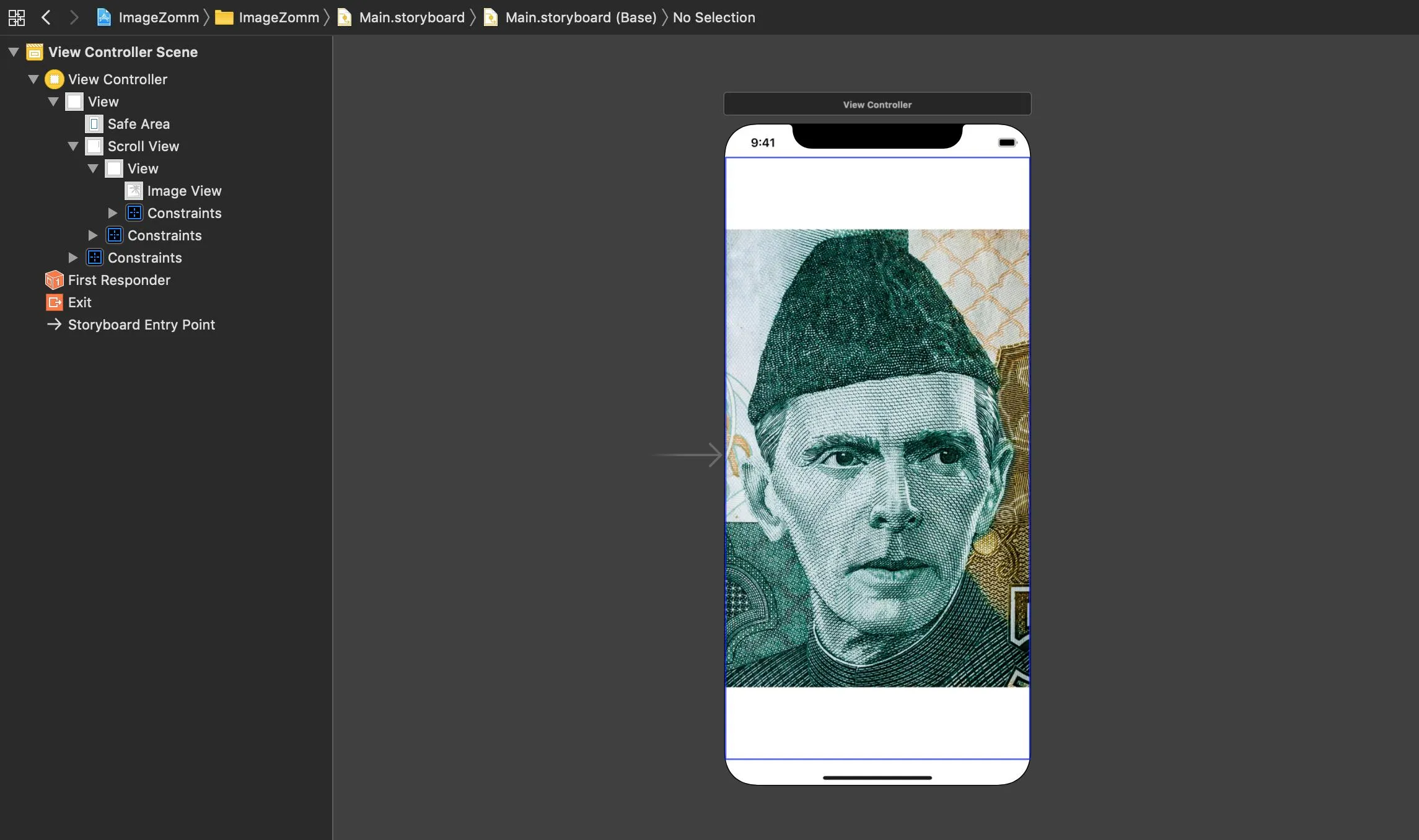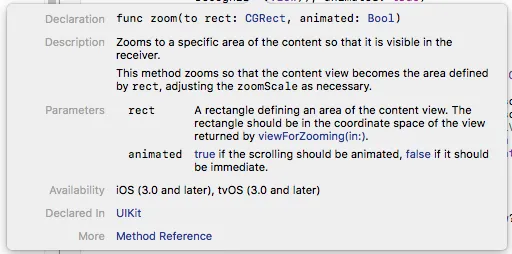我正在研究iPhone WWDC 2010 - 104 PhotoScroller应用程序的示例代码。
它与我的项目相关图像(PDF页面图像)很好地配合使用。
但是我正在努力在PhotoScroller App中检测触摸。使用多点触摸进行缩放由ScrollVoiew处理。现在我想双击放大/缩小照片。Touchesbegan方法在TilingView类中被调用。然后我使用[super touchesbegan:withevent:],现在触摸事件在ImageScrollView类中。
如何在PhotoViewController中获取这些触摸事件? 如何通过触摸实现缩放?
有人能帮忙吗?
但是我正在努力在PhotoScroller App中检测触摸。使用多点触摸进行缩放由ScrollVoiew处理。现在我想双击放大/缩小照片。Touchesbegan方法在TilingView类中被调用。然后我使用[super touchesbegan:withevent:],现在触摸事件在ImageScrollView类中。
如何在PhotoViewController中获取这些触摸事件? 如何通过触摸实现缩放?
有人能帮忙吗?