我负责一个非常庞大的Excel 2010电子表格,其中链接到各种外部数据源,包括Bloomberg,有65个带有vba模块的工作表,并引用其他vba插件。
我注意到VBA项目已经获得了多个Workbook对象。
有标准的ThisWorkbook。然而,一些工作表也被Excel转换为Workbook对象,使原始的工作表成为前一个副本,减去代码。
这似乎不是任何人行动的结果。事实上,我认为有多个Workbook对象是不可能的!
例如,我有一个名为wksInputs的工作表,现在已经变成了Workbook对象,而原始的wksInputs现在被称为wksInputs1。
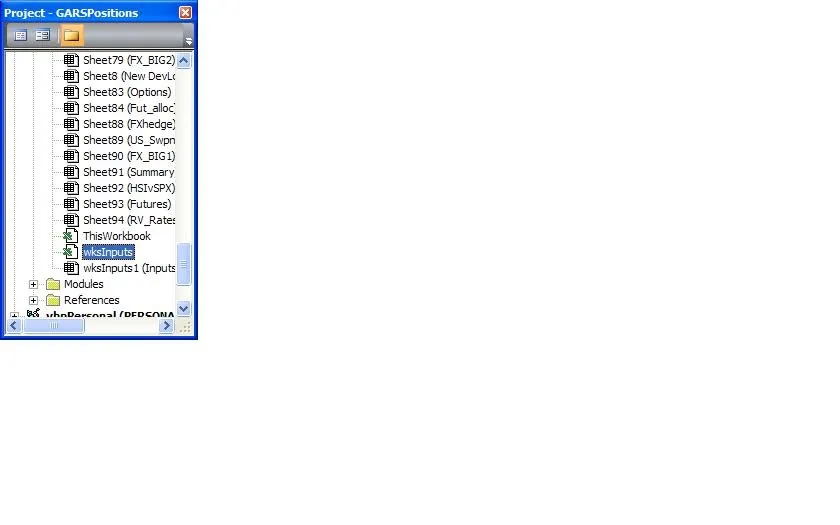
我无法删除wksInputs Workbook对象。
请问有人能帮忙解释这里发生了什么,以及我如何能够解决问题...?
非常感谢。