当我将RecyclerView添加到布局中时,它会显示为空白屏幕。是否有一种方式,如通过tools命名空间,在RecyclerView内容的预览中显示?
在Android Studio编辑器中是否有一种方法可以预览RecyclerView的内容?
344
- nclarkclt
5个回答
713
@oRRs是正确的!
我正在使用Android Studio 1.4 RC2,现在你可以指定任何自定义布局。
我尝试了一个自定义的CardView,它能够工作。
tools:listitem="@android:layout/simple_list_item_checked"
- Philippe David
11
173
Android 工具和布局管理器
tools命名空间可以启用设计时功能(例如在片段中显示哪个布局)或编译时行为(例如将哪种缩小模式应用于您的 XML 资源)。这是一个非常强大的特性,它正在不断发展,允许您不必每次编译代码就可以查看更改。
AndroidX[关于] 和 GridLayoutManager
implementation 'androidx.recyclerview:recyclerview:1.1.0'
<androidx.recyclerview.widget.RecyclerView
xmlns:android="http://schemas.android.com/apk/res/android"
xmlns:tools="http://schemas.android.com/tools"
android:layout_width="match_parent"
android:layout_height="match_parent"
tools:layoutManager="androidx.recyclerview.widget.GridLayoutManager"
tools:listitem="@layout/item"
tools:itemCount="10"
tools:orientation="vertical"
tools:scrollbars="vertical"
tools:spanCount="3"/>
支持库和LinearLayoutManager
implementation 'com.android.support:recyclerview-v7:28.0.0'
<android.support.v7.widget.RecyclerView
xmlns:android="http://schemas.android.com/apk/res/android"
xmlns:tools="http://schemas.android.com/tools"
android:layout_width="match_parent"
android:layout_height="wrap_content"
tools:layoutManager="android.support.v7.widget.LinearLayoutManager"
tools:listitem="@layout/item"
tools:itemCount="3"
tools:orientation="horizontal"
tools:scrollbars="horizontal" />
在Android Studio 3.0中引入的另一个很酷的功能是通过工具属性预定义数据,使用@tools:sample/*资源来轻松可视化您的布局结构。
item.xml
<?xml version="1.0" encoding="utf-8"?>
<FrameLayout xmlns:android="http://schemas.android.com/apk/res/android"
xmlns:tools="http://schemas.android.com/tools"
android:layout_width="100dp"
android:layout_height="150dp"
android:layout_marginRight="15dp"
android:layout_marginBottom="10dp"
android:orientation="vertical"
tools:background="@tools:sample/backgrounds/scenic">
<TextView
android:layout_width="wrap_content"
android:layout_height="wrap_content"
android:textColor="@color/colorWhite"
tools:text="@tools:sample/first_names" />
</FrameLayout>
模拟器结果:
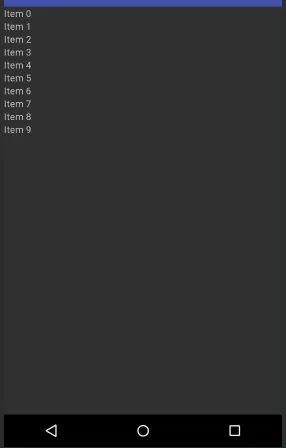

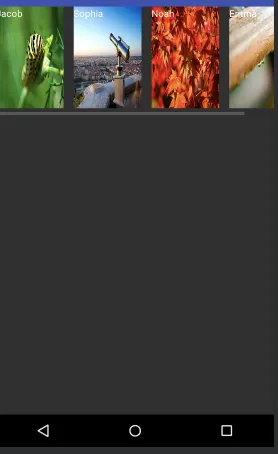
- yoAlex5
6
2这应该被标记为答案,因为它详细并且与RecylerView兼容。ListViews现在已经不再使用了。 - Abhinav Saxena
我不得不切换到属性区中的较少属性选项卡,才能看到
listitem选项,我可以直接在XML代码中输入它! - George Udosen1如果您正在使用自己的列表项布局,并且只看到一个列表项,则请检查布局中的layout_height="wrap_content"。 - Jeffrey
1有趣的是,只有在使用ListView而不是RecyclerView时才能正常工作。有什么想法吗?我复制粘贴以确保我没有在我的RecyclerView中搞砸了什么。但实际上它可以工作,所以这是一个有效的XML。 - xarlymg89
"@tools:sample/*" 是一种保留的 Android 资源类型,您可以将其注入到布局中作为占位数据。last_names - 常见的姓氏。完整的官方文档请参考:https://developer.android.com/studio/write/tool-attributes#toolssample_resources - yoAlex5
感谢使用工具:itemCount! - Mikkel Larsen
7
首先,在您的项目 XML 中添加以下行,以在编辑项目时预览列表:
tools:showIn="@layout/activity_my_recyclerview_item"
接下来,在RecyclerView的XML文件中添加以下代码,以预览列表中的项目外观:
tools:listitem="@layout/adapter_item"
- Ângelo Polotto
1
showIn 很好用 - Erdal G.
4
如果您已经有一个custom_item布局:
<androidx.recyclerview.widget.RecyclerView
android:id="@+id/recyclerView"
...
...
**tools:listitem="@layout/name_of_your_custom_item_view"**
...>
</androidx.recyclerview.widget.RecyclerView>
- Rodrigo Loss
3
从Android Studio 1.3.1开始,在预览中显示默认列表项,但目前还不能指定自己的列表项。希望将来会实现。
- Gábor
1
20在AS 1.4中,您可以从几个预定义布局中进行选择,例如:tools:listitem="@android:layout/simple_list_item_checked"。只需在布局编辑器中右键单击RecyclerView,然后选择“预览列表内容”。不幸的是,您仍然不能将其用于自己的布局,至少对我来说会引发渲染错误。 - oRRs
网页内容由stack overflow 提供, 点击上面的可以查看英文原文,
原文链接
原文链接
- 相关问题
- 5 在Android Studio中是否有一种方法可以创建具有XXXHDPI密度的模拟器?
- 83 在Android Studio中预览水平RecyclerView
- 126 在代码中是否有一种方法可以为RecyclerView启用滚动条?
- 6 在布局编辑器中以水平方向显示RecyclerView预览是否可行?
- 13 Android Studio的XML预览问题:无法初始化编辑器。
- 64 在Android Studio编辑器中,有没有一种方法可以显示RecyclerView内容的网格预览?
- 3 在Android中,是否有任何方法可以在新的RecyclerView中实现快速滚动?
- 11 Android Studio主题编辑器不显示预览
- 3 在Android Studio 3.6 canary 9、10中是否有一种方法可以显示浮动布局预览窗口?
- 3 在Android中的RecyclerView中,是否有一种方法可以根据每行项目文本长度设置不同的“spanCount”?
tools:orientation="horizontal"。 - android developertools:orientation="horizontal"或android:orientation="horizontal"外,根据 https://dev59.com/uVsV5IYBdhLWcg3w4iFA,我还需要指定app:layoutManager="androidx.recyclerview.widget.LinearLayoutManager"。 - Michael Osofsky