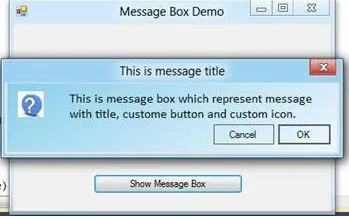我能否创建自己的定制化MessageBox,使其不仅支持字符串,还可以添加图片呢?
5个回答
34
我也希望有这个功能,所以我创建了WPFCustomMessageBox,它是原生Windows/.NET
WPFCustomMessageBox 消息框返回 标准的 .NET MessageBoxResults。它也提供了与原始
WPFCustomMessageBox 是开源的,所以您可以在这里获取代码或进行改进:https://github.com/evanwon/WPFCustomMessageBox。
MessageBox的WPF克隆版,支持自定义按钮文本等扩展功能。
WPFCustomMessageBox与标准.NET MessageBox一样使用静态方法,因此您可以在不修改任何代码的情况下即插即用新库。最重要的是,我设计了这个控件,使其看起来与原始的MessageBox完全相同。
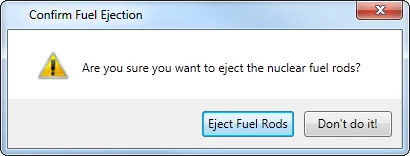
保存 / 不保存 或者 弹出燃料棒 / 不要这样做! 这样的按钮描述,而不是标准的 确认 / 取消 或者 是 / 否(尽管如果您喜欢仍然可以使用它们)。WPFCustomMessageBox 消息框返回 标准的 .NET MessageBoxResults。它也提供了与原始
MessageBox 相同的功能,如 MessageBoxIcons 和自定义消息框标题。WPFCustomMessageBox 是开源的,所以您可以在这里获取代码或进行改进:https://github.com/evanwon/WPFCustomMessageBox。
您可以通过NuGet将WPFCustomMessage添加到您的项目中:https://www.nuget.org/packages/WPFCustomMessageBox/
- Evan Wondrasek
4
+1 给燃料棒...唯一缺少的是:"用过的"..."用过的燃料棒"! :P - MBender
6基本的用户界面设计原则认为,你可能希望将“不要这样做!”设置为默认按钮,而不是另一个按钮。;-) - James Cronen
1@Tenner 基本的核燃料棒原理也可能同意这一点 :) - Evan Wondrasek
它能在winform C#中使用吗? - r.hamd
8
以下是创建自己的消息框所需的代码:
using System;
using System.Collections.Generic;
using System.ComponentModel;
using System.Data;
using System.Drawing;
using System.Linq;
using System.Text;
using System.Windows.Forms;
namespace MyStuff
{
public class MyLabel : Label
{
public static Label Set(string Text = "", Font Font = null, Color ForeColor = new Color(), Color BackColor = new Color())
{
Label l = new Label();
l.Text = Text;
l.Font = (Font == null) ? new Font("Calibri", 12) : Font;
l.ForeColor = (ForeColor == new Color()) ? Color.Black : ForeColor;
l.BackColor = (BackColor == new Color()) ? SystemColors.Control : BackColor;
l.AutoSize = true;
return l;
}
}
public class MyButton : Button
{
public static Button Set(string Text = "", int Width = 102, int Height = 30, Font Font = null, Color ForeColor = new Color(), Color BackColor = new Color())
{
Button b = new Button();
b.Text = Text;
b.Width = Width;
b.Height = Height;
b.Font = (Font == null) ? new Font("Calibri", 12) : Font;
b.ForeColor = (ForeColor == new Color()) ? Color.Black : ForeColor;
b.BackColor = (BackColor == new Color()) ? SystemColors.Control : BackColor;
b.UseVisualStyleBackColor = (b.BackColor == SystemColors.Control);
return b;
}
}
public class MyImage : PictureBox
{
public static PictureBox Set(string ImagePath = null, int Width = 60, int Height = 60)
{
PictureBox i = new PictureBox();
if (ImagePath != null)
{
i.BackgroundImageLayout = ImageLayout.Zoom;
i.Location = new Point(9, 9);
i.Margin = new Padding(3, 3, 2, 3);
i.Size = new Size(Width, Height);
i.TabStop = false;
i.Visible = true;
i.BackgroundImage = Image.FromFile(ImagePath);
}
else
{
i.Visible = true;
i.Size = new Size(0, 0);
}
return i;
}
}
public partial class MyMessageBox : Form
{
private MyMessageBox()
{
this.panText = new FlowLayoutPanel();
this.panButtons = new FlowLayoutPanel();
this.SuspendLayout();
//
// panText
//
this.panText.Parent = this;
this.panText.AutoScroll = true;
this.panText.AutoSize = true;
this.panText.AutoSizeMode = AutoSizeMode.GrowAndShrink;
//this.panText.Location = new Point(90, 90);
this.panText.Margin = new Padding(0);
this.panText.MaximumSize = new Size(500, 300);
this.panText.MinimumSize = new Size(108, 50);
this.panText.Size = new Size(108, 50);
//
// panButtons
//
this.panButtons.AutoSize = true;
this.panButtons.AutoSizeMode = AutoSizeMode.GrowAndShrink;
this.panButtons.FlowDirection = FlowDirection.RightToLeft;
this.panButtons.Location = new Point(89, 89);
this.panButtons.Margin = new Padding(0);
this.panButtons.MaximumSize = new Size(580, 150);
this.panButtons.MinimumSize = new Size(108, 0);
this.panButtons.Size = new Size(108, 35);
//
// MyMessageBox
//
this.AutoScaleDimensions = new SizeF(8F, 19F);
this.AutoScaleMode = AutoScaleMode.Font;
this.ClientSize = new Size(206, 133);
this.Controls.Add(this.panButtons);
this.Controls.Add(this.panText);
this.Font = new Font("Calibri", 12F, FontStyle.Regular, GraphicsUnit.Point, ((byte)(0)));
this.FormBorderStyle = FormBorderStyle.FixedSingle;
this.Margin = new Padding(4);
this.MaximizeBox = false;
this.MinimizeBox = false;
this.MinimumSize = new Size(168, 132);
this.Name = "MyMessageBox";
this.ShowIcon = false;
this.ShowInTaskbar = false;
this.StartPosition = FormStartPosition.CenterScreen;
this.ResumeLayout(false);
this.PerformLayout();
}
public static string Show(Label Label, string Title = "", List<Button> Buttons = null, PictureBox Image = null)
{
List<Label> Labels = new List<Label>();
Labels.Add(Label);
return Show(Labels, Title, Buttons, Image);
}
public static string Show(string Label, string Title = "", List<Button> Buttons = null, PictureBox Image = null)
{
List<Label> Labels = new List<Label>();
Labels.Add(MyLabel.Set(Label));
return Show(Labels, Title, Buttons, Image);
}
public static string Show(List<Label> Labels = null, string Title = "", List<Button> Buttons = null, PictureBox Image = null)
{
if (Labels == null) Labels = new List<Label>();
if (Labels.Count == 0) Labels.Add(MyLabel.Set(""));
if (Buttons == null) Buttons = new List<Button>();
if (Buttons.Count == 0) Buttons.Add(MyButton.Set("OK"));
List<Button> buttons = new List<Button>(Buttons);
buttons.Reverse();
int ImageWidth = 0;
int ImageHeight = 0;
int LabelWidth = 0;
int LabelHeight = 0;
int ButtonWidth = 0;
int ButtonHeight = 0;
int TotalWidth = 0;
int TotalHeight = 0;
MyMessageBox mb = new MyMessageBox();
mb.Text = Title;
//Image
if (Image != null)
{
mb.Controls.Add(Image);
Image.MaximumSize = new Size(150, 300);
ImageWidth = Image.Width + Image.Margin.Horizontal;
ImageHeight = Image.Height + Image.Margin.Vertical;
}
//Labels
List<int> il = new List<int>();
mb.panText.Location = new Point(9 + ImageWidth, 9);
foreach (Label l in Labels)
{
mb.panText.Controls.Add(l);
l.Location = new Point(200, 50);
l.MaximumSize = new Size(480, 2000);
il.Add(l.Width);
}
Labels.ForEach(l => l.MinimumSize = new Size(Labels.Max(x => x.Width), 1));
mb.panText.Height = Labels.Sum(l => l.Height);
mb.panText.MinimumSize = new Size(Labels.Max(x => x.Width) + mb.ScrollBarWidth(Labels), ImageHeight);
mb.panText.MaximumSize = new Size(Labels.Max(x => x.Width) + mb.ScrollBarWidth(Labels), 300);
LabelWidth = mb.panText.Width;
LabelHeight = mb.panText.Height;
//Buttons
foreach (Button b in buttons)
{
mb.panButtons.Controls.Add(b);
b.Location = new Point(3, 3);
b.TabIndex = Buttons.FindIndex(i => i.Text == b.Text);
b.Click += new EventHandler(mb.Button_Click);
}
ButtonWidth = mb.panButtons.Width;
ButtonHeight = mb.panButtons.Height;
//Set Widths
if (ButtonWidth > ImageWidth + LabelWidth)
{
Labels.ForEach(l => l.MinimumSize = new Size(ButtonWidth - ImageWidth - mb.ScrollBarWidth(Labels), 1));
mb.panText.Height = Labels.Sum(l => l.Height);
mb.panText.MinimumSize = new Size(Labels.Max(x => x.Width) + mb.ScrollBarWidth(Labels), ImageHeight);
mb.panText.MaximumSize = new Size(Labels.Max(x => x.Width) + mb.ScrollBarWidth(Labels), 300);
LabelWidth = mb.panText.Width;
LabelHeight = mb.panText.Height;
}
TotalWidth = ImageWidth + LabelWidth;
//Set Height
TotalHeight = LabelHeight + ButtonHeight;
mb.panButtons.Location = new Point(TotalWidth - ButtonWidth + 9, mb.panText.Location.Y + mb.panText.Height);
mb.Size = new Size(TotalWidth + 25, TotalHeight + 47);
mb.ShowDialog();
return mb.Result;
}
private FlowLayoutPanel panText;
private FlowLayoutPanel panButtons;
private int ScrollBarWidth(List<Label> Labels)
{
return (Labels.Sum(l => l.Height) > 300) ? 23 : 6;
}
private void Button_Click(object sender, EventArgs e)
{
Result = ((Button)sender).Text;
Close();
}
private string Result = "";
}
}
我花了两天时间写下了这篇文章,希望对需要此信息的任何人都有所帮助。
- Makai
2
我已经通过标准的WPF控件模板实现了一个可完全自定义的WPF MessageBox:
http://blogs.microsoft.co.il/blogs/arik/archive/2011/05/26/a-customizable-wpf-messagebox.aspx
特点:
- 类WPFMessageBox具有与当前WPF MessageBox类完全相同的接口。
- 作为自定义控件实现,因此可以通过标准的WPF控件模板进行完全自定义。
- 具有默认的控件模板,看起来像标准的MessageBox。
- 支持所有常见类型的消息框:错误、警告、问题和信息。
- 具有与打开标准MessageBox时相同的“Beep”声音。
- 支持按Esc键时与标准MessageBox相同的行为。
- 提供与标准MessageBox相同的系统菜单,包括当消息框处于Yes-No模式时禁用关闭按钮。
- 处理从右到左的操作系统,与标准MessageBox相同。
- 提供将所有者窗口设置为WinForms表单控件的支持。
- arik
1
当然可以。我通过继承System.Windows.Window并添加显示各种内容(图像、文本和控件)的功能来完成它,然后在该窗口上调用ShowDialog():
在XAML中,类似这样的代码:
public partial class MyMessageBox : Window
{
// perhaps a helper method here
public static bool? Show(String message, BitmapImage image)
{
// NOTE: Message and Image are fields created in the XAML markup
MyMessageBox msgBox = new MyMessageBox() { Message.Text = message, Image.Source = image };
return msgBox.ShowDialog();
}
}
在XAML中,类似这样的代码:
<Window>
<DockPanel>
<Image Name="Image" DockPanel.Dock="Left" />
<TextBlock Name="Message" />
</DockPanel>
</Window>
- codekaizen
4
在我的电脑上无法工作,在变量msgBox中,Message和Image会给我报错!! - sikas
@sikas,你一定在使用Visual Studio 2005。上述语法将与VS2008及更高版本中的新C#编译器兼容。如果你被困在VS2005中,请用三行替换“var msgBox…”行:“MyMessageBox msgBox = new MyMessageBox();”,“msgBox.Message = message;”,和“msgBox.Image = image;”。 - Joe White
@silkas - 哎呀,抱歉,我现在太习惯于C# 3.0了... Joe说得完全正确,我已经编辑了答案以反映他的建议。 - codekaizen
在VS2010上,无论如何都无法编译。 - KMC
网页内容由stack overflow 提供, 点击上面的可以查看英文原文,
原文链接
原文链接
- 相关问题
- 14 如何创建自定义消息框?
- 6 C# DLL消息框
- 22 如何自定义消息框
- 4 警告消息框
- 5 在自定义消息框中显示两个文本框?
- 3 如何在Silverlight中制作自定义消息框
- 28 消息框按钮?
- 5 如何自动隐藏消息框?
- 3 自定义消息和默认消息
- 4 消息框快捷方式