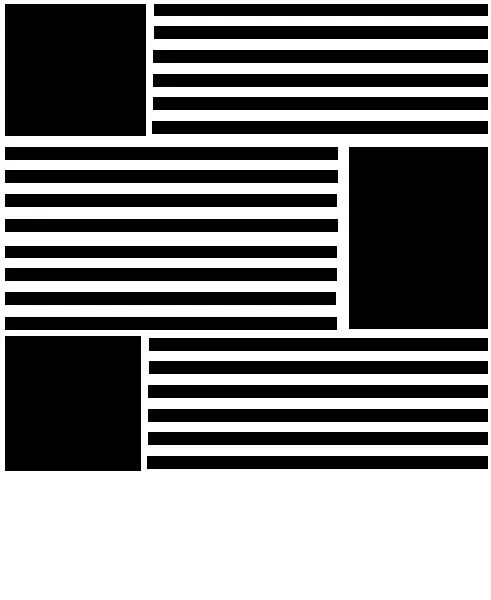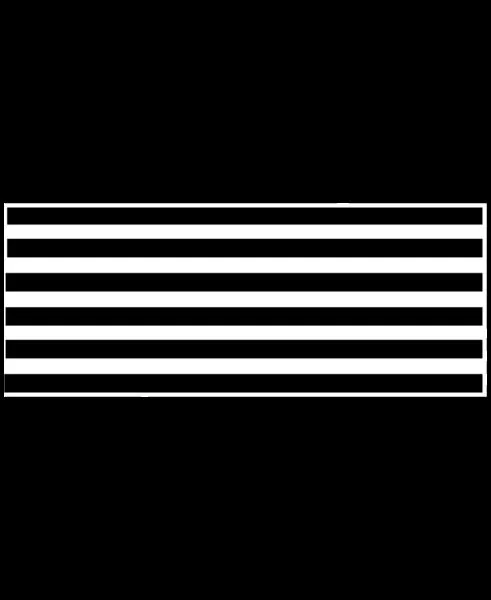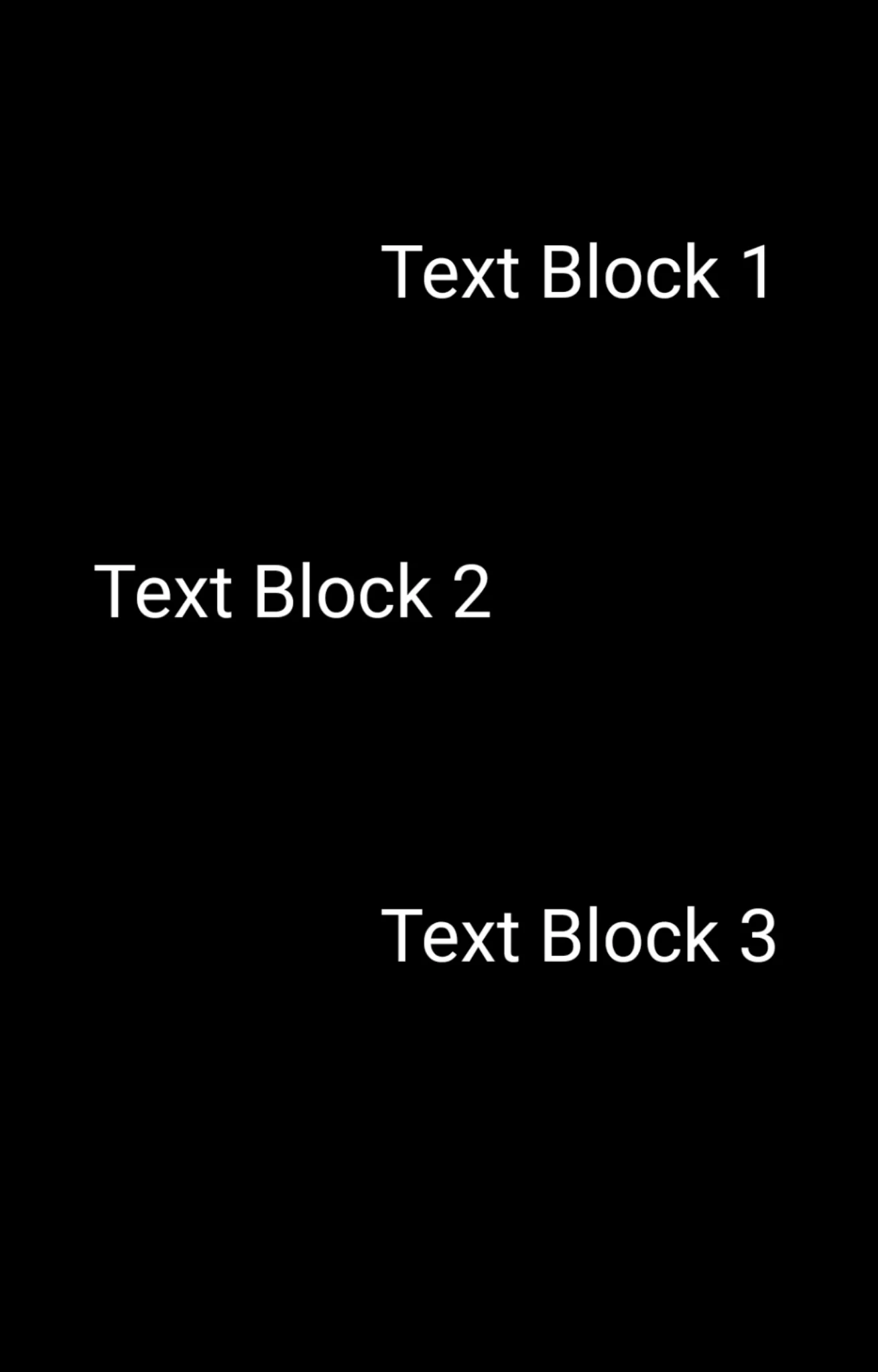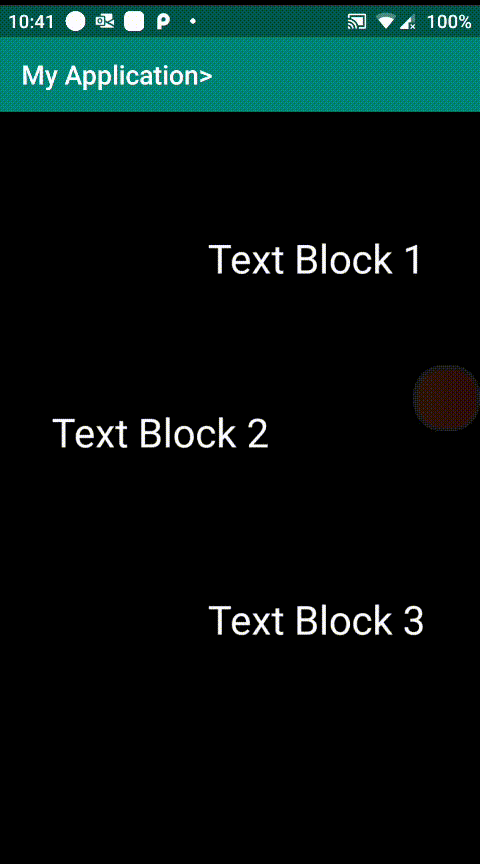使用Glide实现Zoom和Mask
6
- Psest328
1
1你说:“内容显示为单个图像,您想在每个文本内容块上居中和缩放”,但是您如何定位图像内的文本内容块? - Brainnovo
3个回答
6
Zoom和Mask功能可以通过两种方式实现。使用Glide进行图像遮罩,使用PhotoView进行缩放。但是,由于您提到需要自动缩放文本内容,所以这个方法比较复杂。
Glide提供了一项功能,可以自动限制它在缓存和内存中保存的图像大小与ImageView的尺寸相匹配,例如如果图像不应该自动适应ImageView,请调用override(horizontalSize, verticalSize)。这将在显示图像之前调整图像大小以适合ImageView。
Glide提供了一项功能,可以自动限制它在缓存和内存中保存的图像大小与ImageView的尺寸相匹配,例如如果图像不应该自动适应ImageView,请调用override(horizontalSize, verticalSize)。这将在显示图像之前调整图像大小以适合ImageView。
GlideApp
.with(context)
.load("Image resource")
.override(600, 200) // resizes the image to these dimensions (in pixel). resize does not respect aspect ratio
.into(imageView);
当加载的图片没有已知尺寸的目标视图时,使用这个选项也可能有帮助。例如,如果应用程序想要在启动画面中预热缓存,它无法测量ImageViews的大小。然而,如果你知道图片应该有多大,就可以使用override()函数提供一个特定的大小。从这里查看Glide的其他功能。
对于缩放和缩小甚至是最适合在你的方案(杂志页面)中工作的情况,请使用PhotoView。可以通过将photoview实例作为参数传递给glide .into()函数来实现。
还可以检查这个示例
- Ali Azaz Alam
4
这只是将图像调整大小以居中和放大,但如何从Glide实现蒙版和文本识别呢? - Sachin Kasaraddi
文本识别并不是问题。页面数据包含每个单独部分的坐标。我需要裁剪坐标之外的所有内容,并放大其中的内容。 - Psest328
@aliazazalam,我该如何使用Glide进行裁剪和缩放,而不是仅调整大小? - Psest328
2这两个过程都可以通过不同的库来实现,就像我在帖子中提到的链接一样,例如你可以使用PhotoView来进行缩放,但它只提供了捏合缩放功能,而对于裁剪,则可以使用Glide的裁剪函数。 - Ali Azaz Alam
3
使用文本识别API Mobile Vision 来检测图像中的文本,其结果为文本结构。从中您可以推导出:
- 块是一组连续的文本行,例如段落或列,
- 行是同一垂直轴上的一组连续单词,以及
- 单词是同一垂直轴上的一组连续字母数字字符。
居中并放大第一个文本内容块,并使用边界框遮蔽其余部分。
您可以参考这个示例。
- Sachin Kasaraddi
1
文本识别并不是问题。页面数据包含每个单独部分的坐标。我需要裁剪坐标之外的所有内容,并放大其中的内容。 - Psest328
1
你可以尝试以下方法:
为了模拟您的情况,我需要创建一个带有预定义坐标和尺寸的文本块图像,因此我执行了以下操作:
1)创建了一个简单的相对布局,并添加了三个文本视图:
-结果:
为了模拟您的情况,我需要创建一个带有预定义坐标和尺寸的文本块图像,因此我执行了以下操作:
1)创建了一个简单的相对布局,并添加了三个文本视图:
<RelativeLayout
xmlns:android="http://schemas.android.com/apk/res/android"
android:layout_width="match_parent"
android:id="@+id/rl"
android:background="@android:color/black"
android:layout_height="match_parent">
<TextView
android:layout_width="wrap_content"
android:layout_height="wrap_content"
android:gravity="center"
android:textAlignment="center"
android:padding="40dp"
android:layout_marginTop="50dp"
android:layout_marginBottom="10dp"
android:layout_alignParentEnd="true"
android:layout_alignParentRight="true"
android:text="Text Block 1"
android:textSize="30sp"
android:textColor="@android:color/white"
android:id="@+id/tv1"/>
<TextView
android:layout_width="wrap_content"
android:layout_height="wrap_content"
android:gravity="center"
android:textAlignment="center"
android:padding="40dp"
android:layout_marginBottom="20dp"
android:layout_alignParentStart="true"
android:layout_alignParentLeft="true"
android:layout_below="@id/tv1"
android:text="Text Block 2"
android:textSize="30sp"
android:textColor="@android:color/white"
android:id="@+id/tv2"/>
<TextView
android:layout_width="wrap_content"
android:layout_height="wrap_content"
android:gravity="center"
android:textAlignment="center"
android:padding="40dp"
android:layout_marginBottom="40dp"
android:layout_alignParentEnd="true"
android:layout_alignParentRight="true"
android:layout_below="@id/tv2"
android:text="Text Block 3"
android:textSize="30sp"
android:textColor="@android:color/white"
android:id="@+id/tv3"/>
</RelativeLayout>
2) 创建了以下活动:
public class TextBlockActivity extends AppCompatActivity {
private final String TAG = TextBlockActivity.class.getSimpleName();
private RelativeLayout rl;
private Map<String, float[]> text_map = new HashMap<>();
@Override
protected void onCreate(Bundle savedInstanceState) {
super.onCreate(savedInstanceState);
setContentView(R.layout.activity_main);
rl = (RelativeLayout) findViewById(R.id.rl);
rl.getViewTreeObserver().addOnGlobalLayoutListener(new ViewTreeObserver.OnGlobalLayoutListener() {
@Override
public void onGlobalLayout() {
rl.getViewTreeObserver().removeOnGlobalLayoutListener(this);
for (int i = 0; i < rl.getChildCount(); i++) {
View child = rl.getChildAt(i);
if (child instanceof TextView) {
TextView tv = (TextView) child;
float[] c = new float[]{tv.getX(), tv.getY(), tv.getWidth(), tv.getHeight()};
Log.i(TAG, (i + 1) + " x: " + c[0] + " y: " + c[1] + " w: " + c[2] + " h: " + c[3]);
}
}
}
});
}
}
3)在真实设备上构建项目,运行活动,获取每个文本块的坐标和尺寸,并对屏幕截图。
坐标和尺寸(x,y,w,h):
- 文本块1:351、180、729、361
- 文本块2:0、541、729、361
- 文本块3:351、962、729、361
屏幕截图:
4) 一旦我有了坐标、尺寸和图片,我就进行了以下操作:
-MainActivity.class:
public class MainActivity extends AppCompatActivity {
private final String TAG = MainActivity.class.getSimpleName();
private ImageView iv;
private PhotoView pv_preview;
private LinearLayout ll;
private Button b_back;
private Button b_next;
private Map<String, float[]> text_blocks_coordinates_map = new HashMap<>();
@Override
protected void onCreate(Bundle savedInstanceState) {
super.onCreate(savedInstanceState);
setContentView(R.layout.activity_main);
iv = (ImageView) findViewById(R.id.iv);
pv_preview = (PhotoView) findViewById(R.id.pv_preview);
ll = (LinearLayout) findViewById(R.id.ll);
b_back = (Button) findViewById(R.id.b_back);
b_back.setOnClickListener(new View.OnClickListener() {
@Override
public void onClick(View view) {
if (pv_preview.getTag() != null) {
float[] c_current = text_blocks_coordinates_map.get((String) pv_preview.getTag());
if (c_current != null) {
TreeMap<Float, String> possible_targets_map = new TreeMap<>(); //Float y:coordinate, String key
for (Map.Entry<String, float[]> entry : text_blocks_coordinates_map.entrySet()) {
//do comparison based on the y coordinate only
//assuming that no two blocks of text will have the same y coordinate and different x coordinate (will be horizontally aligned)
if (entry.getValue()[1] < c_current[1]) {
possible_targets_map.put(entry.getValue()[1], entry.getKey());
}
}
//TreeMap will sort content according to their key values in decreasing order
// from the treeMap of possible targets, create a list containing the values of the treeMap above (which are the keys of text_blocks_coordinates_map)
List<String> possible_targets_list = new ArrayList<>();
for (Map.Entry<Float, String> entry : possible_targets_map.entrySet()) {
possible_targets_list.add(entry.getValue());
}
//take the last item in this possible_targets_list as key and get content from text_blocks_coordinates_map
if (!possible_targets_list.isEmpty()) {
changePreview(iv, possible_targets_list.get(possible_targets_list.size() - 1), text_blocks_coordinates_map.get(possible_targets_list.get(possible_targets_list.size() - 1)));
}
}
}
}
});
b_next = (Button) findViewById(R.id.b_next);
b_next.setOnClickListener(new View.OnClickListener() {
@Override
public void onClick(View view) {
if (pv_preview.getTag() != null) {
float[] c_current = text_blocks_coordinates_map.get((String) pv_preview.getTag());
if (c_current != null) {
TreeMap<Float, String> possible_targets_map = new TreeMap<>();
for (Map.Entry<String, float[]> entry : text_blocks_coordinates_map.entrySet()) {
//do comparison based on the y coordinate only
//assuming that no two blocks of text will have the same y coordinate and different x coordinate (will be horizontally aligned)
if (entry.getValue()[1] > c_current[1]) {
possible_targets_map.put(entry.getValue()[1], entry.getKey());
}
}
//TreeMap will sort content according to their key values in decreasing order
// from the treeMap of possible targets, create a list containing the values of the treeMap above (which are the keys of text_blocks_coordinates_map)
List<String> possible_targets_list = new ArrayList<>();
for (Map.Entry<Float, String> entry : possible_targets_map.entrySet()) {
possible_targets_list.add(entry.getValue());
}
//take the first item in this possible_targets_list as key and get content from text_blocks_coordinates_map
if (!possible_targets_list.isEmpty()) {
changePreview(iv, possible_targets_list.get(0), text_blocks_coordinates_map.get(possible_targets_list.get(0)));
}
}
}
}
});
//These are the coordinates of text blocks inside the image
text_blocks_coordinates_map.put(String.valueOf(1), new float[]{351, 180, 729, 361});
text_blocks_coordinates_map.put(String.valueOf(2), new float[]{0, 541, 729, 361});
text_blocks_coordinates_map.put(String.valueOf(3), new float[]{351, 962, 729, 361});
iv.setOnTouchListener(new View.OnTouchListener() {
@Override
public boolean onTouch(View view, MotionEvent motionEvent) {
Log.e(TAG, "Touching Image View");
float x = motionEvent.getX();
float y = motionEvent.getY();
for (Map.Entry<String, float[]> entry : text_blocks_coordinates_map.entrySet()) {
float[] c = entry.getValue();
if (x > c[0] && x < (c[0] + c[2])
&& y > c[1] && y < (c[1] + c[3])) {
changePreview(iv, entry.getKey(), entry.getValue());
}
}
return false;
}
});
}
@Override
public void onBackPressed() {
if (pv_preview.getVisibility() == View.VISIBLE) {
iv.setVisibility(View.VISIBLE);
ll.setVisibility(View.GONE);
pv_preview.setVisibility(View.GONE);
} else {
super.onBackPressed();
}
}
private void changePreview(ImageView iv, String k, float[] c) {
//The only method that works efficiently,
// but it is deprecated
iv.setDrawingCacheEnabled(true);
iv.buildDrawingCache();
Bitmap bitmap = Bitmap.createBitmap(iv.getDrawingCache());
iv.destroyDrawingCache();
Bitmap resource = Bitmap.createBitmap(bitmap, Math.round(c[0]), Math.round(c[1]), Math.round(c[2]), Math.round(c[3]));
pv_preview.setImageBitmap(resource);
iv.setVisibility(View.GONE);
ll.setVisibility(View.VISIBLE);
pv_preview.setVisibility(View.VISIBLE);
//set pv_preview tag as the key of text block content currently
// previewed (will be used inside next and back)
pv_preview.setTag(k);
}
}
-activity_main.xml:
<?xml version="1.0" encoding="utf-8"?>
<RelativeLayout xmlns:android="http://schemas.android.com/apk/res/android"
android:layout_width="match_parent"
xmlns:tools="http://schemas.android.com/tools"
android:background="@android:color/black"
android:layout_height="match_parent">
<LinearLayout
android:layout_width="match_parent"
android:layout_height="wrap_content"
android:padding="20dp"
android:id="@+id/ll"
android:visibility="gone"
android:weightSum="100">
<Button
android:layout_width="match_parent"
android:layout_height="wrap_content"
android:id="@+id/b_back"
android:gravity="center"
android:text="Back"
android:layout_weight="50"/>
<Button
android:layout_width="match_parent"
android:layout_height="wrap_content"
android:id="@+id/b_next"
android:gravity="center"
android:text="Next"
android:layout_weight="50"/>
</LinearLayout>
<ImageView
android:layout_width="match_parent"
android:layout_height="match_parent"
android:id="@+id/iv"
tools:ignore="contentDescription"
android:src="@drawable/image"/>
<com.github.chrisbanes.photoview.PhotoView
android:layout_width="match_parent"
android:layout_height="match_parent"
android:visibility="gone"
android:layout_below="@id/ll"
android:id="@+id/pv_preview"/>
</RelativeLayout>
-结果:
- Brainnovo
1
1这太棒了。不幸的是,它不适用于这个特定的用例,但我可以看到将来会使用它。我希望我能做更多的事情,而不仅仅是点赞,但Ali的帮助得到了认可。 - Psest328
网页内容由stack overflow 提供, 点击上面的可以查看英文原文,
原文链接
原文链接
- 相关问题
- 6 使用Glide加载和缩放gif图像
- 3 使用Glide和GoogleMap.InfoWindowAdapter
- 44 使用Picasso和Glide获取黑色ImageView
- 7 Glide库实现图片灰度化
- 3 Android. 在setFlag(int flags, int mask)中,为什么flags和mask相同?
- 26 Android中的缩放动画(Zoom In和Zoom Out)
- 3 Zoom with LinearLayout
- 20 如何使用Glide实现数据绑定的图片加载?
- 3 Kotlin - Firebase和Glide - 获取图片URL以便Glide可以使用
- 20 Glide 4.10.0: java.lang.IllegalStateException: GeneratedAppGlideModuleImpl实现不正确。