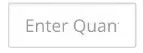圆角输入框 - Xamarin Forms UWP
3
- user10383915
1
https://forums.xamarin.com/discussion/18056/border-radius-and-border-on-entry - cvanbeek
3个回答
9
在 Xamarin.Forms 中,您可以使用自定义渲染器 Custom Renderer。
在 iOS 中
//...
using App11;
using App11.iOS;
using Xamarin.Forms;
using Xamarin.Forms.Platform.iOS;
[assembly: ExportRenderer(typeof(MyEntry), typeof(MyiOSEntry))]
namespace App11.iOS
{
public class MyiOSEntry:EntryRenderer
{
protected override void OnElementChanged(ElementChangedEventArgs<Entry> e)
{
base.OnElementChanged(e);
if (Control != null)
{
Control.Layer.MasksToBounds = true;
Control.Layer.CornerRadius = 10; //set the rounded corner
Control.Layer.BorderColor = UIColor.Red.CGColor;
Control.Layer.BorderWidth = 3;
}
}
}
}
在Android中,在“资源”->“可绘制”文件夹下创建一个名为“edit_text_style.xml”的XML文件。
<?xml version="1.0" encoding="utf-8"?>
<selector xmlns:android="http://schemas.android.com/apk/res/android">
<item>
<shape
android:shape="rectangle">
<solid
android:color="#ffffff" />
<corners
android:radius="10dp" />
<stroke
android:width="2dp"
android:color="#3bbdfa" />
</shape>
</item>
在自定义渲染器中
using Android.Support.V4.Content.Res;
using App11;
using App11.Droid;
using Xamarin.Forms;
using Xamarin.Forms.Platform.Android;
[assembly: ExportRenderer(typeof(MyEntry), typeof(MyAndriodEntry))]
namespace App11.Droid
{
public class MyAndriodEntry:EntryRenderer
{
public MyAndriodEntry(Context context):base(context)
{
}
protected override void OnElementChanged(ElementChangedEventArgs<Entry> e)
{
base.OnElementChanged(e);
if(Control!=null)
{
Control.SetBackground(ResourcesCompat.GetDrawable(Resources, Resource.Drawable.edit_text_style, null) );
}
}
}
}
在UWP中创建一个名为Styles的文件夹,并添加一个类型为Resource Dictionary的新项,命名为Dictionary1.xaml。 在Dictionary1.xaml中放置以下代码,以实现一个圆角文本框。 在Custom Renderer中。
using App11;
using App11.UWP;
using Windows.UI.Xaml.Controls;
using Xamarin.Forms;
using Xamarin.Forms.Platform.UWP;
[assembly: ExportRenderer(typeof(MyEntry), typeof(MyUWPEntry))]
namespace App11.UWP
{
public class MyUWPEntry:EntryRenderer
{
protected override void OnElementChanged(ElementChangedEventArgs<Entry> e)
{
base.OnElementChanged(e);
if(Control!=null)
{
Control.Style = (Windows.UI.Xaml.Style)App11.UWP.App.Current.Resources["StyleRoundedTextBox"];
}
}
}
}
如何更改这个样式并创建此代码? 很简单,在msdn.com中搜索“objectName”在uwp中的默认样式,然后您将找到所需对象的默认样式。按照您想要的方式进行更改,并直接将其添加到应用程序资源或链接它(就像我在这里做的那样),然后在CustomRenderer中加载您的样式。
有关UWP的更多详细信息,请参见此处。
在Forms中
using System;
using System.Collections.Generic;
using System.Text;
using Xamarin.Forms;
namespace App11
{
public class MyEntry : Entry
{
public MyEntry()
{
}
}
}
在 xxx.cs 文件中
Content = new StackLayout
{
Children = {
new MyEntry {Text = "In Shared Code",}
},
VerticalOptions = LayoutOptions.CenterAndExpand,
HorizontalOptions = LayoutOptions.CenterAndExpand,
};
- Lucas Zhang
0
对于 Windows 应用,您可以使用渲染器自定义条目。
public class CustomEntryRenderer : ViewRenderer<CustomEntry, TextBox>
{
protected override void OnElementChanged(ElementChangedEventArgs<CustomEntry> e)
{
base.OnElementChanged(e);
var textBox = new TextBox();
textBox.BorderThickness = new Windows.UI.Xaml.Thickness(1);
textBox.BorderBrush = new SolidColorBrush(GetSolidColorBrush("#444444").Color);
textBox.CornerRadius = new Windows.UI.Xaml.CornerRadius(10);
this.SetNativeControl(textBox);
}
public SolidColorBrush GetSolidColorBrush(string hex)
{
hex = hex.Replace("#", string.Empty);
byte r = (byte)(Convert.ToUInt32(hex.Substring(0, 2), 16));
byte g = (byte)(Convert.ToUInt32(hex.Substring(2, 2), 16));
byte b = (byte)(Convert.ToUInt32(hex.Substring(4, 2), 16));
SolidColorBrush myBrush = new SolidColorBrush(Windows.UI.Color.FromArgb(255, r, g, b));
return myBrush;
}
}
- Geethu Vinod
-1
哇塞,这并不难。
除非我漏掉了什么,只需将其包装在具有设置为true的IsClippedToBounds的Frame中,然后在框架上放置一个角半径。
也许有一些原因不适用于此解决方案,但我经常使用它。
- Le Mot Juiced
网页内容由stack overflow 提供, 点击上面的可以查看英文原文,
原文链接
原文链接