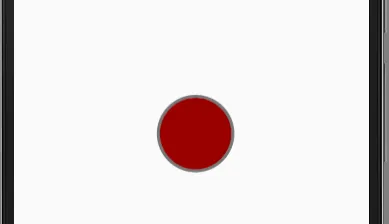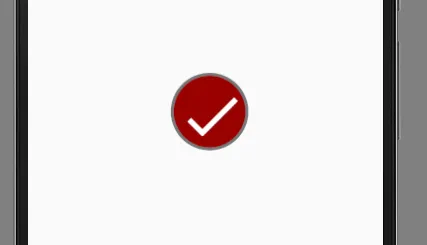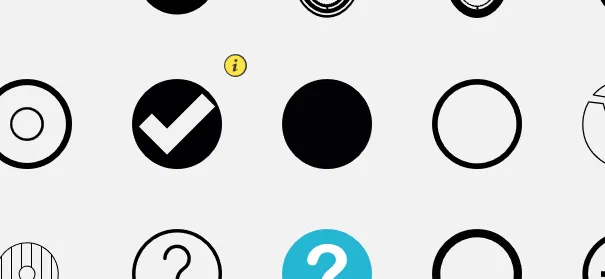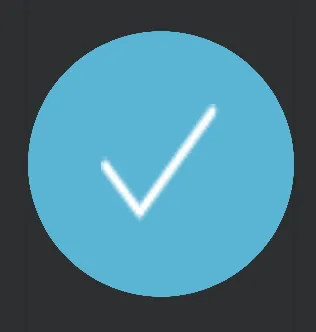如何创建圆形复选框?
8
经过一段时间的努力,我已经创建了这个模板,你可以使用它。根据需要,您可能需要进行修改。
在activity.xml中
<CheckBox
android:id="@+id/checkb"
android:layout_width="115dp"
android:layout_height="50dp"
android:button="@drawable/custom_checkbox"
android:scaleX="3"
android:scaleY="3"
android:layout_centerVertical="true"
android:layout_alignParentRight="true"
android:layout_alignParentEnd="true"
android:layout_marginRight="15dp"
android:layout_marginEnd="15dp" />
在drawable文件夹中创建一个名为custom_checkbox.xml的新XML文件
<?xml version="1.0" encoding="utf-8"?>
<selector xmlns:android="http://schemas.android.com/apk/res/android" >
<item android:state_checked="true"
android:drawable="@drawable/checked" />
<item android:state_pressed="true"
android:drawable="@drawable/checked" />
<item android:state_pressed="false"
android:drawable="@drawable/unchecked" />
</selector>
在drawable文件夹中创建一个名为checked.xml的新XML文件。
<?xml version="1.0" encoding="utf-8"?>
<selector xmlns:android="http://schemas.android.com/apk/res/android">
<item android:state_checked="true">
<layer-list>
<item>
<shape android:shape="oval">
<corners android:radius="1dp" />
<stroke
android:width="1dp"
android:color="#777" />
<gradient
android:startColor="#990000"
android:centerColor="#990000"
android:endColor="#990000"
android:angle="270" />
<size
android:width="30dp"
android:height="30dp" />
</shape>
</item>
<item
android:width="8dp"
android:height="2dp"
android:top="20dp"
android:left="6dp">
<rotate
android:fromDegrees="45">
<shape android:shape="rectangle">
<solid android:color="#fff"/>
</shape>
</rotate>
</item>
<item
android:width="19dp"
android:height="2dp"
android:top="16dp"
android:left="9dp">
<rotate
android:fromDegrees="-45">
<shape android:shape="rectangle">
<solid android:color="#fff"/>
</shape>
</rotate>
</item>
</layer-list>
</item>
</selector>
在drawable文件夹中创建一个名为unchecked.xml的新xml文件。
<?xml version="1.0" encoding="UTF-8"?>
<shape xmlns:android="http://schemas.android.com/apk/res/android" android:shape="oval">
<corners android:radius="1dp" />
<stroke
android:width="1dp"
android:color="#777" />
<gradient
android:startColor="#990000"
android:centerColor="#990000"
android:endColor="#990000"
android:angle="270" />
<size
android:width="30dp"
android:height="30dp" />
</shape>
当未被选中时,它看起来如下所示。(您可以在 checked.xml 中添加代码,并修改顶部和左侧以在复选框未被选中时给出 X)
当选中时,它将如下所示:
如果这有效,请将其标记为答案。
3
首先,进入 freelogomaker.com并创建您的可绘制对象,它非常易于使用,您可以创建任何东西,在网站上转到形状搜索栏,键入“round checkbox”,然后单击搜索按钮,将向您呈现多个可绘制对象列表,以便您选择。
以上是我选择的可绘制对象,您可以自定义它们并保存,然后转到appiconmaker.co,使用您创建的可绘制对象生成各种设计尺寸的可绘制对象,例如mdpi、hdpi、xhdpi和xxhdpi,以下是我制作的可绘制对象
完成后,您可以将可绘制对象添加到具有相应名称的drawables文件夹中的已选中和未选中,完成所有操作后,现在按照chirag90的答案创建custom_checkbox.xml文件
<?xml version="1.0" encoding="utf-8"?>
<selector xmlns:android="http://schemas.android.com/apk/res/android" >
<item android:state_checked="true"
android:drawable="@drawable/checked" />
<item android:state_pressed="true"
android:drawable="@drawable/checked" />
<item android:state_pressed="false"
android:drawable="@drawable/unchecked" />
</selector>
现在,在您的布局中按照以下方式创建复选框
<CheckBox
android:id="@+id/checkman"
android:layout_width="wrap_content"
android:layout_height="wrap_content"
android:layout_alignParentEnd="true"
android:layout_alignParentRight="true"
android:layout_centerVertical="true"
android:layout_marginRight="15dp"
android:layout_marginEnd="15dp"
android:button="@drawable/custom_checkbox"
android:scaleX="0.8"
android:scaleY="0.8" />
你可以修改
android:scaleX="0.8"和android:scaleY="0.8"来适应你的布局。这是我的项目结果。
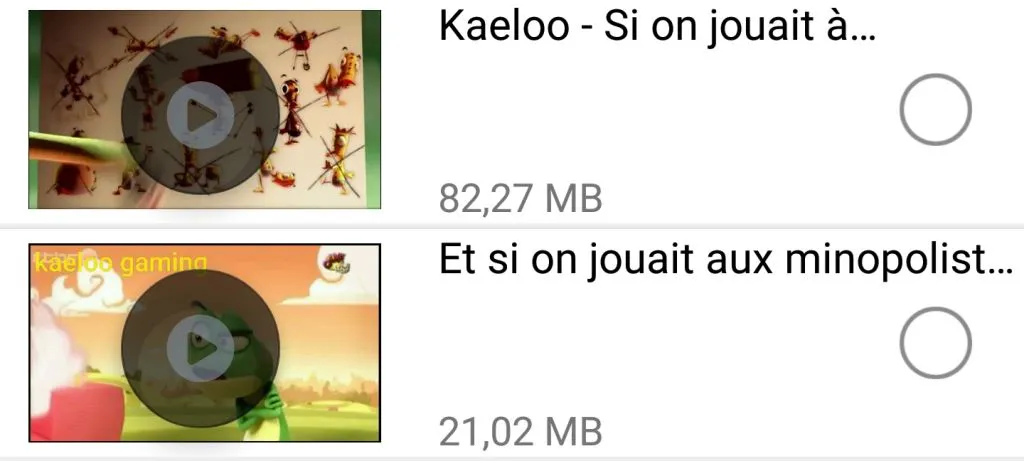 未选中
未选中
 已选中
已选中希望这能帮助到大家。
<?xml version="1.0" encoding="utf-8"?>
<shape xmlns:android="http://schemas.android.com/apk/res/android" android:shape="oval">
<solid android:color = "@color/lightgray" />
</shape>
经过验证的XML:
<?xml version="1.0" encoding="utf-8"?>
<layer-list xmlns:android = "http://schemas.android.com/apk/res/android">
<item>
<shape android:shape="oval">
<solid android:color="@color/colorPrimary" />
</shape>
</item>
<item
android:drawable="@drawable/check_arrow_png" />
</layer-list>
2
inset属性。
注意:@chirag90的解决方案仅适用于API 23及以上版本。
注意:vector drawable可能会渲染得不好。
Checked.xml
<?xml version="1.0" encoding="utf-8"?>
<layer-list xmlns:android="http://schemas.android.com/apk/res/android">
<item>
<shape android:shape="oval">
<solid
android:color="@color/col_chat_selected"/>
<size
android:width="35dp"
android:height="35dp"/>
</shape>
</item>
<item>
<inset
android:drawable="@drawable/shape"
android:insetBottom="10dp"
android:insetLeft="10dp"
android:insetRight="10dp"
android:insetTop="10dp"/>
</item>
</layer-list>
所有提出的选项都是无稽之谈,因为它们难以实现且不美观。我的解决方案:学习矢量动画,并通过ShapeShifter.design使一切变得美丽。
Create TWO animations Start_to_End and End_to_Start;
Export the created animation in the format AnimationVectorDrawable;
Move your animation to the resources folder drawable;
Place ImageView in XML;
For convenience, create CustomImageView { Do not worry below will be an example };
@RequiresApi(Build.VERSION_CODES.M) class CustomCheckBox( context: Context, attrs: AttributeSet ) : AppCompatImageView(context, attrs) { private val TAG = this::class.simpleName private val check = resources.getDrawable(R.drawable.avd_anim_start_to_end)!!.toAnimationVectorDrawable() private val uncheck = resources.getDrawable(R.drawable.avd_anim_end_to_start)!!.toAnimationVectorDrawable() init { setImageDrawable(check) setOnClickListener { animateCheckOrUncheck() } } private fun animateCheckOrUncheck() { check.registerAnimationCallback(object : Animatable2.AnimationCallback() { override fun onAnimationEnd(drawable: Drawable?) { Log.i(TAG, "onAnimationEnd: check") check.reset() setImageDrawable(uncheck) } }) uncheck.registerAnimationCallback(object : Animatable2.AnimationCallback() { override fun onAnimationEnd(drawable: Drawable?) { Log.i(TAG, "onAnimationEnd: uncheck") uncheck.reset() setImageDrawable(check) } }) (drawable as AnimatedVectorDrawable).start() } } @RequiresApi(Build.VERSION_CODES.LOLLIPOP) private fun Drawable.toAnimationVectorDrawable(): AnimatedVectorDrawable { return (this as AnimatedVectorDrawable) }
原文链接